Copilot is (Almost) Here — What You Should Know
It is the dawn of AI and even Microsoft is getting in on the game by embedding their new AI assistant right within your M365 suite. Some of it is already accessible now! When is the rest coming? Keep watching to find out what your new copilot does for you and how it does it differently from other bots.
Introduction
In the last year or so it seems like AI has come out of nowhere. Many companies are trying to capitalize on this tech frontier and Microsoft is getting in on the game as well. They’re branding it as “Copilot” and it’s just like it sounds, a helpful assistant alongside you during your workday.
So much of our day-to-day work in the modern cloud can be repetitive whether we realize it or not. We develop patterns of collaboration and iterate on content with others and that work takes time, no matter how good we get at it. Having coworkers that know how you work is really helpful, but what if you had an assistant that was always there to do all the busy work and get the core stuff done simply by talking to it?
The Copilot feature is coming to MS. It is intelligent and will help in automating a lot of busy work for you, but you still need to direct it as an end user. Understanding the intent behind Copilot and knowing how it works will better equip you to use it to its fullest.
Copilot in Edge NOW
Copilot is already available in Edge today if you click the discover icon in the top right of your internet browser and defaults you to the chat tab. The Copilot assistant works alongside web browsing (they literally parse the page into two sections) and I immediately get the sense that they want you to “google” through this tool, which is genius when you consider how much people knock using Bing by name. Bing has become the Nickelback of search engines and introducing Copilot as your assistant to not only generate content, but also to discover answers on the web encourages the user to do both of those things simultaneously.
Posting questions to Copilot immediately gives you better insight into how this app is going to be utilized by users. Microsoft anticipates that users need to access the internet for answers to questions or problems, ask follow-up questions, and reformat the results to their liking.
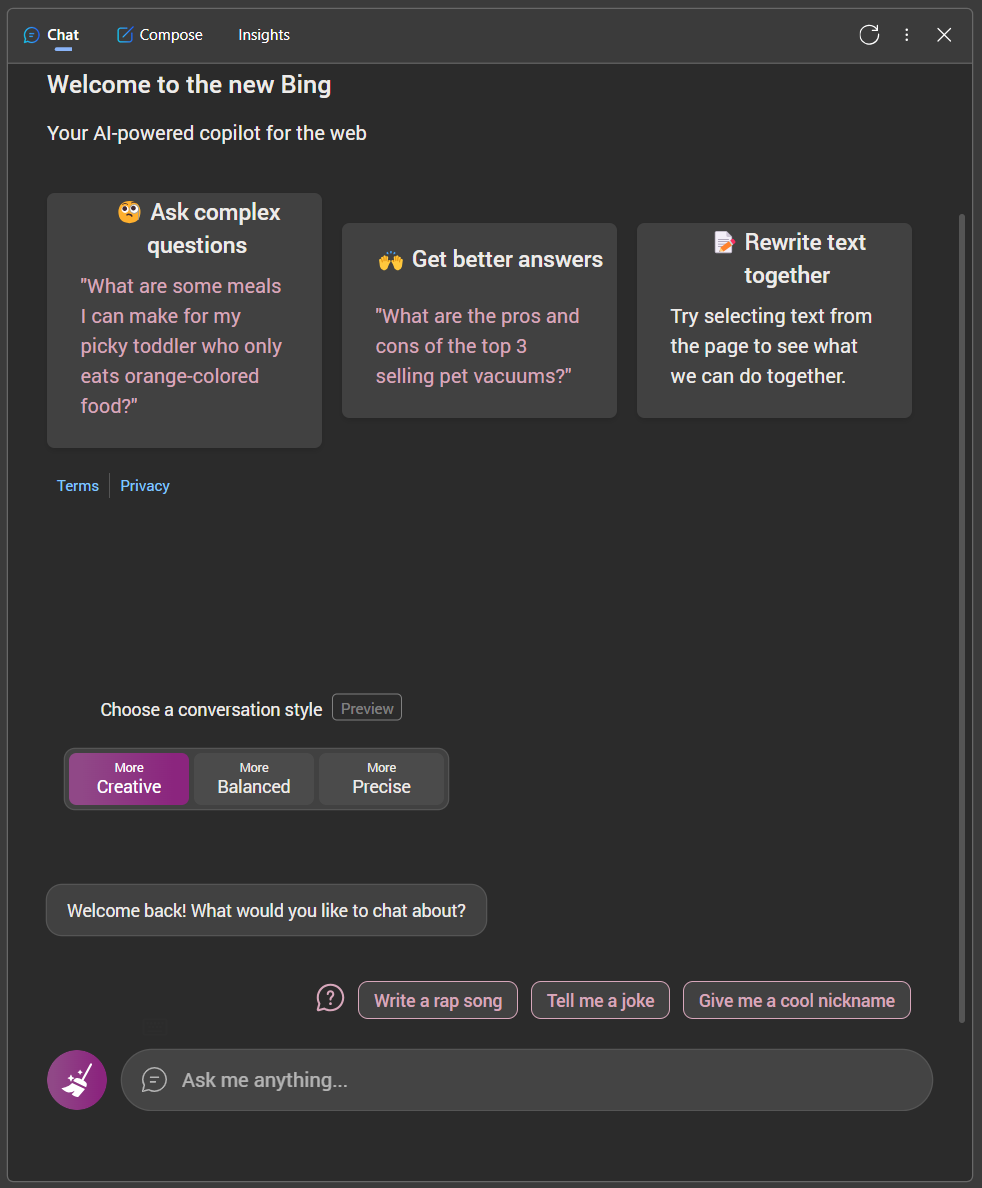
When I wanted to generate text for myself, the compose tab sent me to a familiar screen where I submitted a request for basically anything I could think of. Like the chat tab, toggling the tone, format, and length options gave me the full scope of iteration in preview for my custom post without ever needing to refresh the browser. The suggestions at the end of the preview are surprisingly relevant to the subjective context of what you’re generating too!
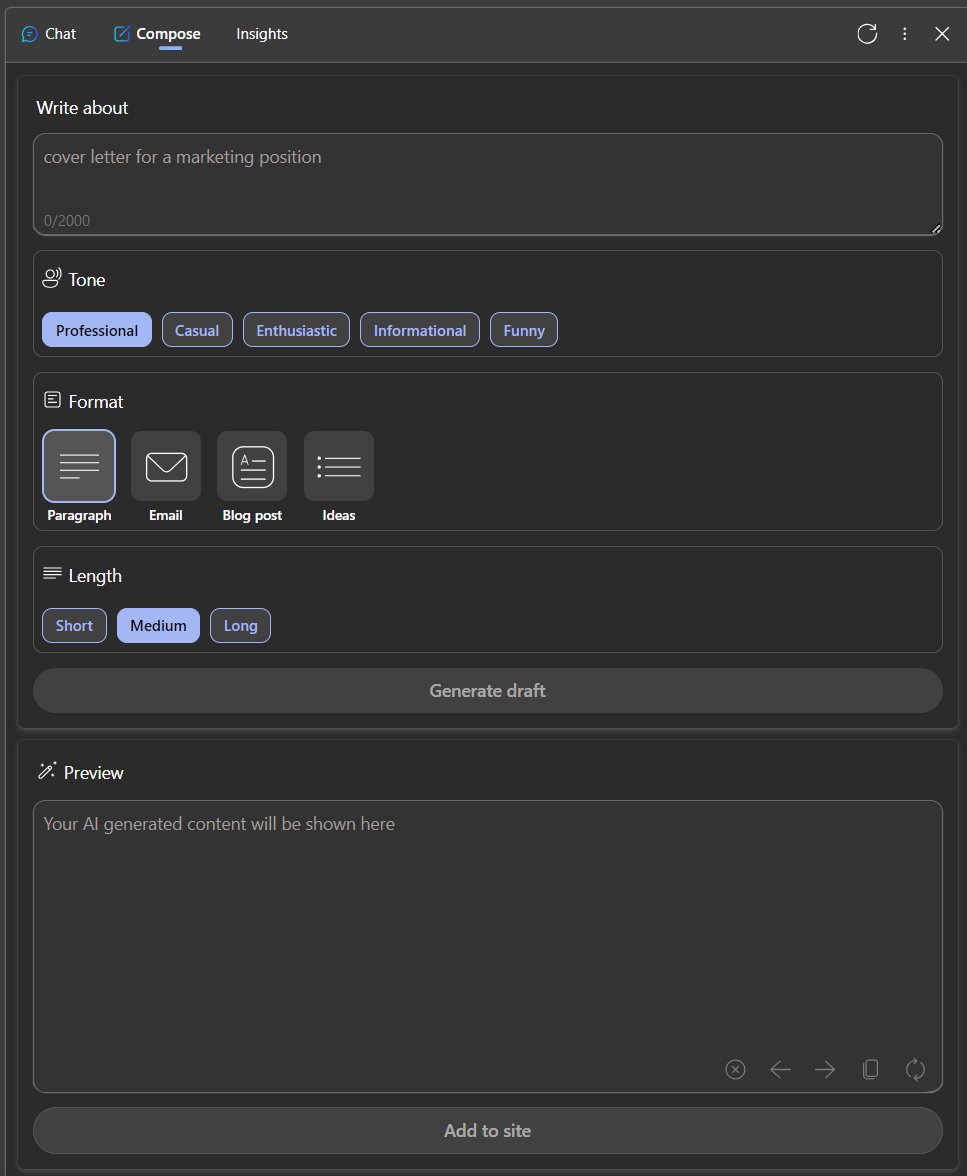
The final insights tab is pretty remarkable since it continuously pulls in trending topics and content from whatever page you’re currently on in Edge. Whether you’ve already begun a chat with copilot that directed you to a specific web page, or you’re just starting to research something; the insights tab breaks down high-level information about your content, provides relevant jumping-off points, and even cites ratings and analytics about the site sources that you’re accessing.
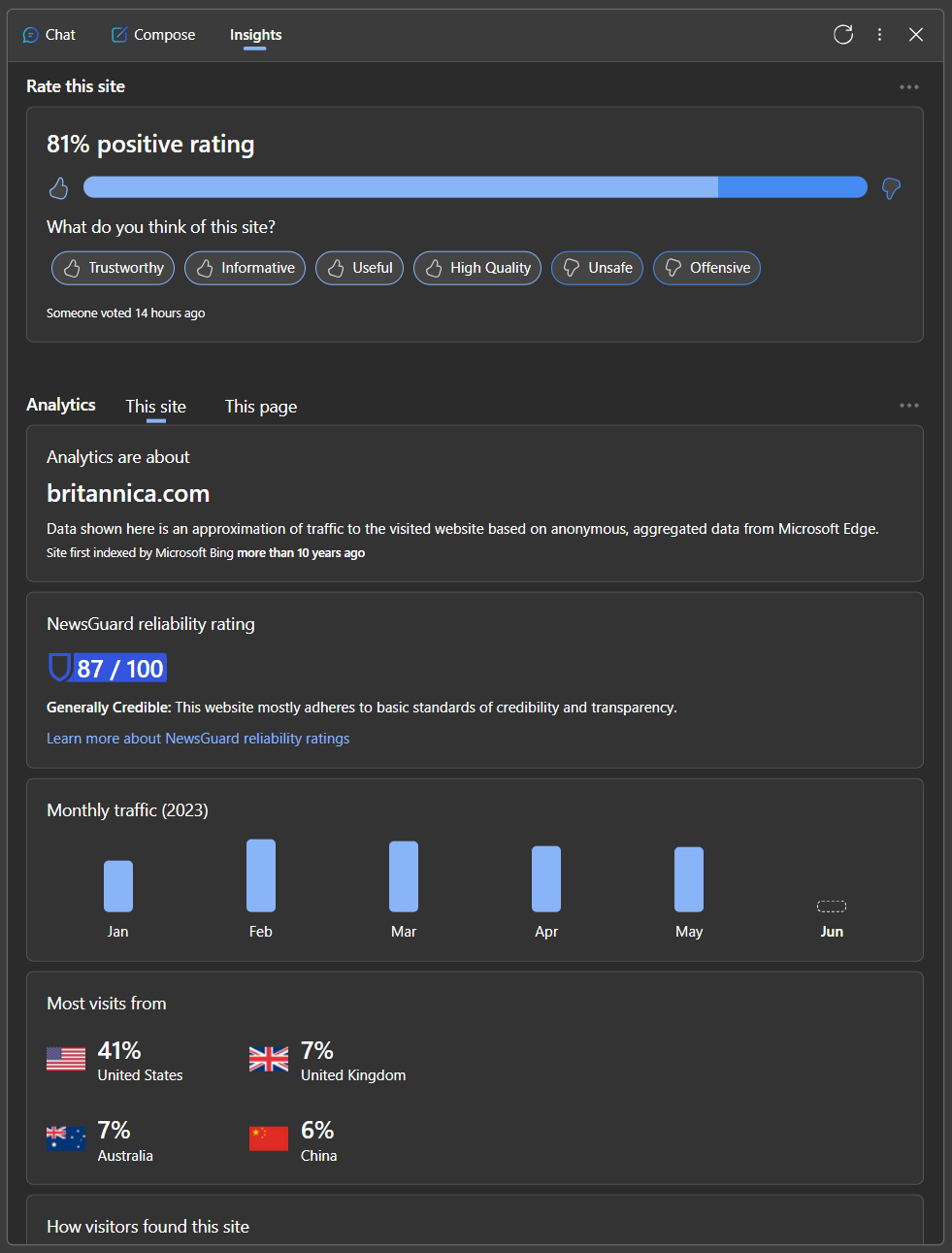
I suspect this may be another thinly veiled attempt at outright reminding (hoping) users will leverage Bing for searches if they don’t immediately recognize how central it is to the entire copilot experience. Still, it's important for users to verify how well-established or reliable certain news and data sources are when researching on the web, so this transparency is pretty cool!
There were three things I preferred immediately about M365 Copilot over ChatGPT. These are things you can discover and test for yourself right now:
- A conversation style refiner lets you select how creative, balanced, or precise you want the responses from your assistant to be. Enabling this at the beginning of your chat each time saves you from the inevitable “make this shorter” or “elaborate more” follow-up requests to the bot.
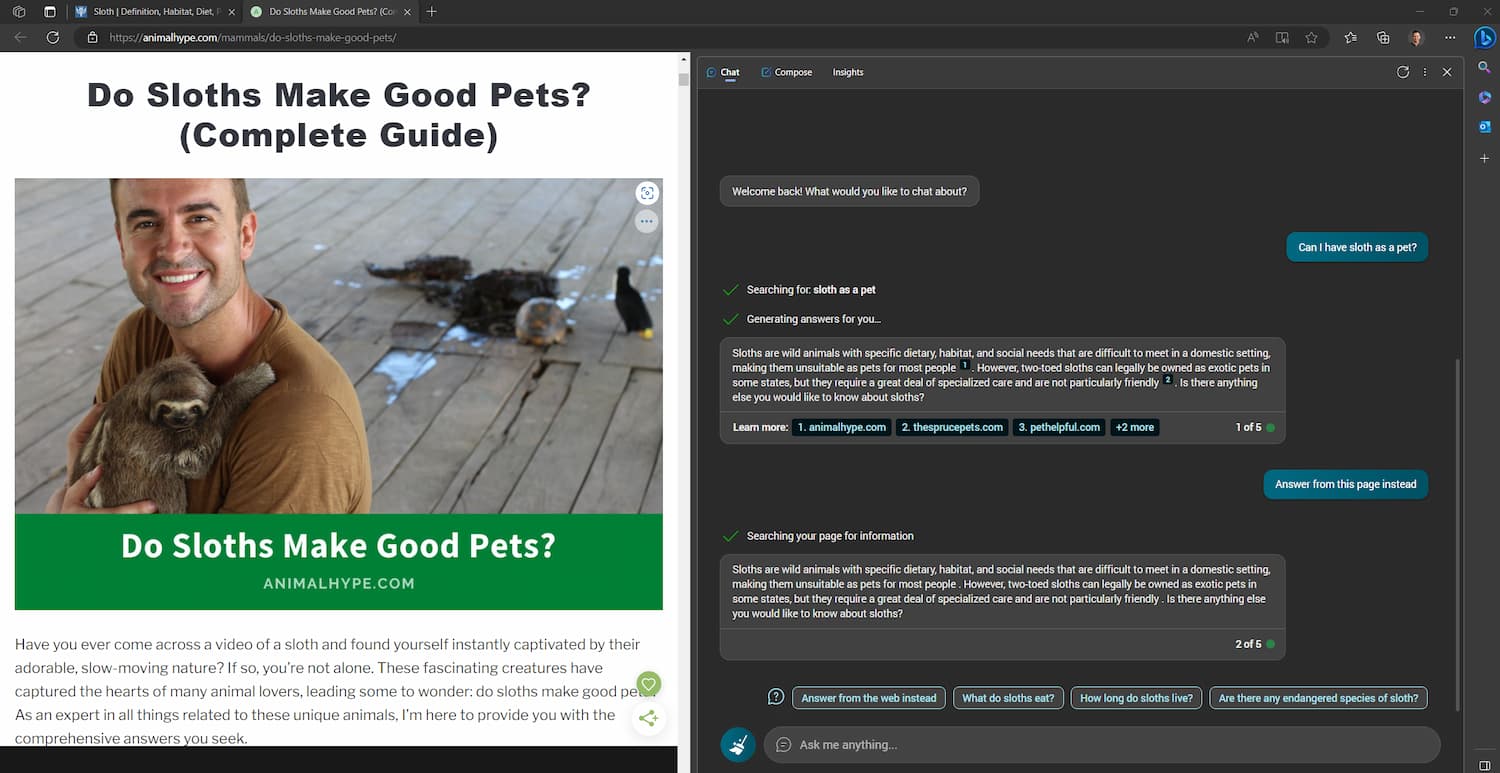
- Copilot cites all of the source data for each response and links you to where exactly the content is coming from. The Learn More links kick you off to even more in-depth investigation on those sources when needed.
- Composing text in a static screen that doesn’t drop down into a chat thread history is very refreshing and I think it encourages the user to play with the styles more.
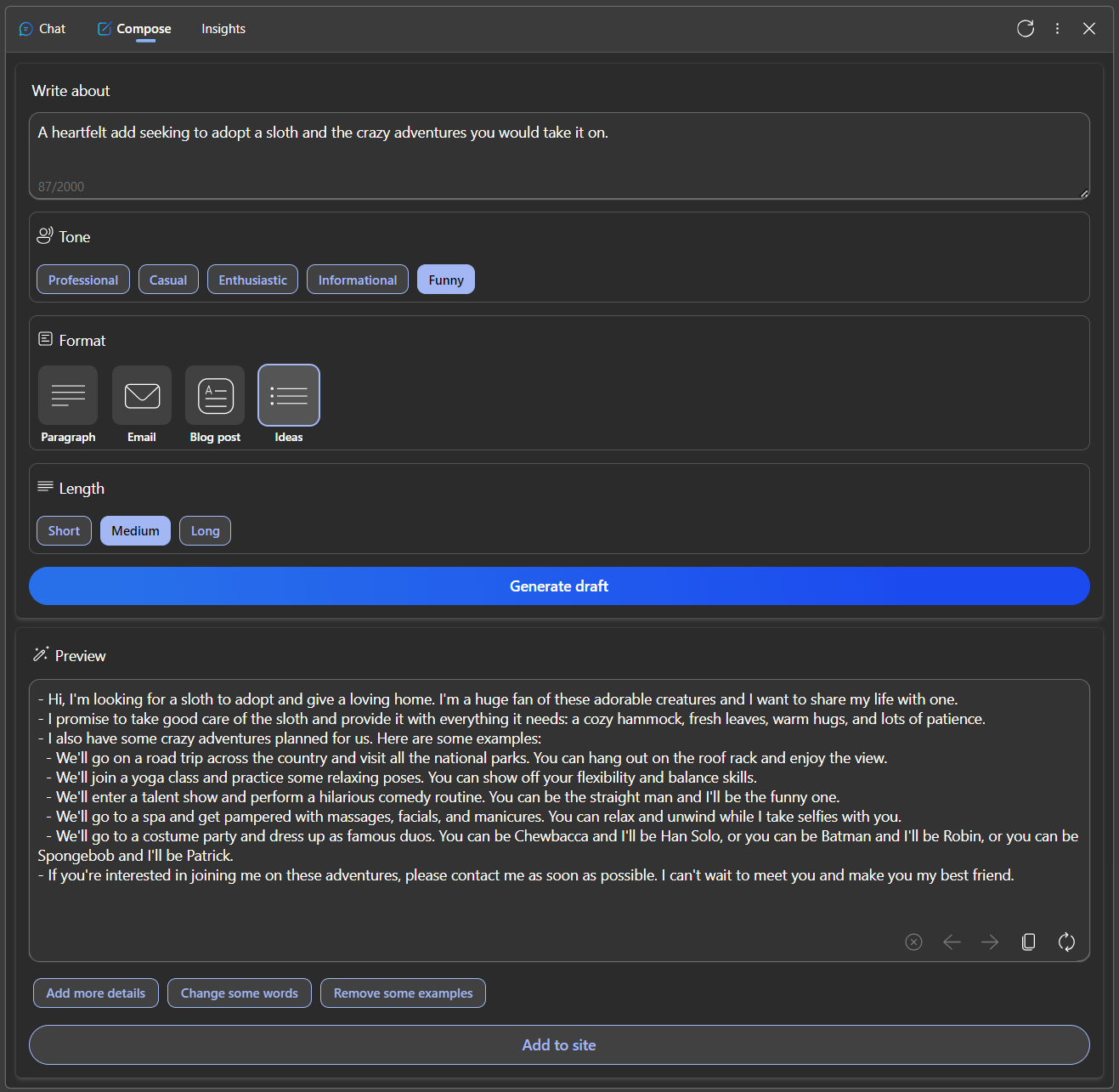

Your path to a connected team
Empower your leadership with expert strategies, systemic shifts, and practical tools.
Copilot across your M365 Apps Soon
Now let’s talk about where else the Copilot is heading to. Microsoft is embedding this learning language model directly into your modern workspace apps so that you can do similar tasks with simple and common phrasing as if you were chatting with a coworker.
- Ask Copilot to generate a full first draft for you in Word from one prompt and iterate from there.
- Detect trends in data or make visuals even faster in Excel
- Tell Copilot to reformat or add visuals to new or old recurring PowerPoints from way back when.
- Save time by adjusting generated email responses in Outlook or summarizing meeting notes or action items in Teams.
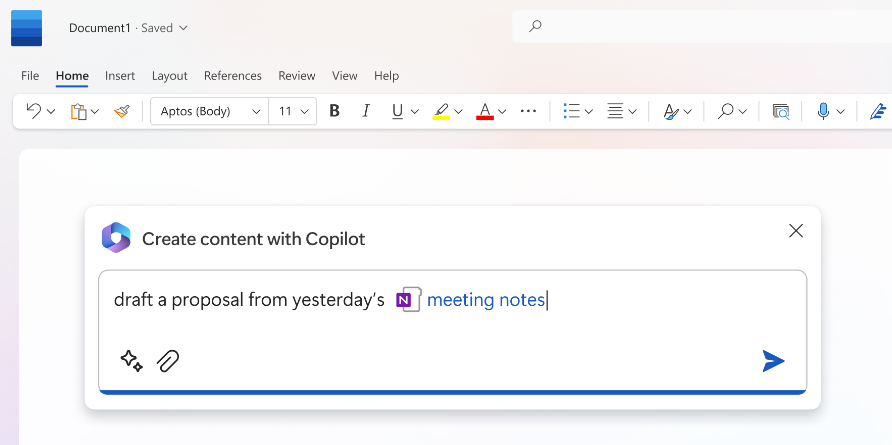
Using Copilot will hopefully feel like having a buddy right beside you giving insights or taking notes that can be cascaded to the rest of your teammates. Not only will it be a useful companion for individually focused work, but it will also engage everyone in a group since users are commonly opening files and on calls together in real time.
ChatGPT vs Copilot
By now most or some of you have tried out the ChatGPT bot which has taken the internet by storm this year. ChatGPT hit the spotlight first and was able to blow our minds without any other competition on the scene until Microsoft's Copilot, Google’s BARD and other third-party AI apps came out, so it’s easily the fan favorite. With multiple companies releasing these tools, comparing them helps define what each AI is intended for.
I asked each bot about what they do and to describe other chatbots in their own words. I also asked them to refine the responses in the shortest and simplest way possible:
“ChatGPT is an AI that can have conversations with people. It can answer questions, provide information, and engage in various topics. It's designed to be helpful and conversational.” - ChatGPT
“Microsoft 365 Copilot is an AI-powered assistant that helps users with their day-to-day tasks in Microsoft 365 apps such as Word, Excel, PowerPoint, Outlook, Teams and more. It can help users ask questions, get help with tasks and receive personalized recommendations.” - M365 Copilot

“Microsoft 365 Copilot is specifically designed to enhance productivity within the Microsoft 365 ecosystem, while ChatGPT is a more general-purpose tool that can be integrated with a wide range of applications and platforms. Copilot uses your data in the Microsoft Graph and the Microsoft 365 apps and responds by leveraging the context of their usage patterns to help users receive personalized recommendations. ChatGPT is a more general-purpose tool that can be integrated with a wide range of applications and platforms.” - M365 Copilot
ChatGPT actually thought I was asking about the Microsoft Copilot AI coding assistant which currently integrates with programs like VSC. When I clarified I was asking about M365 Copilot, it replied that it was unaware of any product by that name, which makes sense since M365 Copilot is still anticipating launch at the time of writing this.
Still the distinction between ChatGPT as an open-source AI to create and produce content creatively versus Copilot leveraging your own data to create and analyze your personal content is important here. I think nowadays users in the modern cloud feel secure about their content, but they can get wary at the idea of an AI using their personal input to generate responses and, in some cases, influence how the AI will behave for other future users.
Your Data is More Connected Than You Know
And supposedly just as secure 🙌
You don’t necessarily need to know exactly how Copilot works, you just need to know that it is able to connect to your calendars, emails, chats, documents, meetings, and contacts within your M365 space. At this point we do need to acknowledge that our Copilot buddy ultimately has access to our content in the places where we want to utilize it, but it’s important to note that all of this takes place directly within your tenant and the learning language model uses that data to customize and build on itself to better suit your organization.
Microsoft states that Copilot has real-time access to your content and context. It knows the content (new word document, who your supervisor may be, etc.) you have in M365 and the context of what you’re actively doing (current meeting, old email response, etc.) and puts those two together to create intelligent responses. ChatGPT simply takes in what you give it in a piecewise fashion overtime, but that data ultimately gets sucked out to the world wide web for be used for anything. The best piece of mind I’ve read is that Copilot automatically inherits all the security, compliance, and privacy policies and processes you have established at your organization.
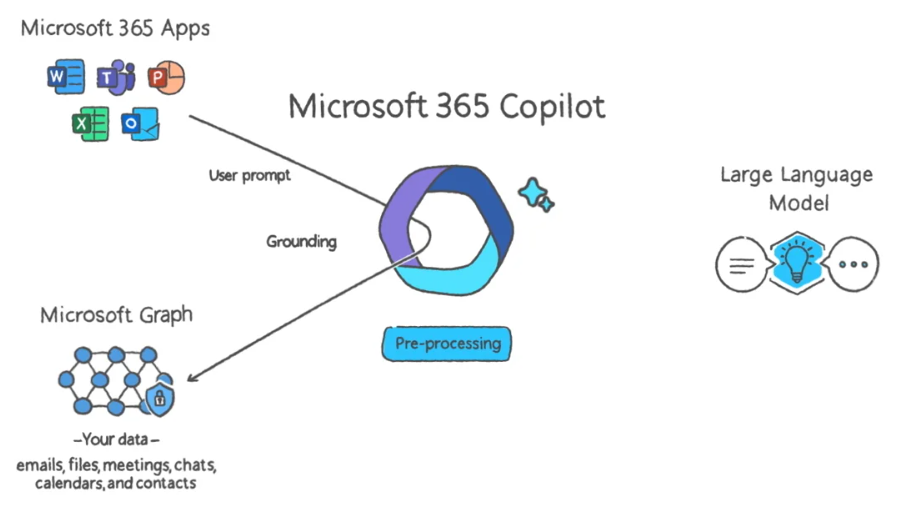
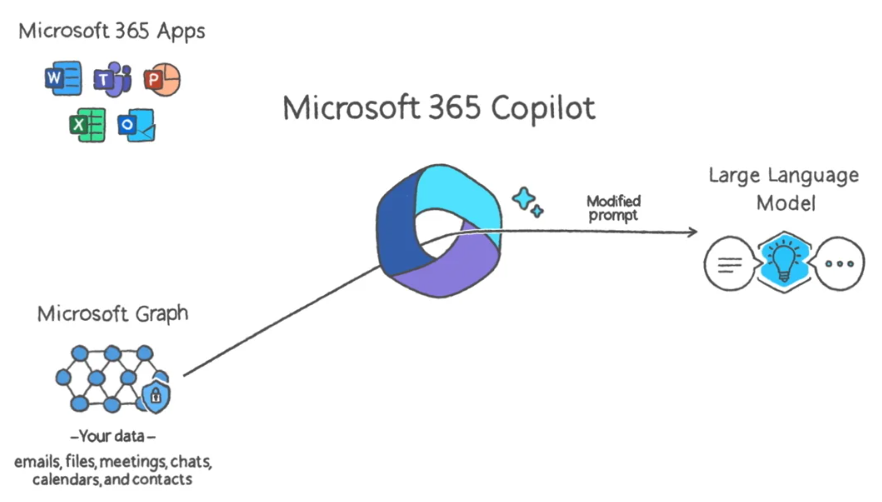
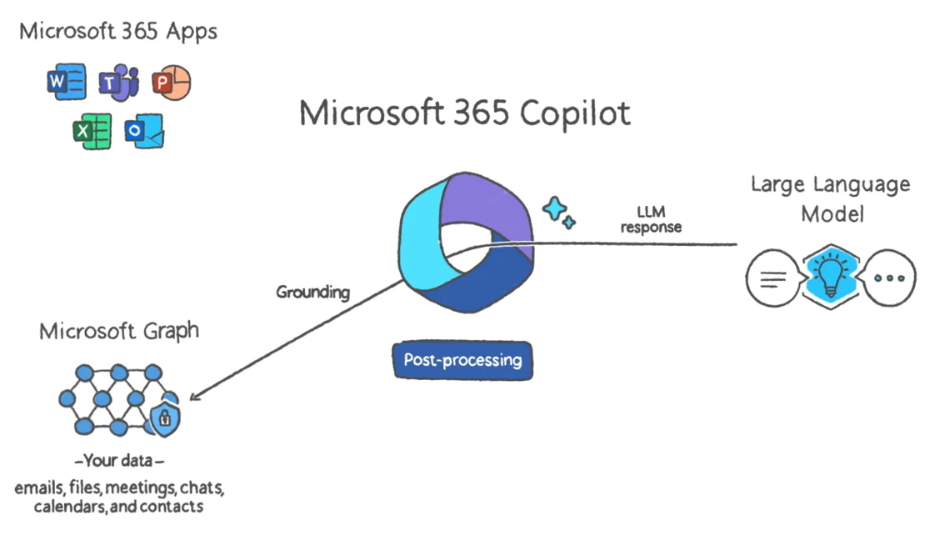
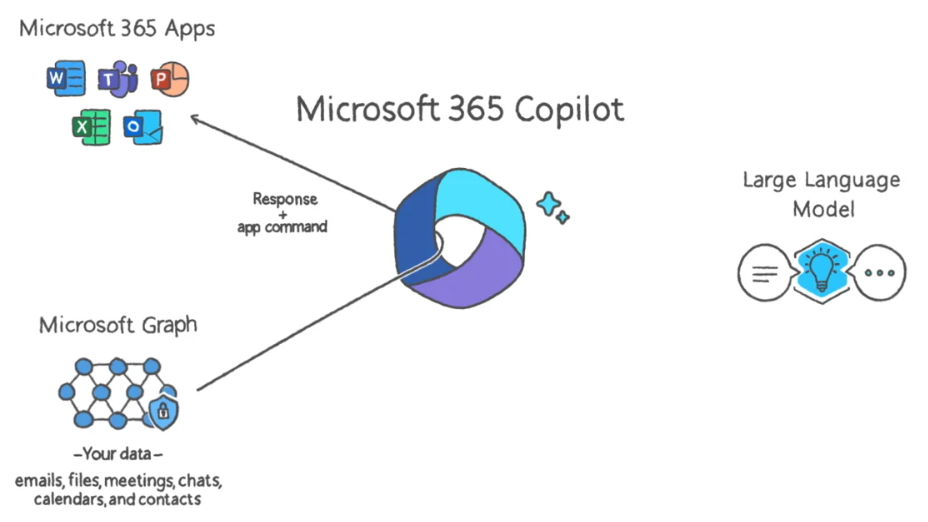
Staying connected harmoniously while preserving privacy in a shared space is a tricky game when it comes to automating that collaboration. The idea is that Copilot itself is not actually trained by data in your tenant or even your prompt. Since the permission model that’s always security-trimmed content across your org applies to the assistant, you won’t get results for content that you or your group shouldn’t access similar to visiting a secure SharePoint site.
Wrap Up
We are still in the early stages of MS introducing us to exactly how powerful and relevant the Copilot assistant is going to be for casual end users like us. The latest updates say that it will be coming to a wider audience in the coming months, so getting accustomed to the assistant in the discover tab of the Edge browser is a great way to get familiar with how it functions before it hits all the other apps at your organization.
Users are right to feel skeptical about AI taking their information since in some cases automation and accessibility can feel like opposing ideals from security. Since so much success of this feature hinges on privacy, I trust that Microsoft will continues to illuminate to us as customers how our data is gathered and secured within our own modern workspaces.
Additional Resources:
Introducing Microsoft 365 Copilot | Your Copilot for Work
Frequently Asked Questions: AI, Microsoft 365 Copilot, and Microsoft Designer
Microsoft 365 Copilot and Business Chat Explained









%20copy.jpg)






