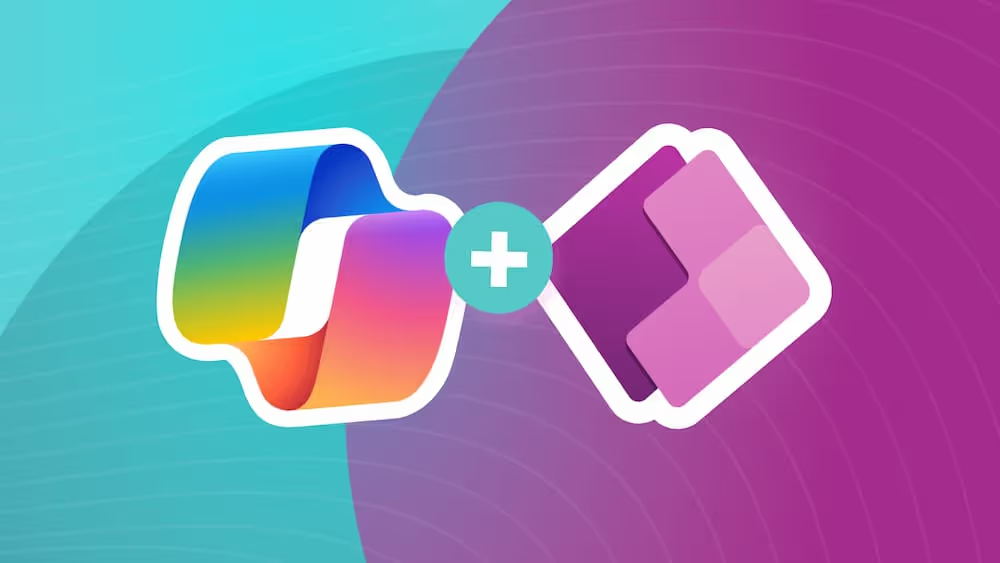A Week Using Microsoft Copilot for the First Time — Here's What Happened
Although Copilot is the newest Microsoft craze, it's hard to navigate another new AI tool, especially if you don't use AI in your day-to-day work. In today's blog, walk through a week of using Copilot and learn what Copilot could help you with in your workday.
Let’s Tryout Copilot, Together!
Although I work for a tech company (and yes, I do proudly say “I’m a woman in tech”), I’m not a techy person. I definitely fall into the category of using technology when needed, but don’t worship it and I don’t think it’s the solution to all my productivity problems, if you get my drift. I mean, I’m your average 25-year-old tech user. I use Mac, occasionally type a prompt into ChatGPT, and work as a Marketing Coordinator, nothing that requires automation or special tools.
However, being at a company that uses a lot of Microsoft products, I feel like I’ve broadened my perspectives a lot and have tried out new technologies and how they can help me do more and better work in less time.
So when I heard news about Microsoft Copilot being talked about in my office, I kind of shrugged it off and thought, “That wouldn’t be useful for me...” until I made the joke that I, as a non-techy person, should try Microsoft Copilot for a week and see what I notice, learn, and even if I liked it.
Turns out my bosses were totally on board with this 🙃 I was a little nervous, but decided to take on the adventure and add Copilot into my daily work routine for one week and see what it was all about.
I walked into using Copilot blindly, and I have to say it was a pretty interesting week. Having no prior knowledge of what Copilot could do, I definitely was surprised by it every day I used it.
So, here’s how my week with Copilot went...
Monday
Matt Dressel, one of our cofounders, told me Copilot was ready to go and I had access to Copilot.
Amazing!
In no time, I ran into problem #1 and it was kind of a big one: where do I even access this tool? Is there an application, website, or browser extension? Granted, I’m the one who didn’t do prior research and I only have myself to blame, but I feel like this is an issue.
So honestly, Monday was pretty uneventful. I was just trying to find out where Copilot was 😅 That was until I went to write an email...
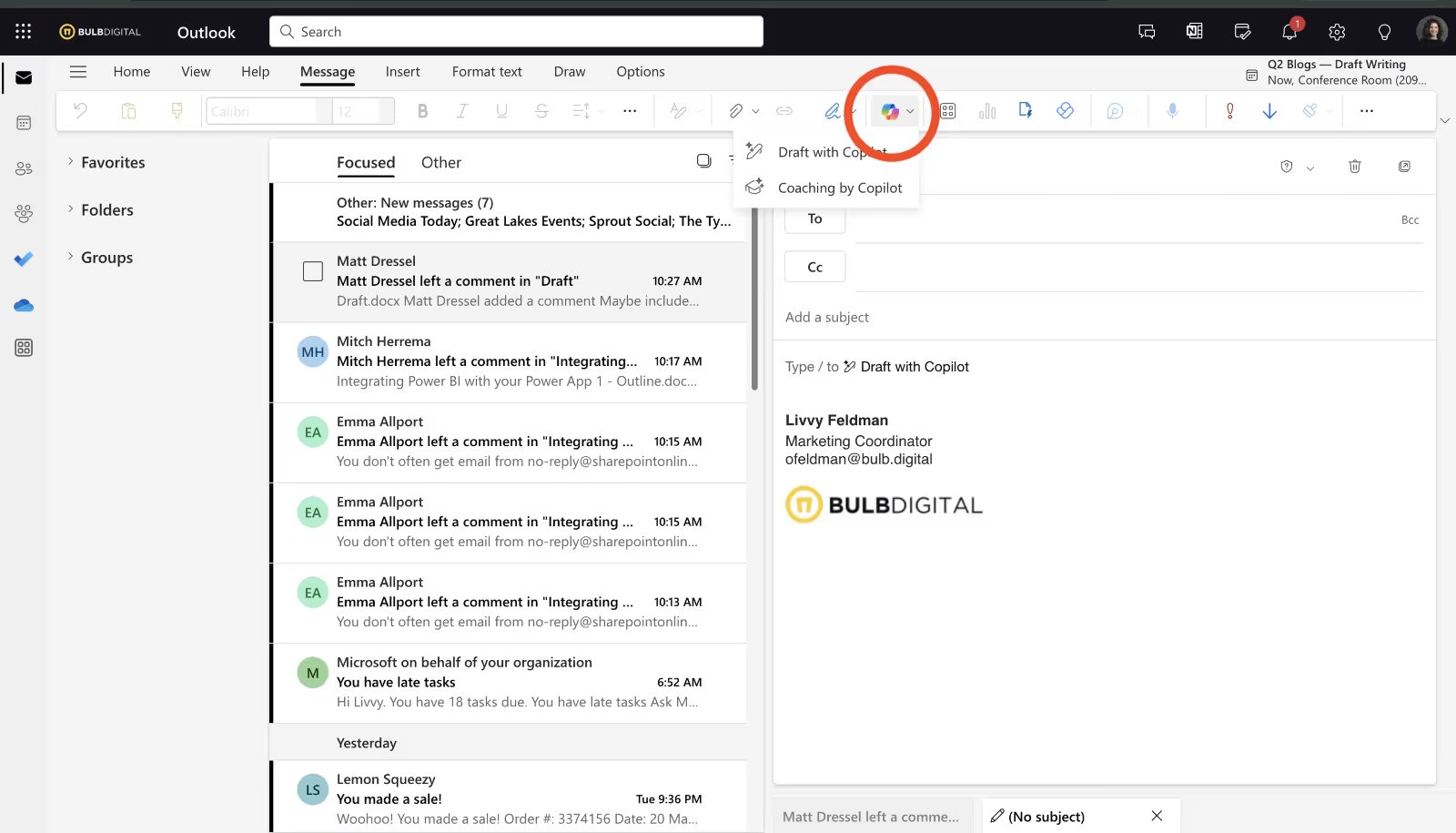
I felt like I hit the jackpot. Copilot’s little icon was just waiting for me in Outlook!
Monday’s takeaway: Copilot shows up in your Microsoft Tools! I do like that it takes its name Copilot kind of literally. It’s there to help you when you need it.
Tuesday
Knowing where Copilot is lead me to have a lot more confidence on Tuesday. I began seeing the icon pop up in Teams, Outlook, and Loop and liked knowing it was always there if I wanted to use it.
The problem at hand was now applying the tool and learning where it could be useful in my workday. As I said in my intro, I occasionally use ChatGPT for some light prompting like title ideas for a blog, but overall, I don’t touch it. I find it takes more mental energy to figure out what or how to ask AI to get the thing I’m looking for and I had the same feelings about Copilot.
For my first Copilot test drive, I asked it to create me a task list in Loop. I boo myself for doing this now, but I remembered Matt saying it used your Microsoft data so I was hopeful it would connect to my Planner boards and just magically tell me what needed to get done.
Yeah, it didn’t really work.
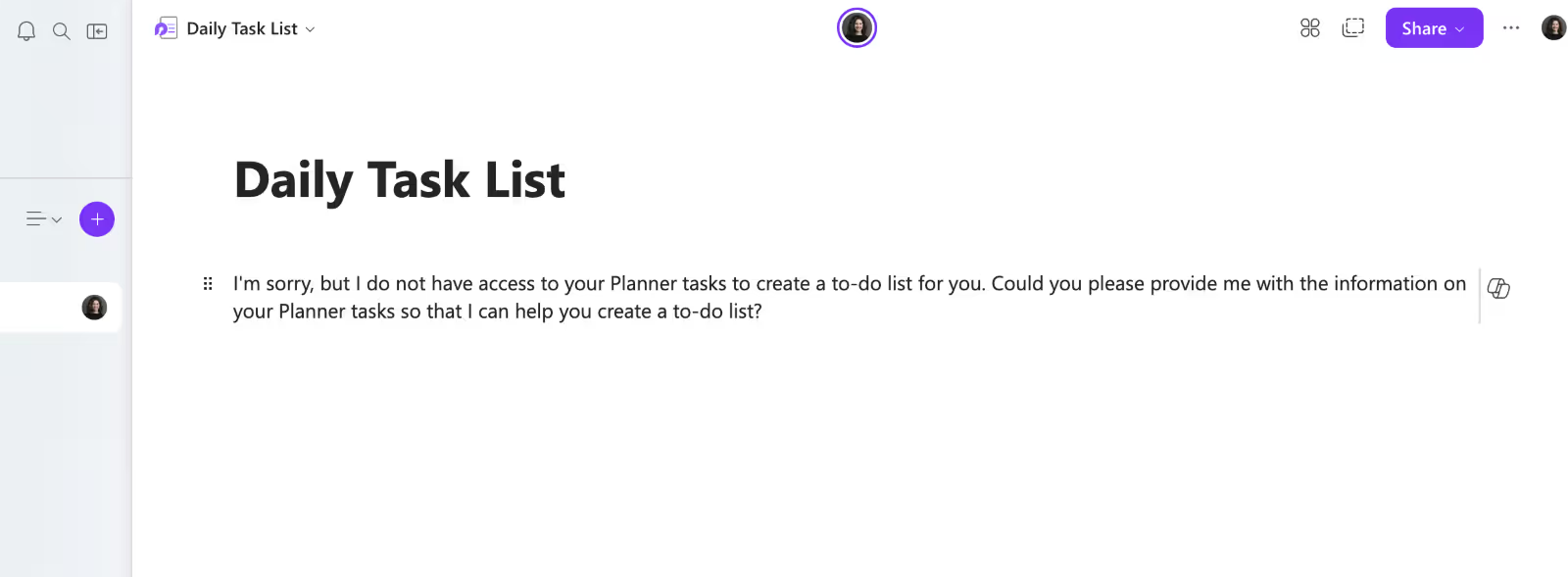
No harm, no foul. I had low expectations, but I decided to phone a friend (A.K.A YouTube) and learn what Copilot wants to help me with. Eureka! Summarizing meeting notes, using what you have written and summarizing it or rewriting it, and catching grammar issues in your emails. I can get in on all that.
Tuesday’s takeaway: Identifying Copilot's strongest capabilities and how it can assist me.
Wednesday
Spoiler: Wednesday was the turning point for me and Copilot. Are we becoming friends? I think so? I actually found it so useful this particular day.
Agendas
Wednesday’s here at Bulb are Creative Days. These are the days where Marketing takes a front seat and we focus on creating content, writing blogs, filming YouTube videos, and more. This particular Wednesday was for blog outlining, and I wanted to send an agenda in Slack to our team on what to expect.
While writing the agenda draft in Loop, I asked Copilot if it could write me a better one.
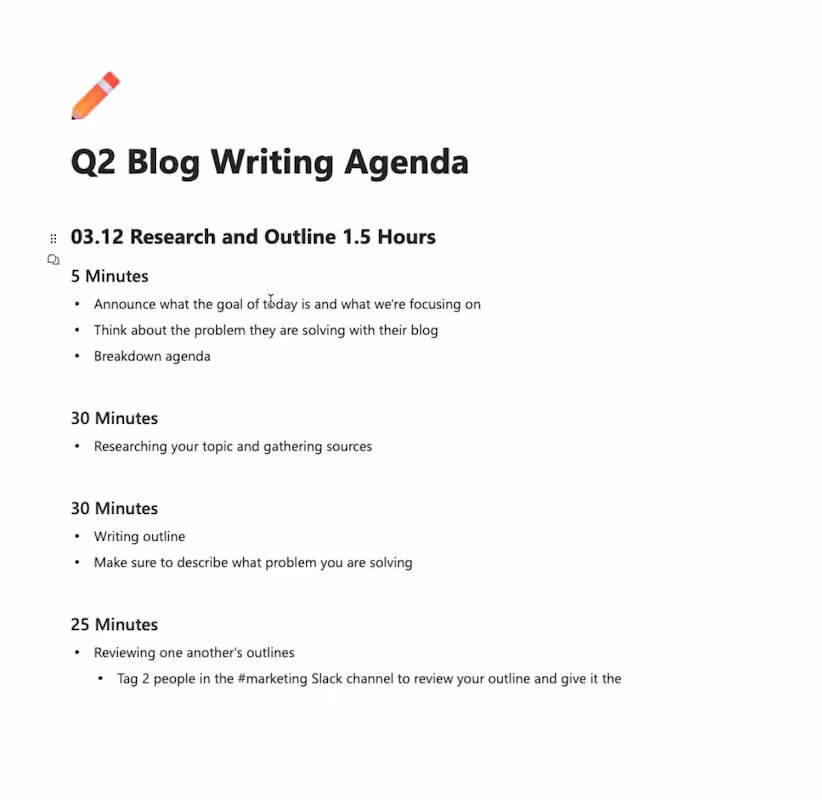
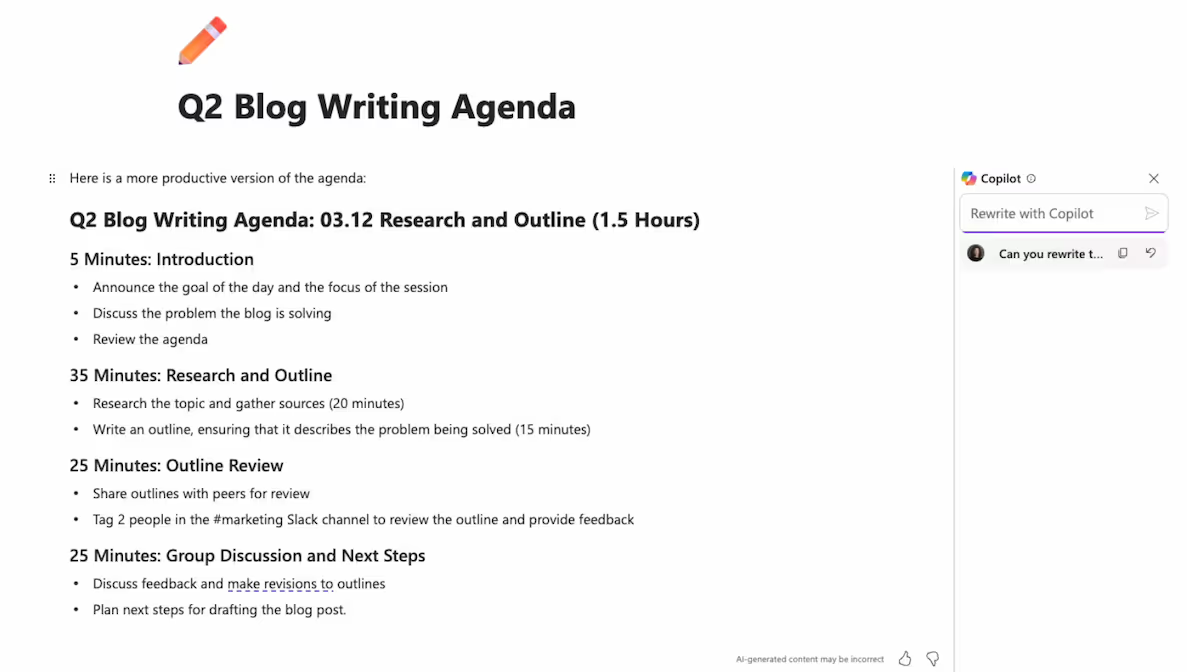
Outlines
As we all began writing our blog outlines, I was pleasantly surprised to see Copilot pop-up in my Word document. Perfect timing. I decided to go against my better judgement and give Copilot nothing to start with and asked it to give me a blog outline regarding this topic.
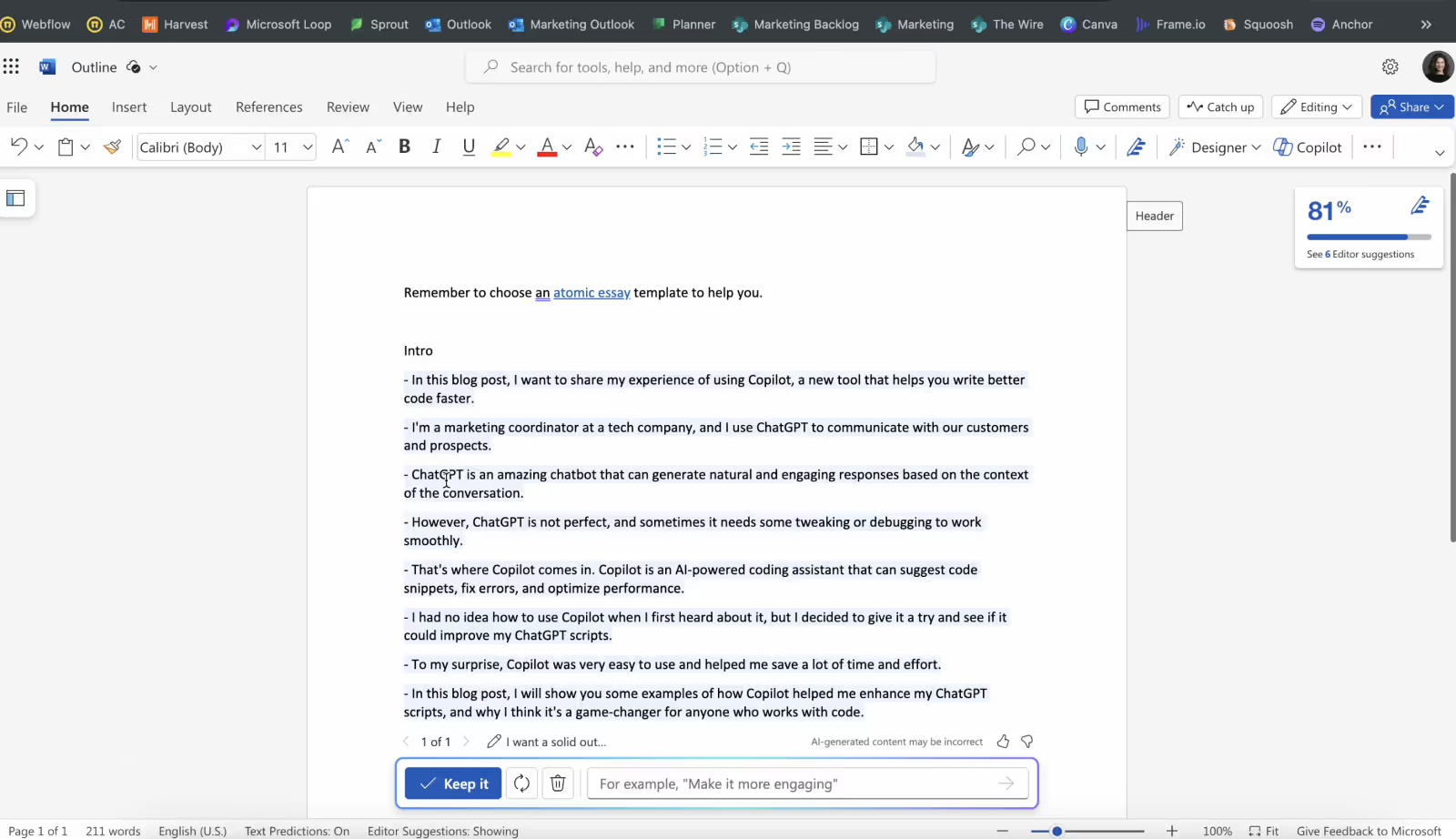
The amount of ChatGPT slander wasn’t as much as I thought I’d get, but overall, not what I was looking for. I believe this is a combination of user error and tool limitations 🤷♀️.
So, I gave it another shot after I had written an outline and simply asked it to make my outline more cohesive and organized and Copilot did a pretty good job.
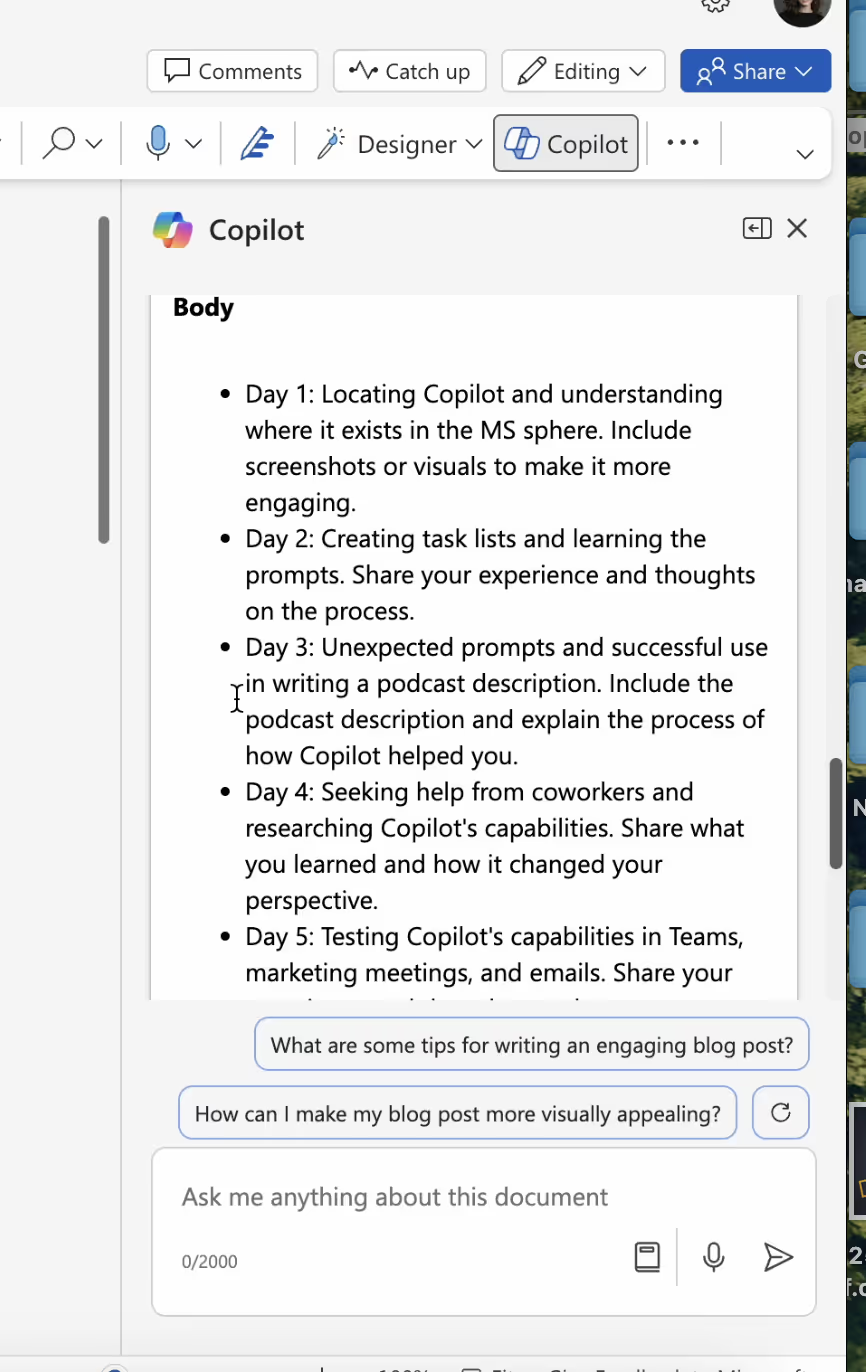
Not exactly what I was looking for so I decided to ask it one final question and ask Copilot what I should add to my blog to make it more engaging to my readers.
Honestly, the response wasn’t much different. Just a reordering of some words and a couple new phrases.
At this point, I’m starting to get the hang of what I need to ask Copilot to get what I want. I liked what it gave me more on this question and ended up using some of its suggestions in this blog 🙂 Thanks Copilot!
Wednesday’s takeaway: Copilot is pretty good at amplifying your ideas that you give it, but not as good with coming up with brand new content.

SELF ASSESSMENT
Is your business getting full value from your M365 subscription?
Billions of dollars are wasted each year on underused subscriptions. Take 3 minutes to find out where your tools are driving results, and where they’re holding you back.
Find Out Now

Is Team Communication Holding You Back?
Find Out in Just 2 Minutes.
Take our quick scorecard to uncover communication gaps and hidden barriers within your team.
Thursday
Another spoiler: It was another great Copilot workday.
If you didn’t already know, we have a podcast called Make Others Successful and publish episodes once a month. As the Marketing Coordinator, I’m the one responsible for publishing, creating the titles, description writing, and transcribing the episodes.
After using our transcribing tool, I was curious to see if it could take 45 minutes' worth of text and give me a podcast description. ChatGPT has limits to the amount of text it can handle, so I was pretty hesitant going into this.
I went into Loop and pasted the transcription text into a blank page and asked Copilot to give me a summary of the transcription and even asked it to make me a podcast description.
Copilot did do it and it was really well done too. It didn’t feel like an AI response, rather it felt like Copilot read the nuances of voice and tone from the episode. I was amazed at how fast it analyzed the information.
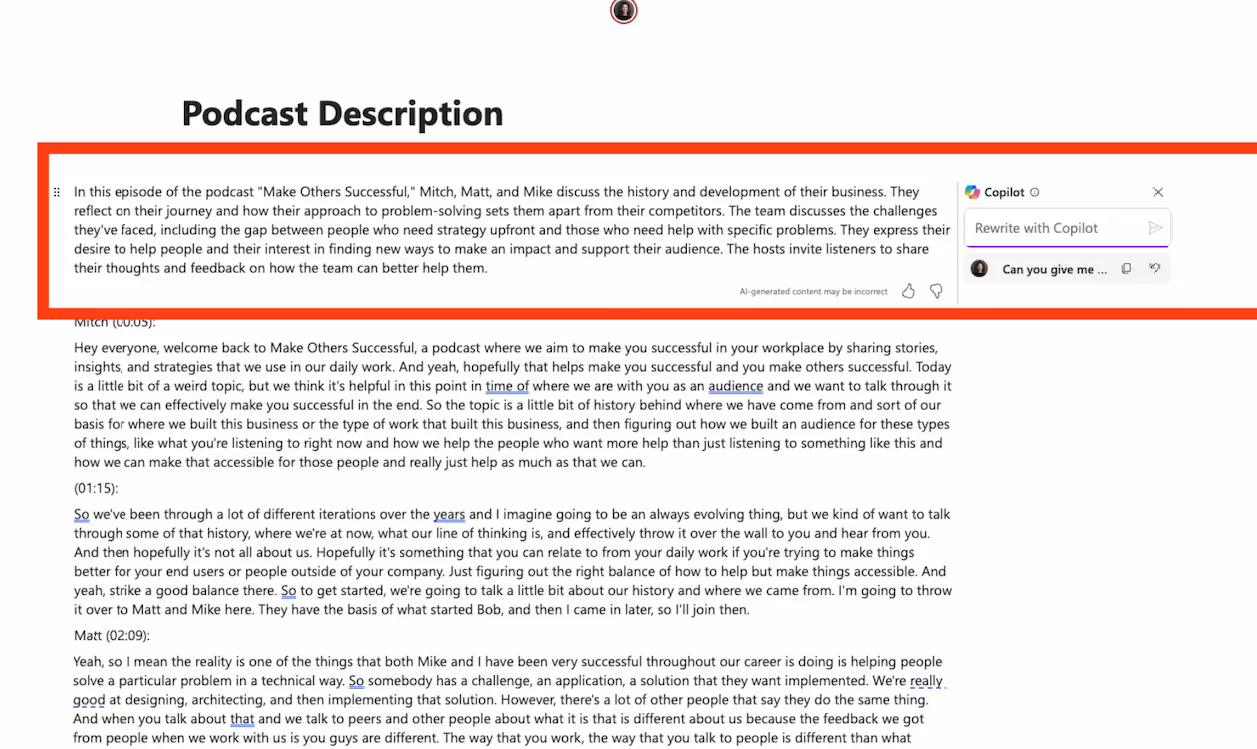
I was feeling confident and then asked it to pull out the most impactful quotes from the episode and internally jumped for joy when it did that.
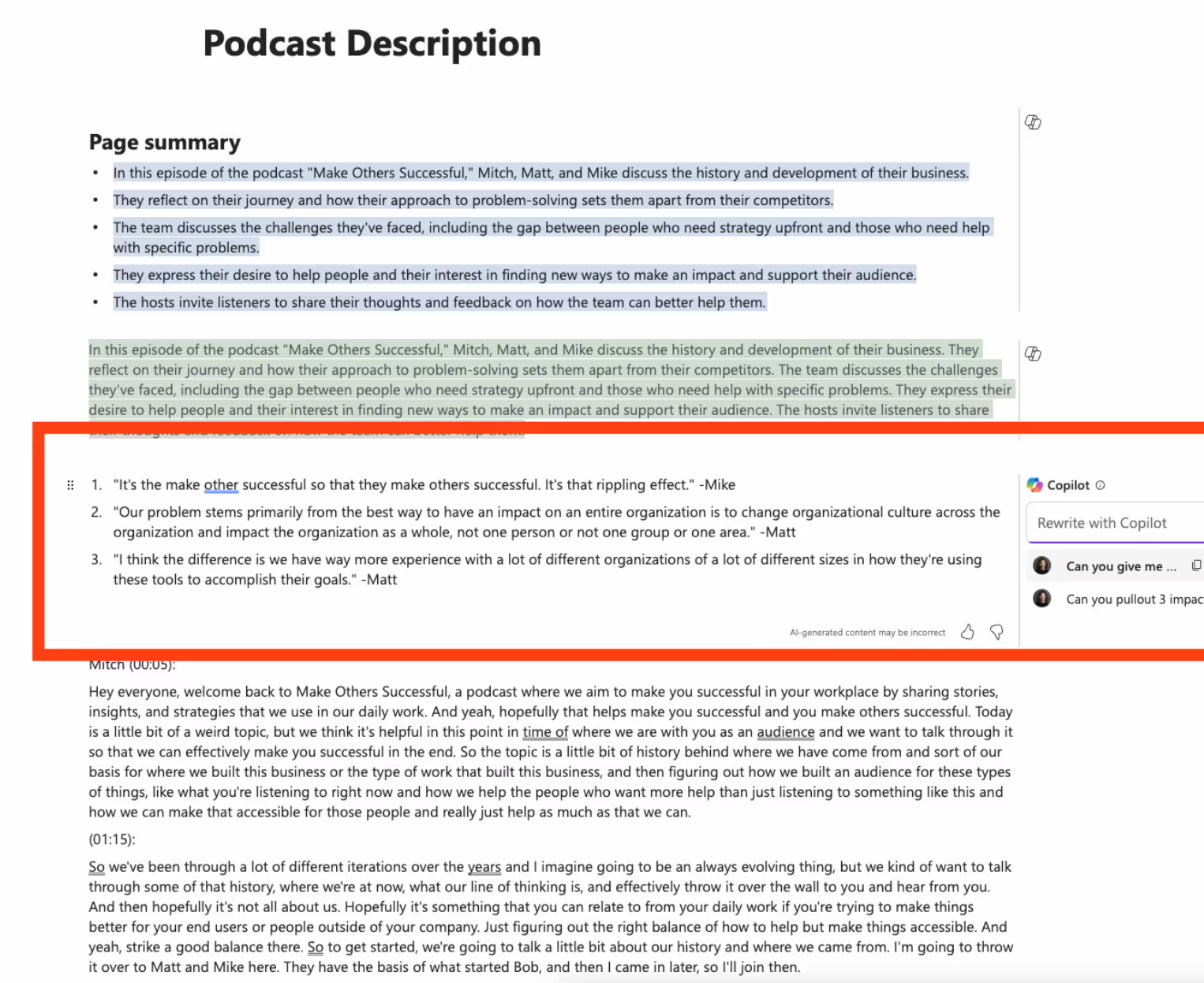
This is amazing for my workflow too because it takes me hours to read the transcript or listen to the episode to make sure I get the full context, hunt for meaningful quotes, and write a description. This cut that down to about an hour of time 🙌
Thursday’s takeaway: Copilot is amazing at handling a lot of text and can take specific directions with it.
Friday
I had some final things I wanted to try out with Copilot on this day. I feel like the past four days I’ve really learned what its strengths (and weaknesses) are and wanted to really see what it could do.
Meeting Summary & Action Items
I only lead one weekly marketing meeting a week so up until this point, I had not gotten to test it in Teams. I am big on using my little notebook and pen to write down action items and anything else that I don’t want to forget.
I also hate watching meeting recordings back...
I took the risk and decided to not use my pen and notebook and rely only on Copilot to summarize the meeting and give me action items.

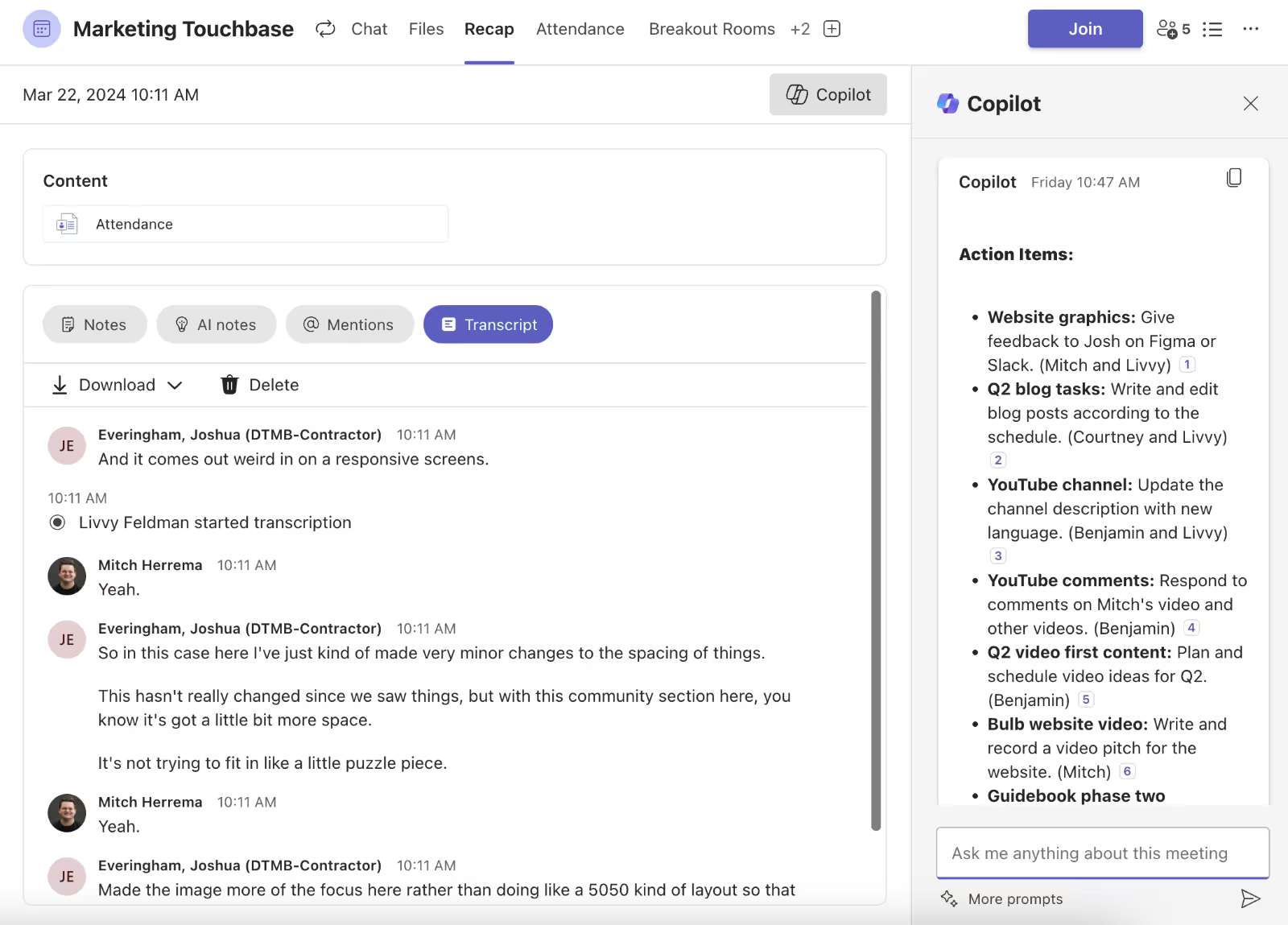
It totally surpassed my expectations and not only summarized the meeting but gave me action items in a separate Loop page with the people it was assigned to.
I know I’ll continue to use this feature because I’m always worried about forgetting something from those weekly meetings. A+, Copilot.
Emails
So, I rarely email during my workday. We are big on topic-based communication and internally communicate through Slack. But I still wanted to see what Copilot could do regarding Outlook, just for fun.
I decided to ask Copilot to draft me an email to my coworker, Emma. I asked, "Can you draft me an email that will ask my coworker about their positive experiences using Copilot?”
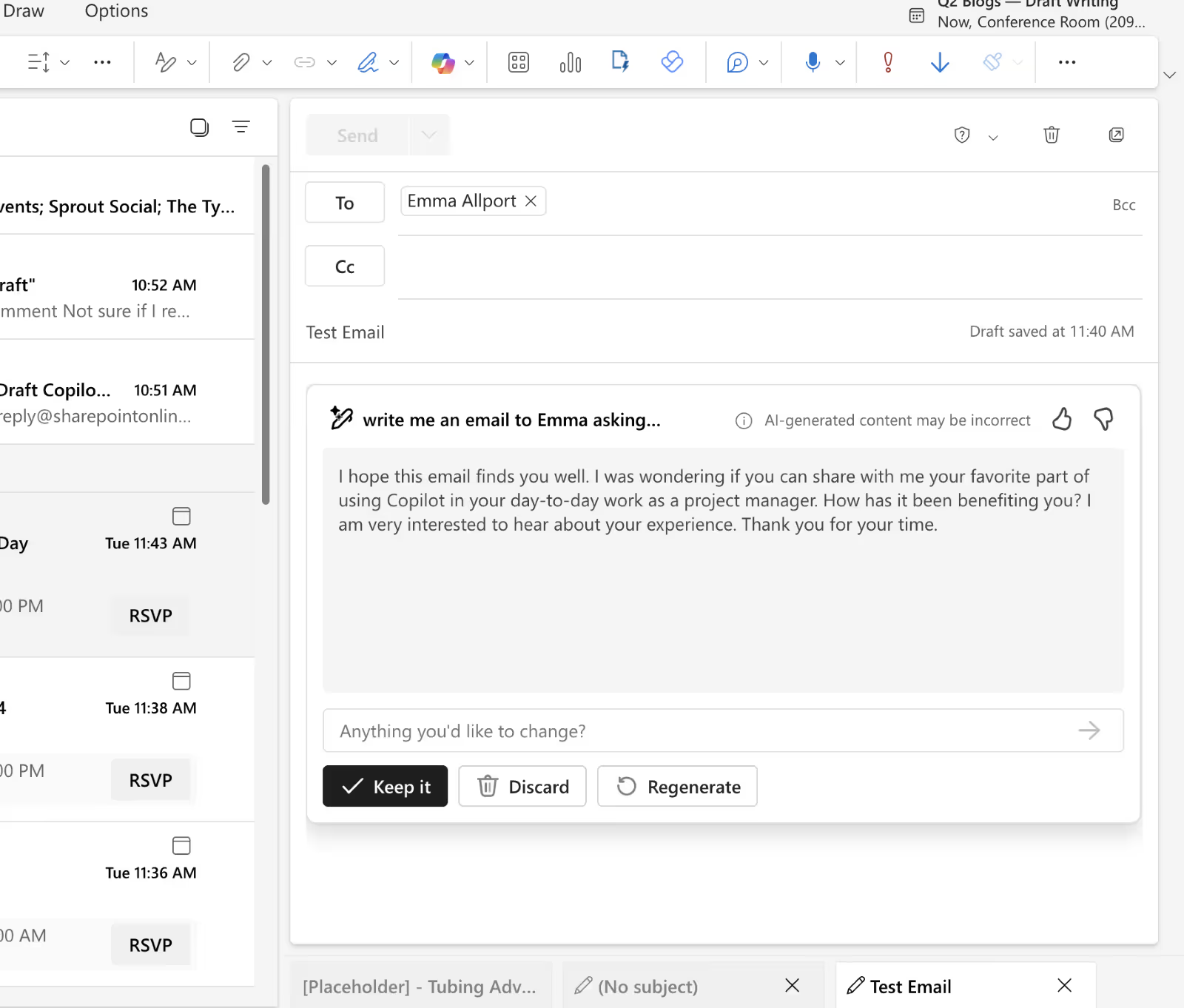
Honestly, it doesn’t sound like me and is a little stiff, but I don’t hate what it gave me. I think I’ll need to explore this feature more and use the tone editor as well next time.
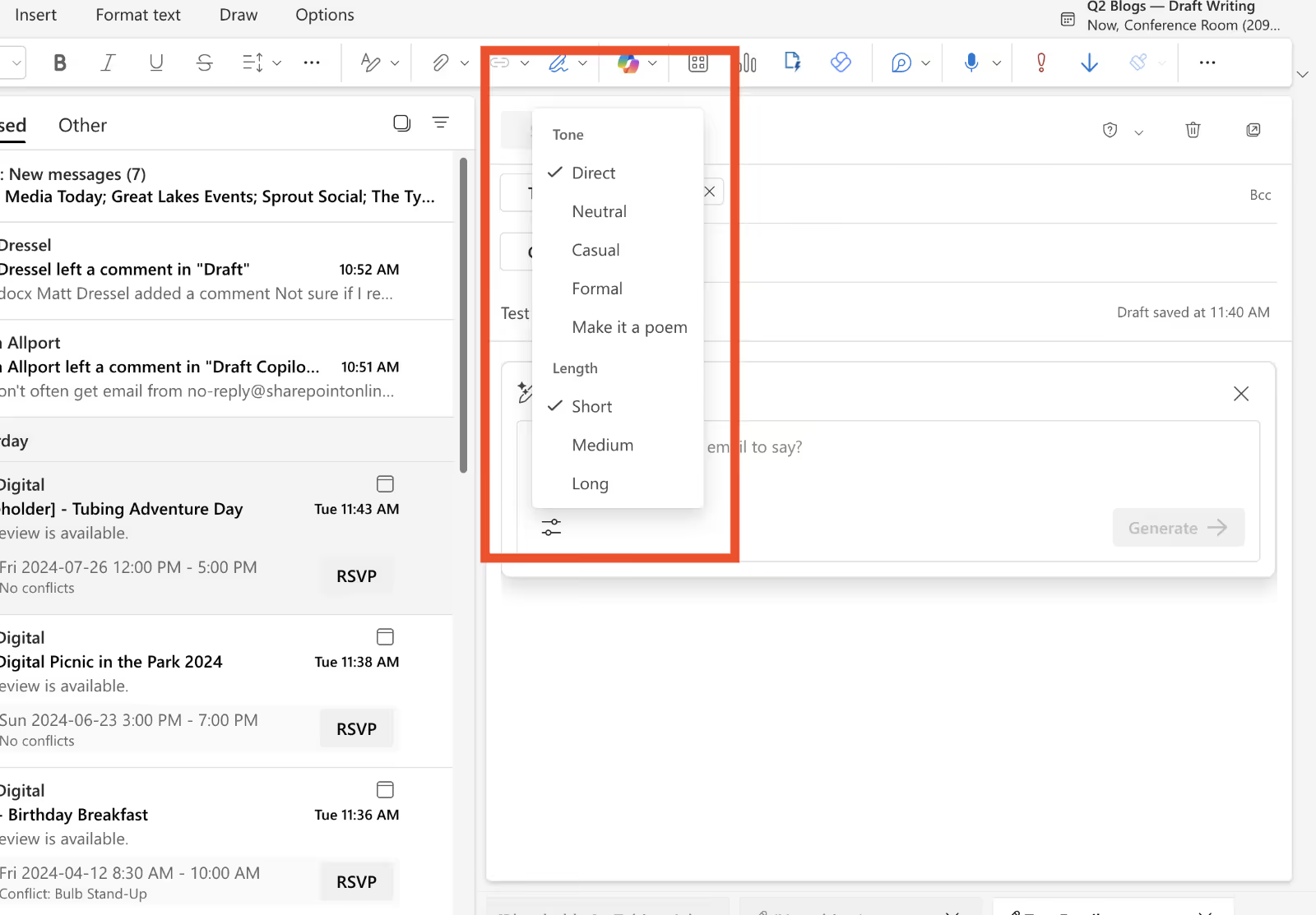
Will I Keep Using Copilot?
Wow, it’s been an eventful week with Copilot, and I have to say, I think I’m going to continue using it for some of my tasks.
✅ What I’ll Keep Using
- Podcast descriptions and summarizing transcriptions. I love that it can handle large amounts of information and understand the context of it.
- Meeting action items! Nice to rely on something else (that isn’t myself or another member of my team) that can keep this stuff straight for me. No more having to write something down and slow the meeting's pace down too.
- Emails. Since I don’t send emails often, I think this will be a useful tool to have!
❌ What I’m Not Going to Keep Using
- Agenda writing. It was nice and I liked it, but I feel like it didn’t add that much value or save time.
- Creating ideas from scratch. I’ve realized this tool does way better when it has my text, ideas, or content to work off of. I don’t have to get as nitpicky with what I ask Copilot to do, and I feel more confident in what it’s going to spit out
Overall, I do think Copilot is a solid tool. I like how it completely integrates into my current Microsoft tools and I don’t need to go to a separate spot to use it. Especially since I’m new to this tool, it’s nice to see the Copilot icon pop-up almost as a reminder to use it.
I would love to know how you use Copilot, what you like, dislike, love, and more. I think it’s great to learn from other Copilot users on what they find it helpful on.







.jpg)