Add Basic Notifications to Lists and Libraries With Rules
If you want to add some basic notifications to things that happen in lists and libraries, but aren't ready to try Power Automate, Microsoft just released a simple "Rules" functionality that can give some smarts to your lists and libraries and has a low barrier of entry.
Intro
Up until recently the only way to do customizable notifications in lists or document libraries was to use a tool like Power Automate or live with the very basic built-in alert functionality. Now Microsoft has created a new way to add some smarts to your lists with “rules”. We can use the new built-in automation rules to send dynamic notifications. In this article, I’ll help you understand how these features can be used.
Automation Rules
Have you ever wanted to send an email to someone if a list item or document’s status field becomes approved? In the past, you would need to create a custom Power Automate. Now you can do this right in the SharePoint modern interface.
Creating Your First Rule
To start using automation rules click on `Create a rule` from the Automate menu in any list or library.
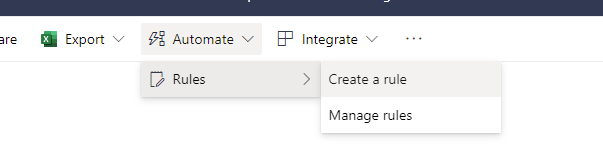
You can create a few different types of rules. We are going to use `A column value changes`.
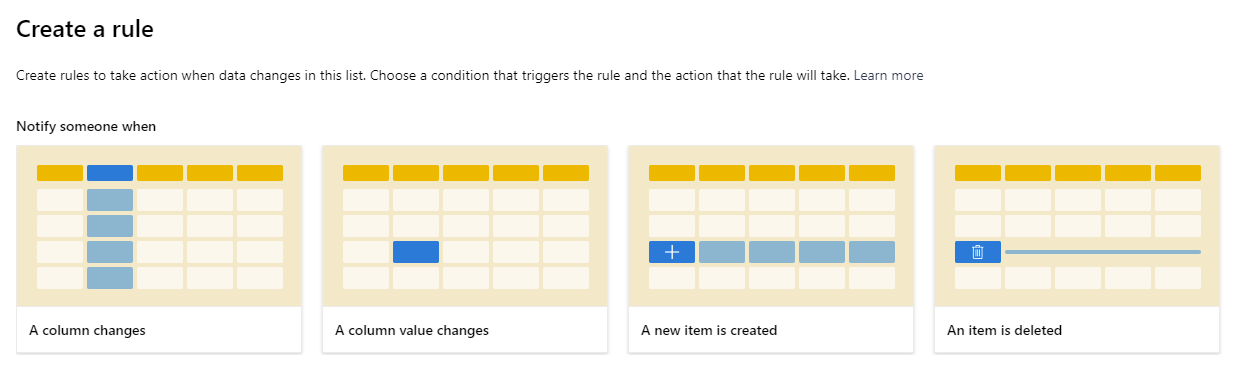
Now you need to configure how you want this rule to work.
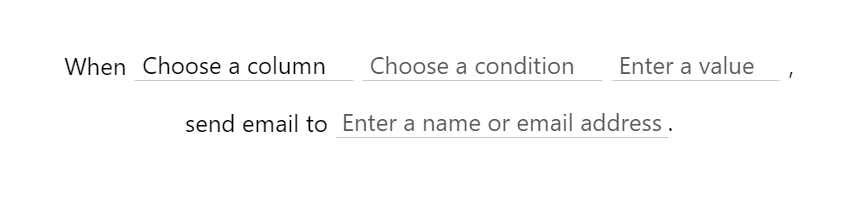
Select the following options:
- Choose a column = Title
- Choose a condition = is
- Enter a value = Notify
- Enter a name or email address = Me
Once you click create, your rule will be in place. Now if you update an item to have a title of Notify you will get an email like the one below:
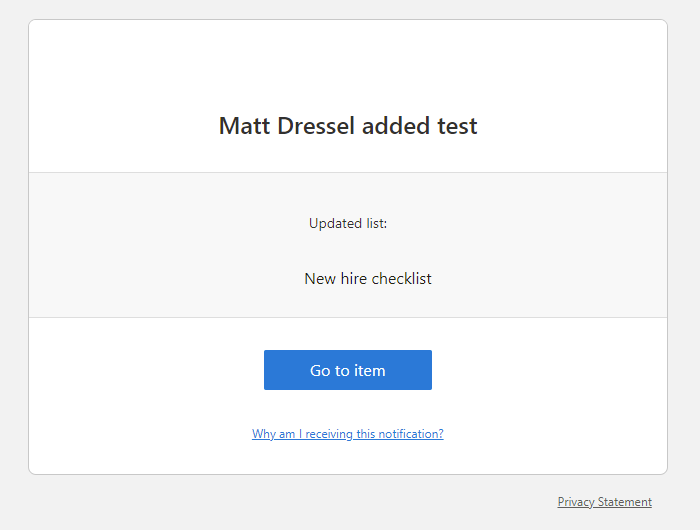
Managing Rules You Already Made
Once you have created your first rule you may want to disable or change the rule. You can do this from the Automate menu as well.
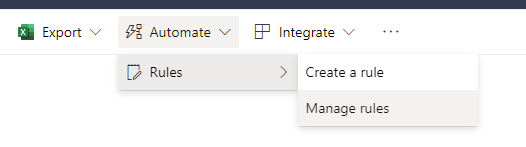
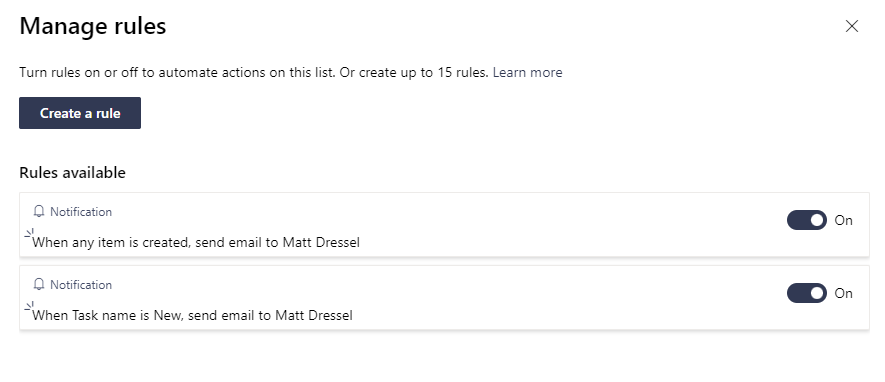
What do The Rule Types Mean?
A Column Changes
This rule will run whenever a value in the selected column changes, regardless of the value the column was changed to.
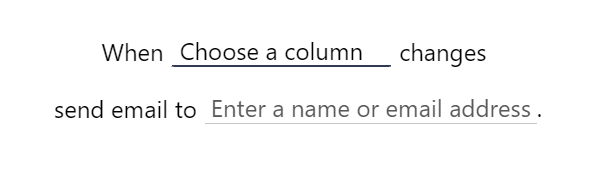
This could be useful when you want to be notified anytime the status column of your item changes.
A Column Value Changes
This rule will run only when the value of a column changes to a specific value.
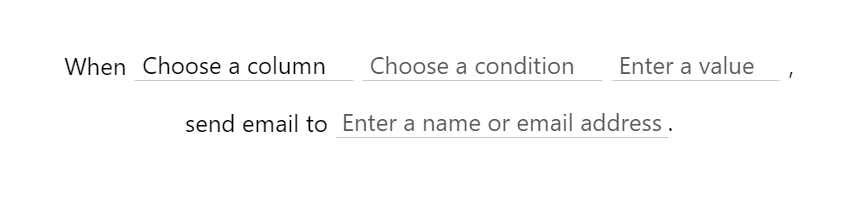
This could be useful when you want to be notified when a column is changed to a specific value.
A New Item is Created
This rule will run whenever a new item is created.
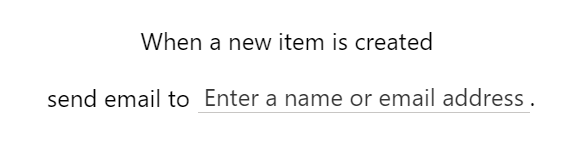
This could be useful to track when new data is added.
An Item is Deleted
This rule will run whenever an item is deleted.
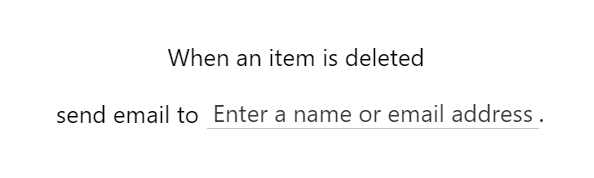
This could be useful to track when data is deleted.
Things to Keep in Mind
While the automation rules feature provides an easy way to notify users, there are a number of things to keep in mind.
You Can Only Email Users in Your organization
While the email option in rules allows you to do some fancy stuff like notify the person who created an item, you are not allowed to enter just any email address to send the notification email to. It must be someone in your organization and not a guest.
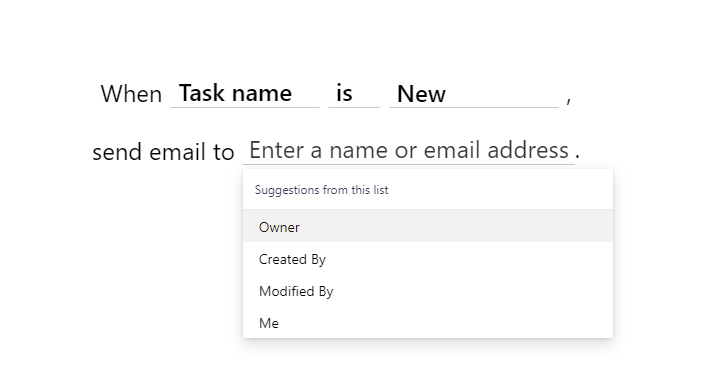
What do Users Get in Their Notifications?
The notification emails are very generic and cannot be changed.
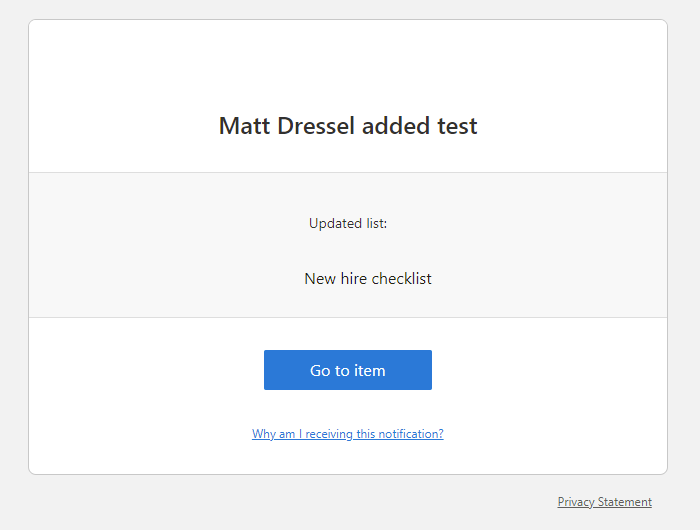
You Have Limited Comparison Operators
When you create a rule based on a column value, you can only choose between “is” and “is not”.
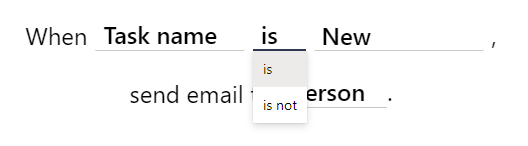
Users Have to be Able to See Everything
A requirement to use this feature is that users must be able to read all items. This is specifically talking about the item-level permissions under Settings > List settings > Advanced settings.
Who Can Create/Edit Rules
Edit rights for the list/library are required to make changes to rules. This is different than alerts that are personal.
Summary
The new rules feature isn’t for moderate to advanced notifications. However, if you are looking to just do some simple notifications based on data in SharePoint and Lists you should consider using rules as an easy to configure option to notify users.

SELF ASSESSMENT
Is your business getting full value from your M365 subscription?
Billions of dollars are wasted each year on underused subscriptions. Take 3 minutes to find out where your tools are driving results, and where they’re holding you back.
Find Out Now

Is Team Communication Holding You Back?
Find Out in Just 2 Minutes.
Take our quick scorecard to uncover communication gaps and hidden barriers within your team.

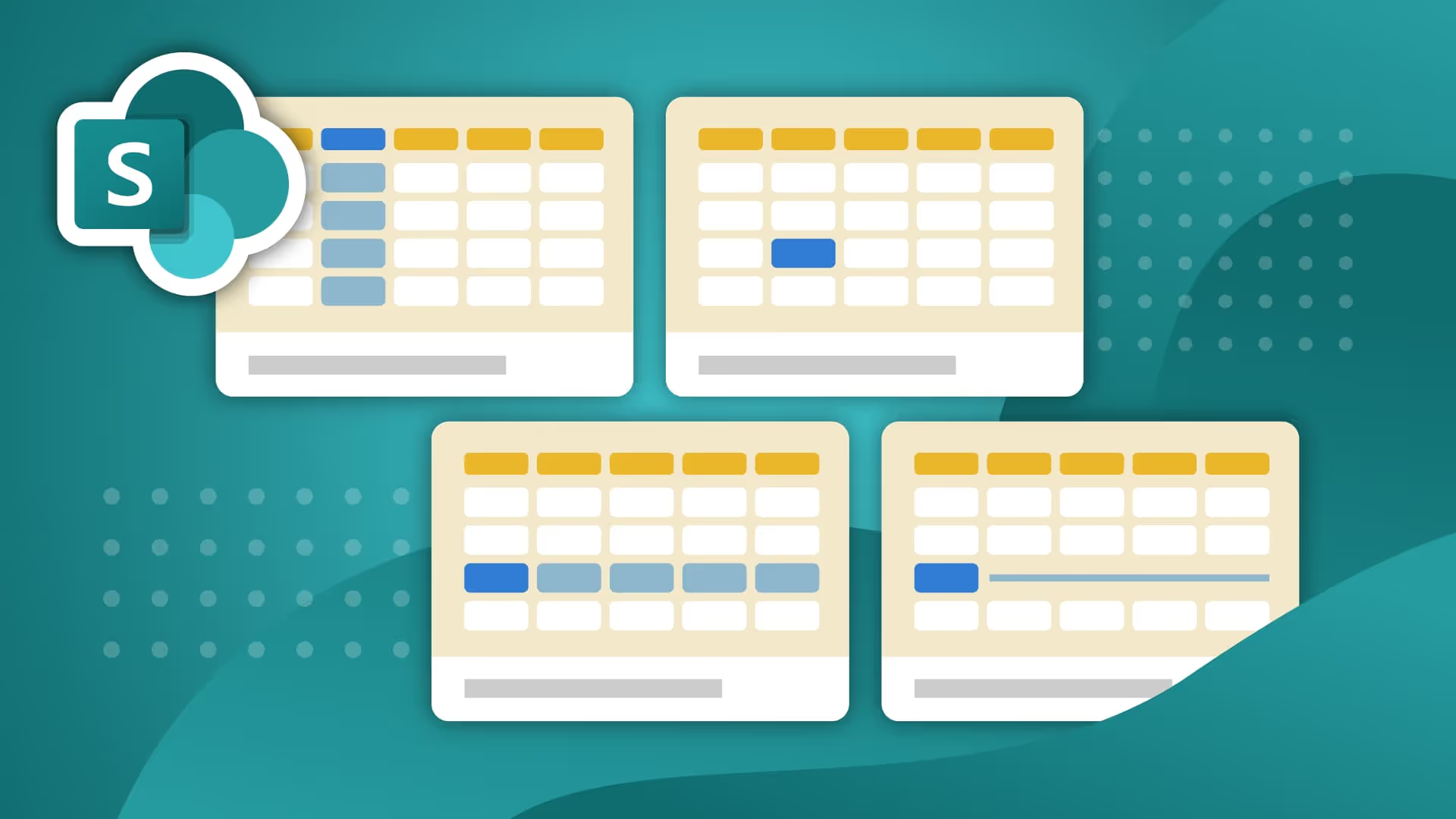





.jpg)

.jpg)





