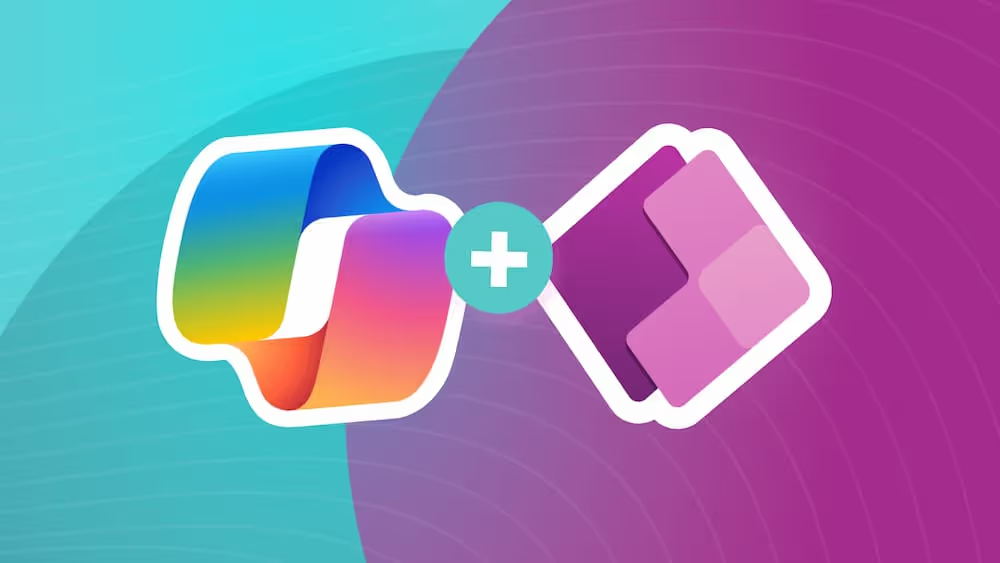Beyond the Browser: Deploy Canvas Apps Natively Through an App Store
In today's blog, you'll discover the power of transforming your Canvas App into a mobile app package. Your low-code products can feel professional and support data security from here on out 😎
Intro
So, you’ve created a canvas app for mobile devices and had your users download the Power Apps mobile app, great! Does it feel cumbersome to explain to users how to navigate to it once installed? Or does it feel like having the generic Power Apps icon detracts from the beauty of the app you’ve developed? Is your application handling sensitive data that you need to protect and secure? With some work, you can give your users the installation process they know and expect, plus add in security features with app wrapping.
Wrap Your Head Around It
Did you know Power Apps allows you to wrap your applications? Wrapping enables you to package and deploy your Canvas App as a native mobile application – just like any other app on your phone. It looks polished and properly branded: escape the confines of the Power Apps application and use a custom icon, login screen and splash screen. Enjoy the benefits of building a custom application, but quickly, with low-code solutions; but here’s the caveat, it is a bit of an involved process to deploy (read about it here), so let’s consider whether it’s worth it.
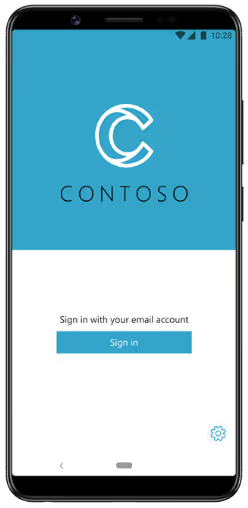
Image Source: Microsoft
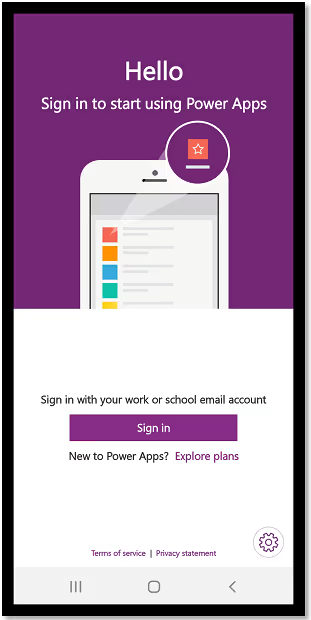
Image Source: Microsoft
When is the juice worth the squeeze? This depends on a few factors, and for beginner Power Platform users, these challenges may carry more weight, as this is not a low-code process and requires more technical understanding.
Benefits
In-Depth Security Management (Enterprise Ready)
Using Microsoft Intune, app permissions and security can be managed in greater detail. You’re able to limit certain functions, such as copy/paste or screenshot, and enforce compliance policies to protect your data. In some instances, this feature may be the sole reason to wrap an application.
Branding and “Polished” Feel
Make your app look like it belongs to your organization, not to Microsoft. A custom icon, login screen with your organization’s logo and on-brand colors connect your app to your organization. In my experience as a user, I tend to feel a greater sense of trust in an application when there is familiarity in the look.
I expect to see a company’s logo on the app icon and the login screen – I know where to go, and I know I’m in the right place. I feel more confident that I am not providing my login credentials to a suspicious source.
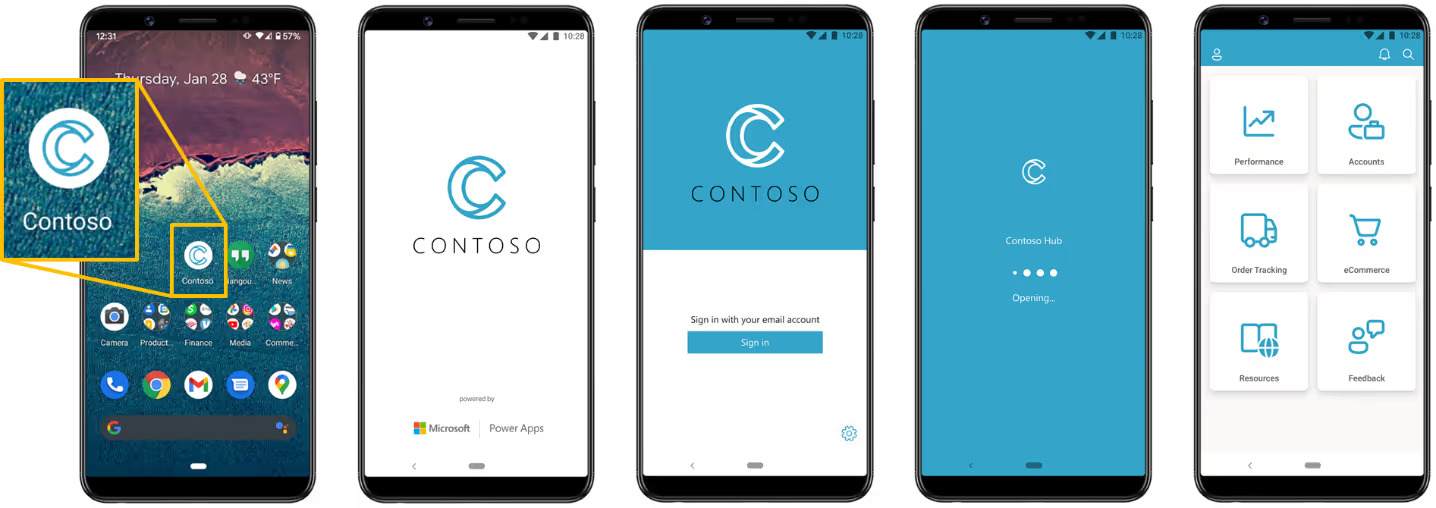
Native Feel and Professional Look
This ties into the point above about branding in a similar way. When users navigate through a standalone app, rather than through the Power Apps application, it feels more official and professional; it’s more impressive and easier to use.
It requires fewer navigation steps to start using the app, which can be very important, depending on how frequently folks interact with it.
Multiple Apps in One
This feature allows you to deploy multiple canvas apps under a single “primary” app. Do users have multiple tasks for similar processes? You can have them install a single application that can navigate to other apps; no more hopping between apps.
For example, you could have an application for processing orders and a second application for inventory management under the same primary application. This benefits both you, as a developer, and your users – you're able to create one deployment package, and they’re able to install a single app.
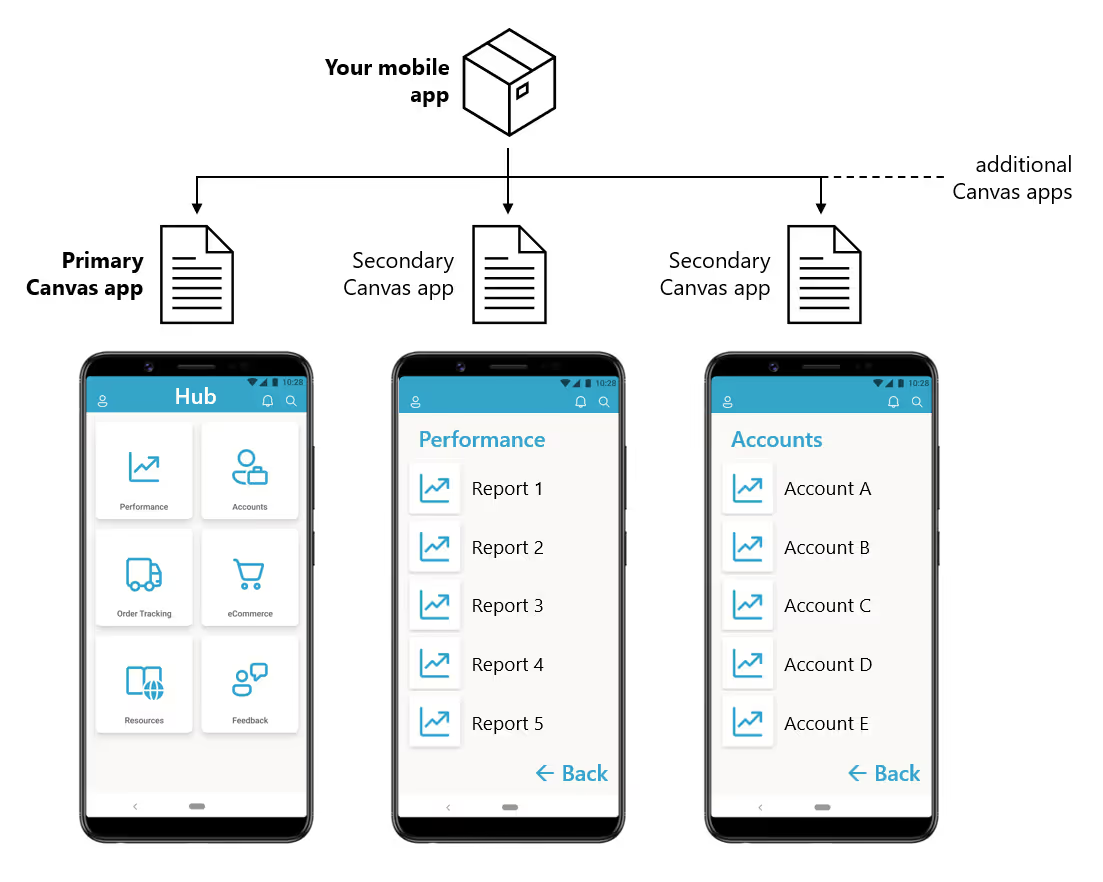
Challenges
Before embarking on the wrapping process, be aware of a few requirements. While you may not be able to accomplish all this on your own, your IT department may be able to provide the assistance you need.
Requires Higher-Level Permissions
If you do not already have the proper permissions in Azure portal or the Power Platform Admin Center, work with the IT department that oversees your Microsoft tenant. Check out this list to figure out what other permissions you’ll need.
Different Publishing Processes for Different Mobile Operating Systems (iOS, Android and Google Play Store)
This aspect of wrapping may be one of the more frustrating parts of the process. Not only will you need a developer account for both Android and Apple platforms, you’ll also need the respective hardware for code signing on each platform. You’ll need a Mac to code sign for iOS and you’ll need a Windows computer to code sign for Android.
Due to these various aspects, it’s important to identify a device strategy: will users bring their own devices, or will the organization own and supply devices? If providing devices, supporting a single operating system is the more efficient route.
Requires Active Management
Unfortunately, this is not a “set it and forget it” situation, Microsoft suggests rewrapping and redistributing your app at least monthly.
Check out Microsoft’s full list of FAQs on this topic for greater insight.

SELF ASSESSMENT
Is your business getting full value from your M365 subscription?
Billions of dollars are wasted each year on underused subscriptions. Take 3 minutes to find out where your tools are driving results, and where they’re holding you back.
Find Out Now

Is Team Communication Holding You Back?
Find Out in Just 2 Minutes.
Take our quick scorecard to uncover communication gaps and hidden barriers within your team.
Measuring the Weight of the Wrap
Considering the benefits and the potential challenges you may encounter, let’s look at a few scenarios that may push you toward or away from wrapping.
Wrap It Up!
Handling Sensitive Data
If your application will access or handle sensitive data, consider the importance of securing data and managing access. This reason alone may push you to wrap your app and to manage it with Microsoft Intune.
Users Interact with Your App Frequently
This likely means it’s part of a core process of their job. Considering the importance of the app and the frequency of use, reducing the number of clicks / taps to navigate to the app is important. In our experience as developers, we have found that extra clicks can even make the difference between adoption and abandonment of your application.
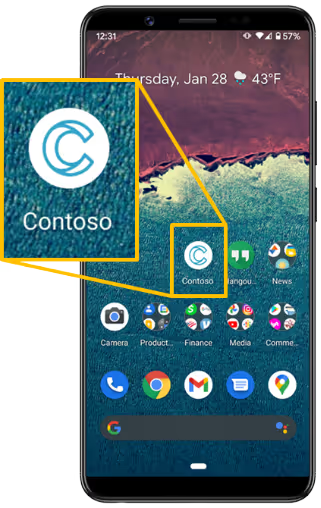
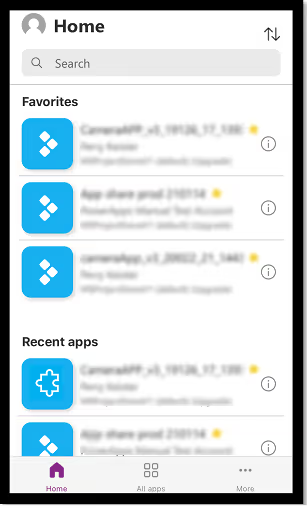
Image Source: Microsoft
Large User Base
If a large set of users will be installing your application, make it easier and more straightforward for them. Making the initial installation and the navigation to the app more intuitive will increase usage of the app. It’s much easier for folks to have their expectations met, users already know they can visit an app store to download apps – have yours available where they’re already going. It’s much easier to tell folks, “Search for <appName> in the app store!” When users can self-serve more efficiently, this reduces the overall cost of providing support and training for the app.
Leave It In Its Original Packaging
Very Occasional Use and You Don't Have Other Apps to Package With It
If folks rarely use it, it’s up to your discretion if it is worth the time, resources and effort to wrap and manage this app. However, the “and” aspect to this is important; if you have other apps you could package it with, then consider including this one in the work you’re already doing.
The Resources Required Are Too Demanding
If you do not have the technical knowledge required to navigate this process or your organization does not have all the resources available, wrapping may not be the right choice for you. If you’re able to, working alongside your IT department may make this task possible.
Alternatives
If it's not the right fit, what are some alternatives?
Power Apps Mobile App
This is the default way to get your apps on mobile devices, and you can enhance the user-experience.
- Using Android and iOS shortcuts, add a direct link to your app to the home screen of the device; individual users will need to manually configure this.
- Distribute the QR code from the details pane of the app for quick navigation.
- Use a shortened URL to navigate to the app rather than providing the full link to the app.
- Utilize deep linking to open the application within the Power Apps application.
Mobile Browser
If users seldom interact with an app, they can choose to open it in a mobile browser if they do not wish to download the Power Apps application. As compared to the mobile app, they may experience decreased functionality and optimization.
To Wrap This Up...😉
Wrapping a Canvas App enables additional security and customization features and allows for users to download the application in an intuitive manner. Though these are important benefits, it may be challenging for low-code developers to embark on the journey of deploying an application without some guidance. If wrapping is not the best option for your situation, there are still a variety of other methods available to use.
Consider the needs of your users and security requirements of your data, and weigh those against the resources available to you, whether that’s IT professionals at your organization or your own knowledge. After reading Microsoft’s Documentation on wrapping, do you think you’ll work toward using this for more of your apps? What would be your list of criteria for when to wrap a Canvas App compared to when to use another method? Let’s explore this topic in the comments!
Microsoft Resources
Wrapping an App
Security Features
Power Apps Mobile App

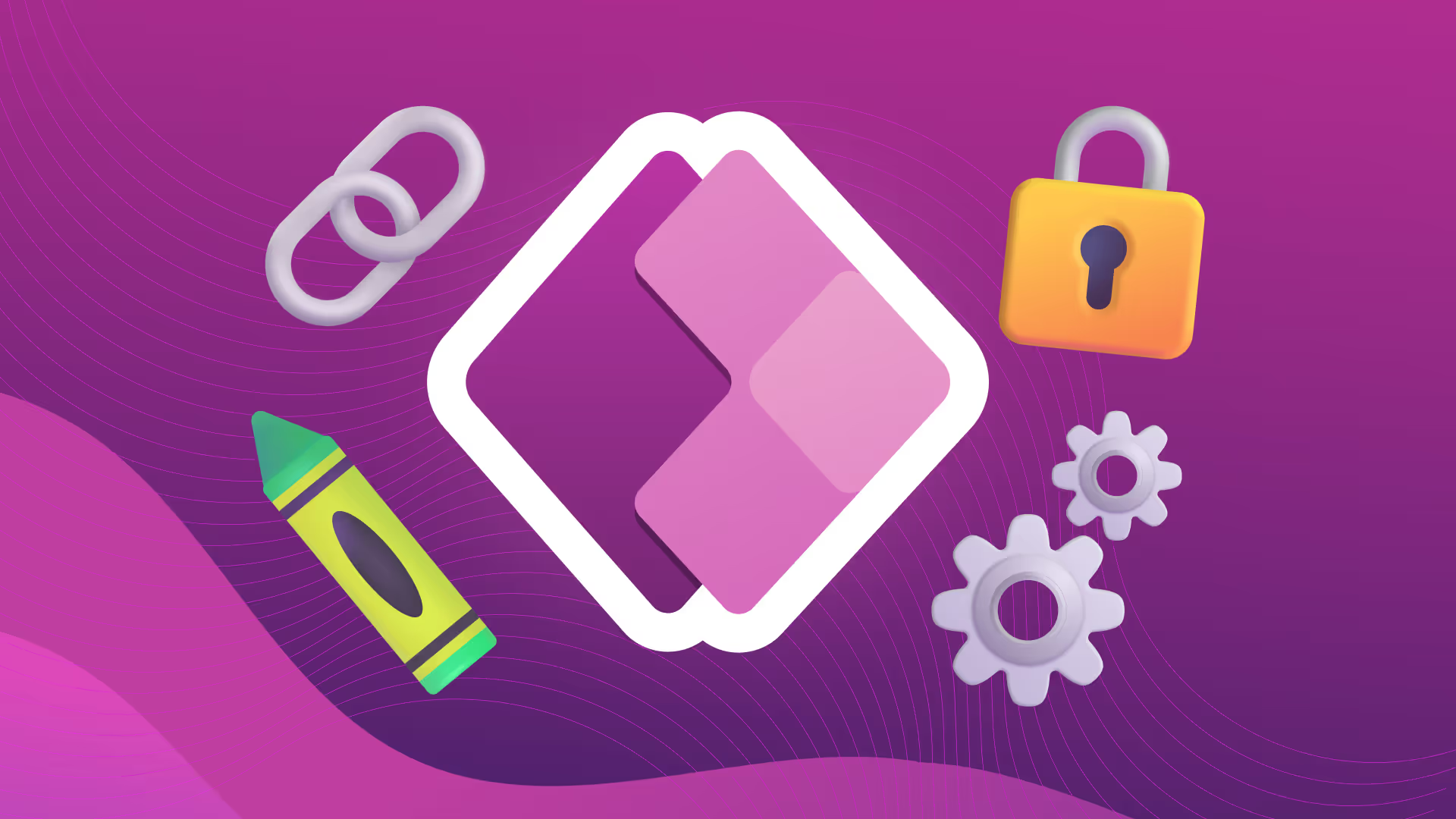





.jpg)