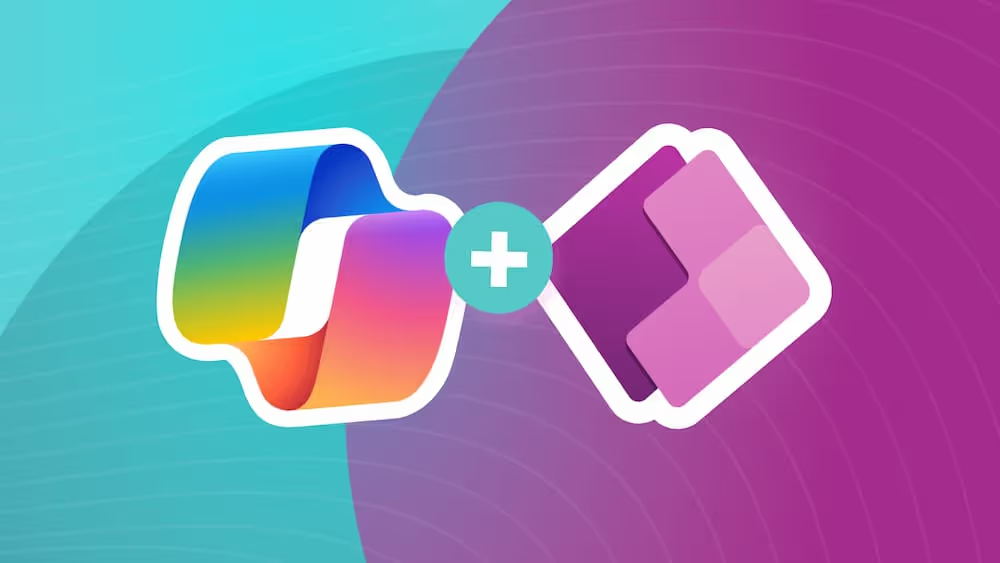Collaborate to Automate: Sharing Your Power Automate Flows
Sharing can be hard to do, especially as a kid. Still, even at work, we don’t like to let go of things and give others control of our stuff. This is especially true in tools that we create on Office 365.
We can spend countless hours or weeks developing a flow in Power Automate and then hold our breath when we share it with others, or even worse; we don’t end up sharing it with everyone and we forget about it ourselves.
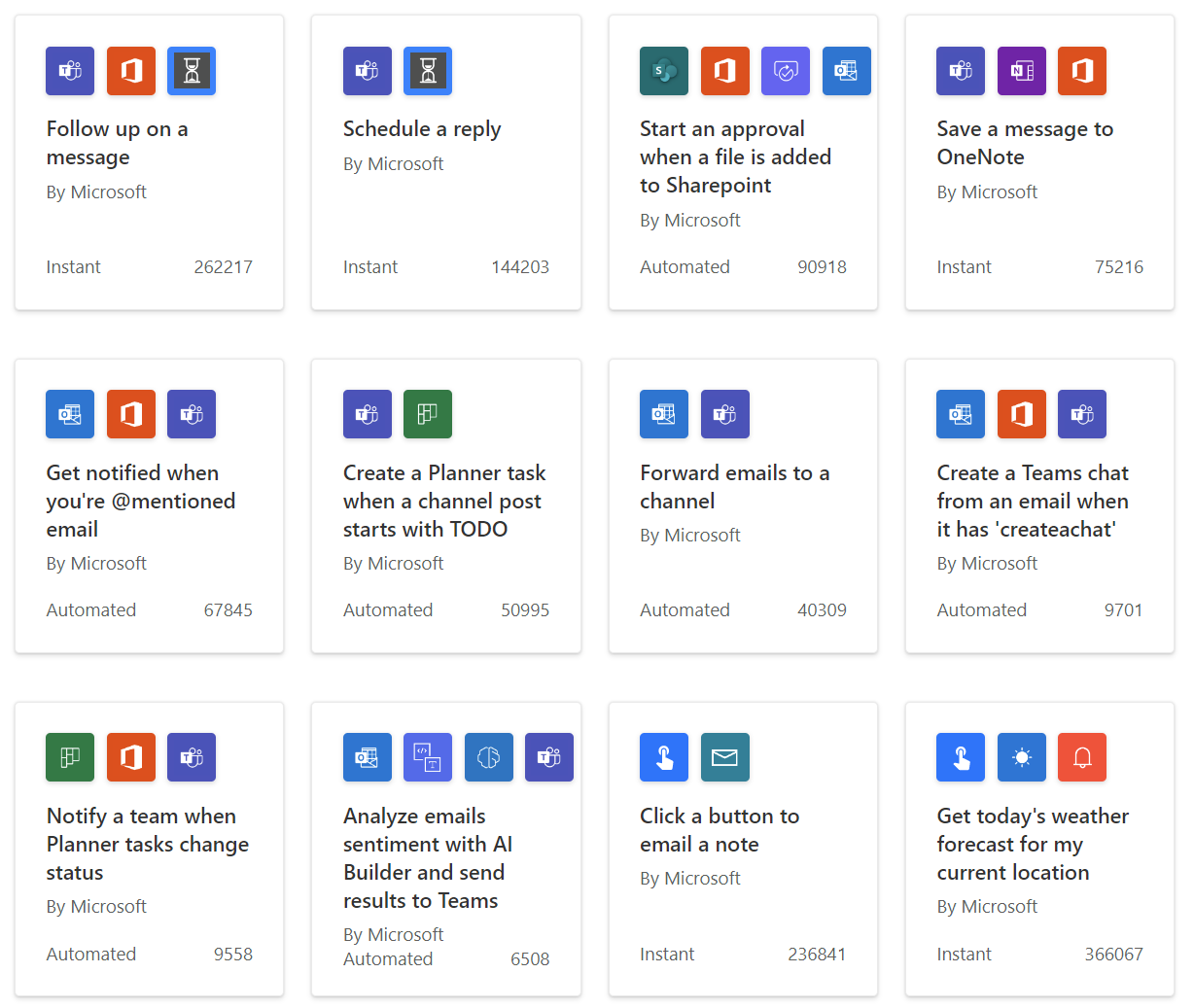
There’s a sad world of orphaned and forgotten about flows from those who just don’t know how to properly share them with others. I’m here to talk about the ways you can connect team members to your flows in Power Automate and give you the best solution to enable multiple people at your organization to own them all from one shared centralized account!
Adding Additional Owners
We aren’t here to convince or force you to add all your users to every one of your flows. If you have a simple flow that only you connect and manage, that's totally fine and there are plenty of use cases for that. However, Power Automate can also be used for you and teammates to build and share flows. Here are some reasons why you want to add multiple owners to a flow:
- When you need more than one person to access or edit the flow. You may have a fellow teammate that needs to edit parts of the flow or simply monitor the runs of the automation if they pertain to data that they manage.
- If the one person owning the flow changes roles or leaves the company, the flow is “orphaned”, along with the connections in it. This is problematic because no one else has access and can find the automation other than the Power Platform administrator, which you may not know personally at your organization. The flow will also continue to run on behalf of the person until their account is removed, which can be awkward.
- It can help coworkers learn both the tool itself and how the process at your organization works. This can spur them to create or improve on existing automation and generate templates for future use.
Whatever your reasoning is, it’s always a good idea to add at least one additional owner to your Power Automate flows if anything happens to your account. Even if it’s just a way to get back to them from another route.
Managing Flow Connections
It’s important to know what assigning ownership of your flow actually does in Power Automate. Users will be able to find the flow under Shared Flows once they’re added to it. They also will have owner permissions, which enables them to rename, edit, and copy your flow.

Giving others access to your flows ensures their survival if you leave or get hit crossing the street, but it also gives them the same access to the flow that you do. In the same way that you authenticate with your account into other app in O365 to integrate them with Power Automate, added users will authenticate with their accounts as well to help monitor who is making changes.

Depending on the step in the flow, these are just a few examples of when it's helpful to pay attention to who’s connection is on a step:
- Send an Email (Outlook): An owner adding this step will send emails from their outlook account address.
- Update an Item (SharePoint): An owner editing a list item will be recorded in in the Modified By column, if the user has edit rights to the list of course.
- Add Row into a Table (Excel): Similar to SharePoint updates, the owner must have edit rights to wherever the workbook is stored whether that’s OneDrive, SharePoint, or a Team.

Additional owners can go in to add their own steps and connections but may be unaware that their connection will be the default (instead of yours) when an action is added. By clicking the ellipses of a step directly in the flow, you can identify and change connections between owners under the Other Connections section, and reviewing overall connection in the flow properties helps you determine if you forgot to remove or add ones for recent or new owners.

SELF ASSESSMENT
Is your business getting full value from your M365 subscription?
Billions of dollars are wasted each year on underused subscriptions. Take 3 minutes to find out where your tools are driving results, and where they’re holding you back.
Find Out Now

Is Team Communication Holding You Back?
Find Out in Just 2 Minutes.
Take our quick scorecard to uncover communication gaps and hidden barriers within your team.
Exporting & Importing Flows
There is another cleaner way to copy and move flows around your organization. You may notice that when you or others are added to a flow, the original owner can be removed, but this doesn’t actually remove them as the true author of the flow. Instead of adding and removing users and manually updating all the connections that can exist in a flow, you can export a copy of the entire build into a .zip file and take it anywhere you need.
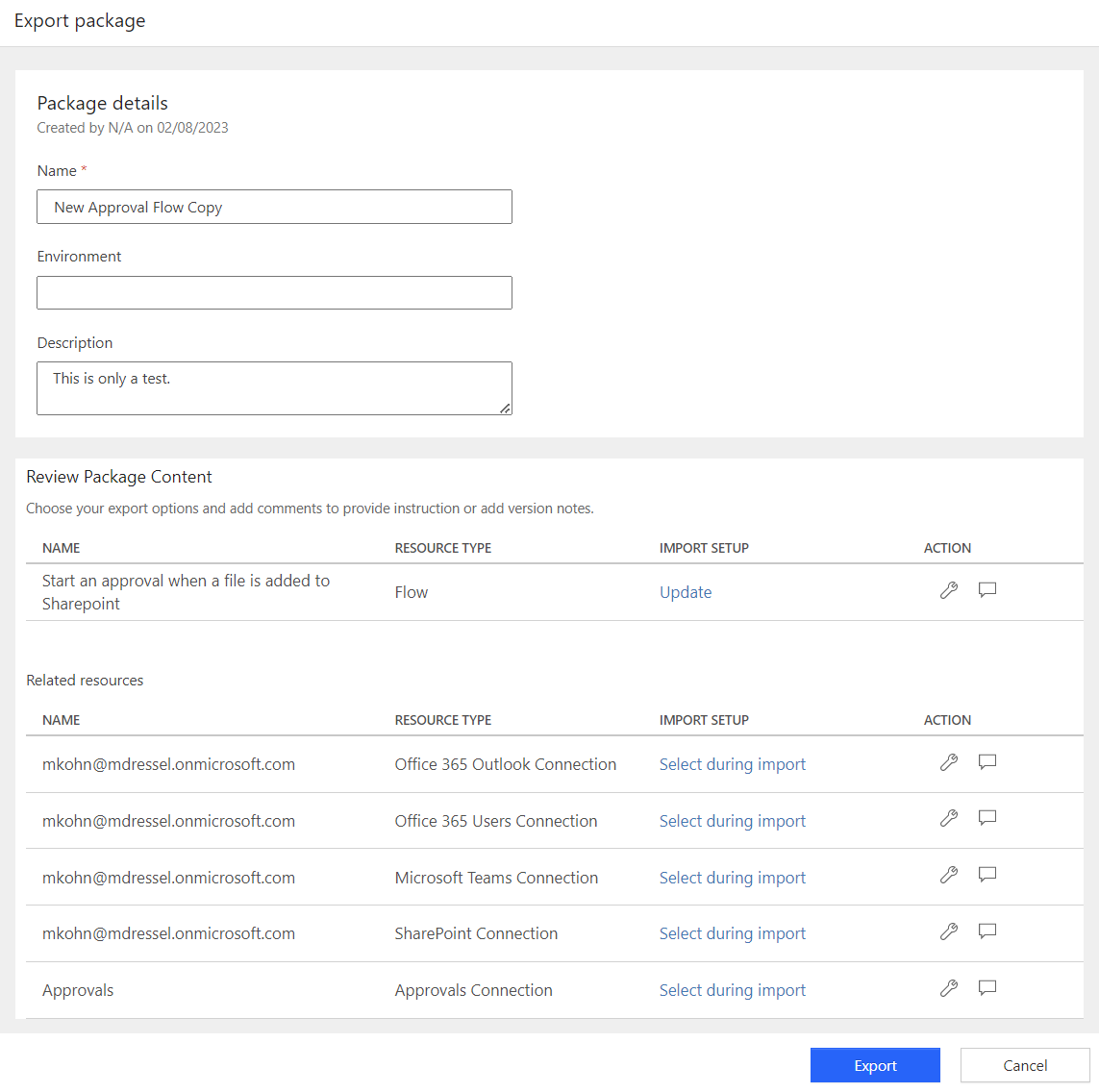
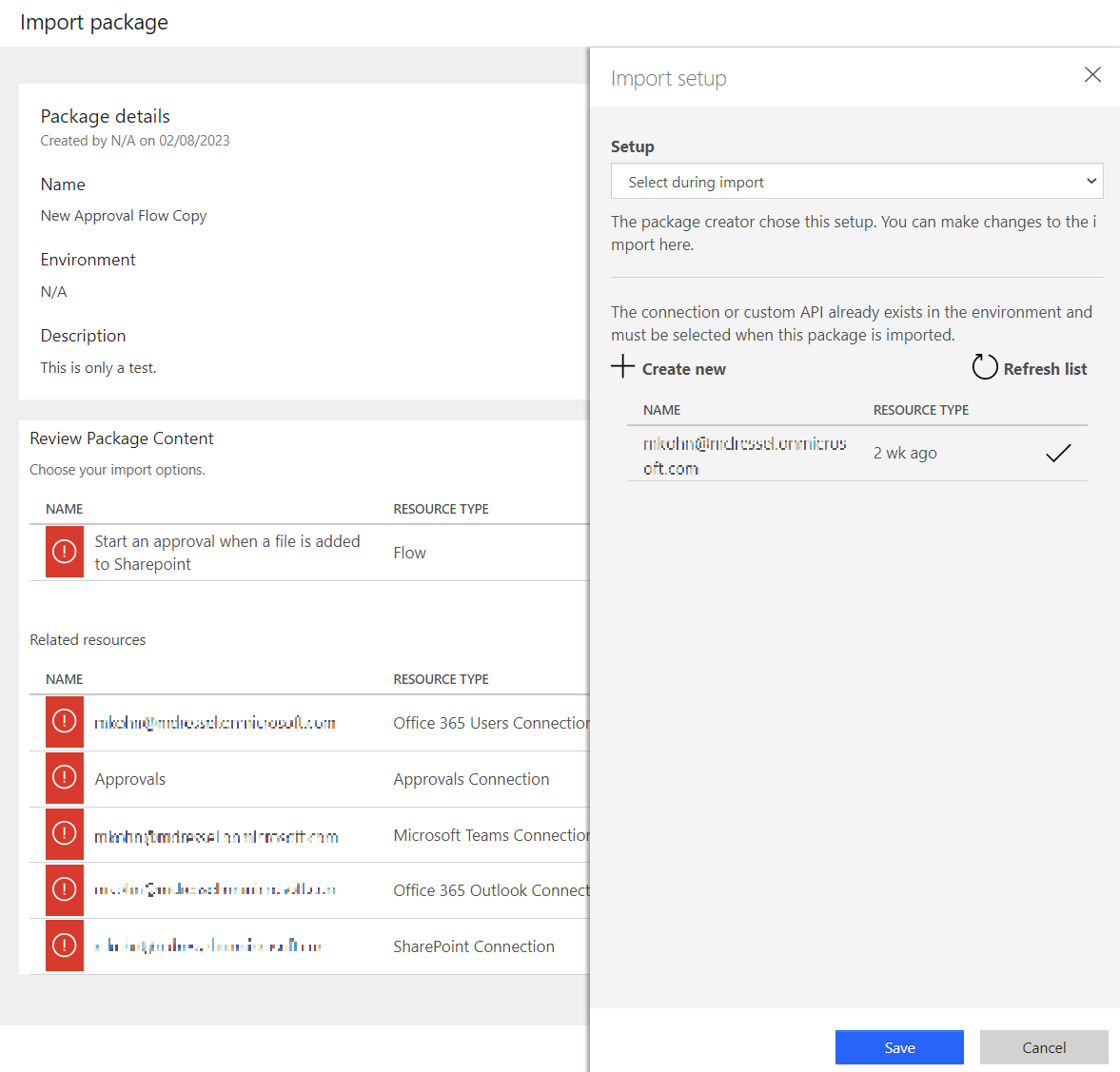
Exported flows can be sent to other teammates and imported so that they are the new creators of the flow and can substitute their own connections in place of yours.
For organizations that work in multiple power automate environments, this can be critical to manage flow testing in dev environments before putting them into production.
When you import a flow package you can bring it in as a brand-new flow, or overwrite an existing one that you’re just trying to update. The interface lets you reset all the flow connections during the import.
Setting Up a Service Account
Learning all the previous capabilities listed in this blog is super handy, as managing flows from several users in multiple environments can be overwhelming. The best thing you can do to simplify this chaos is to utilize one single "automation” account to administer and run the flows. Establishing a shared service account for flow managers simplifies access to them and provides a generic connection to operate within the flow.
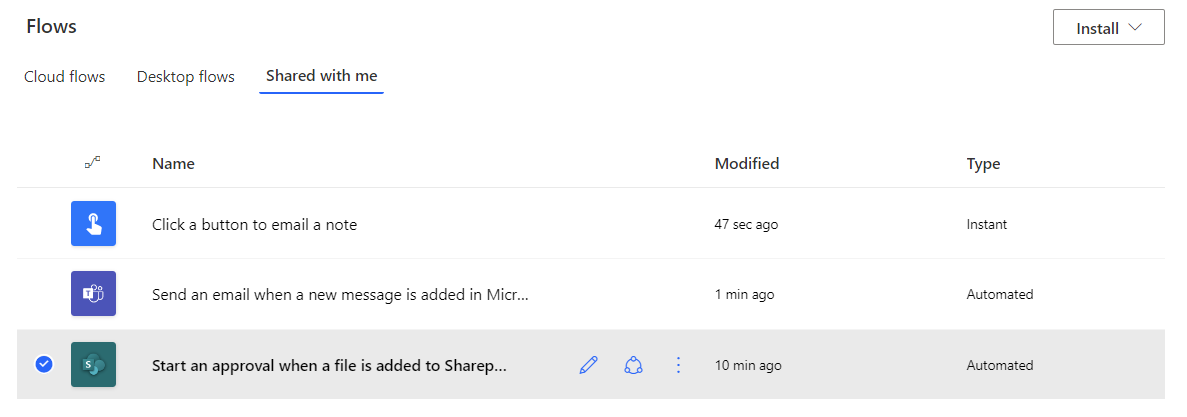
Setting up a service account is as simple as getting another account license at your organization and configuring it. It does cost one more license, but companies that are large enough to need a service account will see the value in paying for it.
Once your service account is set up, you can share ownership of it with the intended employees, who can now log in and masquerade in the environments and build/manage as the same user account.
The real beauty of using a service account comes with the actions it performs through flows. Instead of an individual user that built the flow sending emails to company staff, a generic mailbox of the service account is sending email on behalf of whoever owns that flow at any given time. This becomes super useful the more often you have many, simple flows that do a lot of the same thing, and we actually mention situations like this along with a few other principles in our other blog 3 Reasons Why Child Flows are the Best Flows.
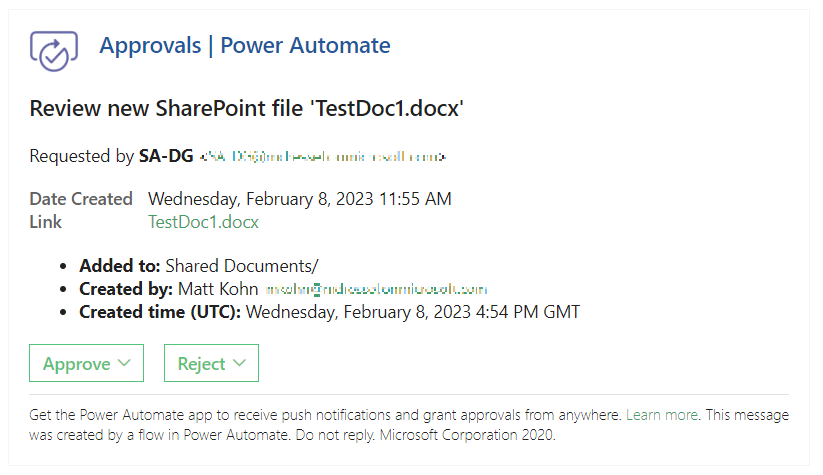
Final Notes
Whether your business is just starting out using Power Automate or you have multiple power users building flows in their own apps, this blog should give you everything you need to wrangle them together and get them collaborating under the same account. Knowing how the granular connections and flow packages impact your environment is key, but knowing how to move flows around and get to them quickly regardless of who created them is real power.
Supplemental Links
Change the Owner of a Cloud Flow
Export and Import your Flows across Environments with Packaging

.avif)





.jpg)