Stream Update 2022
Microsoft is currently working to replace their classic Stream application to Stream on SharePoint, let's look at what they have done so far and what you can expect in the future.
Intro
In 2020, Microsoft announced they were working on a new version of their Office 365 video streaming solution, appropriately named Stream. This new version of the application is a complete rewrite of the features in the old application to better integrate them into the rest of Office 365. Since it's been 2 years, I wanted to review what progress Microsoft has made, give a little insight into what they say is coming, and touch on what migration to the new version of Stream will look like.
Overview of What Microsoft is Doing
It's important to understand the strategy behind what Microsoft is doing with this new version. Understanding could help you better plan for how to adapt to these changes. So, bare with me if it seems like I am getting in the weeds 😊.
This new version is not so much a new version as a complete reimagining of the features which existed in the old Stream application. To help make this clear, I have included two graphics I created of what Stream will look like before and after.
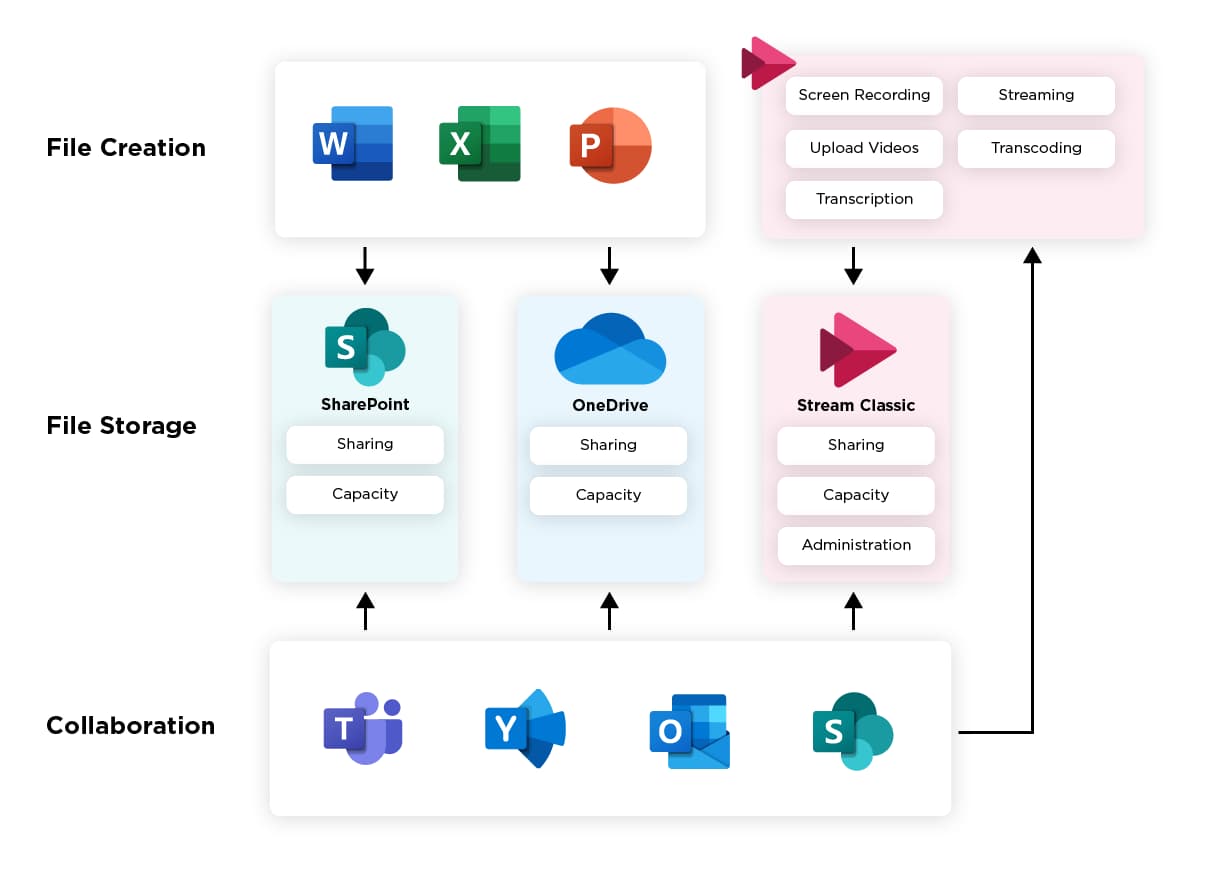
What I am trying to show here is that SharePoint and OneDrive will now be able to do most of the features that the Stream app used to do (Stream, Transcribe, Transcoding, etc). Also, all of the apps (Word, Excel, PowerPoint, Teams, Yammer, Outlook, SharePoint) will be able to natively understand videos as “Stream files” and will deliver some level of Stream functionality within their application.
.jpeg)
NOTE: I called out OneDrive and SharePoint as replacing Stream storage. This is technically accurate, but Microsoft has generally ignored this from a marketing perspective because OneDrive can be considered the “personal” version of SharePoint.
If you look closely, you will see Stream as a standalone application is being absorbed into other Office 365 applications and the only thing left as a separate application will be the Stream start page and mobile app. All the management, creation, and storage of videos will now happen in SharePoint or OneDrive. This is why Microsoft has chosen to reference this new version as Stream on SharePoint and the old application as Stream Classic.
Now that you see what Microsoft is doing a few things should be clear:
- There will be migration – Microsoft does not have any way to automatically move all of your content from Stream Classic to Stream on SharePoint without some user intervention. The good news is that they are working on a migration tool that your IT team could use, but we will get into that later.
- You shouldn’t expect any of the current Stream features to look the same – This is a complete rewrite and reimagining of videos in Office 365. Microsoft is committed to having features that will support the same “functionality”, but it won’t look at all the same as it does today.
- Microsoft wants to turn off Stream as quickly as they can, but it is going to take time – Reimagining all these features isn’t a simple task. Microsoft has been working on this for 2 years and it isn’t clear when they will be done, but they are getting closer.
- You should be looking to leverage the new features wherever makes sense – You will have to move and the sooner you can start to leave Stream Classic and leverage Stream on SharePoint the better off you are going to be. This will be dependent on Microsoft having the features you need in Stream on SharePoint.
New Features Since 2020
Microsoft has been hard at work implementing many Stream usage scenarios into other applications. I will try to highlight the major changes that have happened in the past two years.
Stream Start Page (currently in preview)
Just recently Microsoft released a new landing experience that will soon be where users are taken when they click Stream in their app launcher. This new screen will provide an experience similar to the landing page for SharePoint where videos that are relevant to you stored anywhere in SharePoint or OneDrive will be aggregated. You can see an example from Microsoft here.
Custom Page, Site, and Portal Experience for Videos
Microsoft has been working to provide an integrated experience for users who are trying to create SharePoint content using videos. Specifically, they have enhanced the functionality of the following components.
- File Viewer web part
- Hero web part
- Quick Links web part
- Highlighted content web part
Searching for Videos
In Stream Classic you would have to use Stream Classic to search for videos. Going forward any videos you add to SharePoint or OneDrive will automatically have their metadata and transcripts indexed allowing users to easily find relevant videos.
Discover Videos
Videos stored in Stream on SharePoint are automatically discoverable in recommendations and feeds from the various Office 365 tools.
Video Playback
If you have used SharePoint or OneDrive for video storage in the past, you will know that the experience that existed before was TERRIBLE. Shortly after, Microsoft made the announcement of Stream on SharePoint they started to implement numerous improvements and they continue to improve this functionality. A few specific examples of improvements are:
- Adaptive bitrate playback
- Playback support for more file types
- Playback support in mobile apps (Teams, OneDrive, SharePoint, Yammer)
Stuff Microsoft Got for Free by Moving to SharePoint
While Microsoft has been doing a lot of great work to improve the video experience, there are a ton of features they got for free when they moved their file storage to SharePoint and OneDrive. Microsoft will list them as new features of Stream on SharePoint, but more SharePoint features now replace features in Stream.
Sharing
Probably one of the biggest requests from users of Stream Classic was unauthenticated links and the ability to share with guest users. In addition, much of the permission in Stream Classic was based on Office 365 Groups or unique permissions given on specific videos. Now you can manage video files just like you do any other video and share them based on the site, library, folder, or file. You can also use SharePoint Groups or Active Directory groups to assign these permissions. Just like any other file in SharePoint or OneDrive.
In addition, the management of your ability to use these sharing features is the same as any other file. If your organization doesn’t allow unauthenticated links for OneDrive files, you won’t be able to use that feature for videos stored on OneDrive.
Analytics, Security, and Compliance
Several things are covered here. SharePoint and OneDrive already have very robust features around these areas. Now that video files are like any other file stored on these platforms you automatically get the same features. Below are just a few of these:
- File Statistics
- Additional regional data centers
- Multi-geo support
- eDiscovery, legal hold, retention, DLP
- Graph API
Metadata
When you store video files in SharePoint, you can now use SharePoint’s Content-Type, Enterprise Keywords, and Custom Metadata functionality. One thing to note is that Microsoft intends to replace the Channel functionality that existed in Stream Classic with a combination of:
- A physical organization using sites, libraries, and folders
- Metadata organization using metadata associated with specific video files.
While technically, this should be able to do things similar to what you could do in Stream, it is not automatic. In Stream, when you created a channel you automatically got a video-specific page where users could easily navigate and view videos. In Stream on SharePoint, you are expected to configure these pages how you need using the existing tools (file viewer web part, hero web part, highlighted content web part, etc.).
What Features Are Still Missing
Microsoft is still tracking a pretty big list of features that are not currently available in Stream on SharePoint. Below, I have listed just a few things they are tracking. It isn’t clear if all of these will be implemented in Stream on SharePoint before they start to migrate, but it is safe to say that a number of these will be addressed.
- View and edit transcripts next to the video player
- Manually upload captions or subtitles
- Ability to change playback speed
- Get embedded code for videos
- Video player page closer to what was on Stream Classic
- Mobile Stream application
- Comment on a video directly
- Watchlist
- Screen recording
- Trimming videos
Migration
As I mentioned earlier, you are going to have to migrate your existing Stream Classic videos to Stream on SharePoint. There is just no way for Microsoft to automatically move everything given how dramatically different the underlying SharePoint and OneDrive functionality is. Instead, you will need to either manually move your videos from Stream Classic to OneDrive/SharePoint or utilize the migration tool that Microsoft is working on. The migration tool is currently in private preview and has a bunch of rules and constraints. Some important things to note are:
- This tool is only available to administrators and must be installed into your tenant to use it.
- Microsoft has broken Stream Classic content into five distinct container types. The migration tool has default rules for managing videos within each container type. Administrators can override the default functionality, but these rules apply to ALL videos in the container. For example, all the videos within a Stream group are migrated to the same destination.
- ~ Microsoft 365 Groups
- ~ Personal content
- ~ Stream groups
- ~ Company-wide
- ~ Orphaned
- Videos associated with multiple groups will move to one location only.
- Once a migration is performed the content in Stream Classic is hidden.
- Users will be able to see messages in Stream Classic to help inform users that a migration is occurring.
Microsoft is adding features to the migration tool all the time and it isn’t clear when it will come out of preview.
When do I Have to Migrate
This is probably one of the most important questions related to this topic. Unfortunately, Microsoft is giving very little information about this. Their general approach is that they will not set a date for Stream Classic to be retired until two things happen:
- Enough features are available in Stream on SharePoint and they feel comfortable there will be limited customer impact.
- The migration tool is complete and fully available.
Once these two things are done, they're committed to giving between 9 and 12 months before Stream Classic will be retired.
This leaves everyone to guess when exactly this might happen. I think the major takeaway here is that you should be working to migrate as much content as makes sense now. Or at least try not to create more content in Stream that you will just have to migrate in the future.
Resources:
- https://docs.microsoft.com/en-us/stream/streamnew/new-stream
- https://docs.microsoft.com/en-us/stream/streamnew/features-new-version-stream
- https://docs.microsoft.com/en-us/stream/streamnew/stream-classic-to-new-migration-overview

SELF ASSESSMENT
Is your business getting full value from your M365 subscription?
Billions of dollars are wasted each year on underused subscriptions. Take 3 minutes to find out where your tools are driving results, and where they’re holding you back.
Find Out Now

Is Team Communication Holding You Back?
Find Out in Just 2 Minutes.
Take our quick scorecard to uncover communication gaps and hidden barriers within your team.






.jpg)







