What Is Microsoft Lists?
At Build 2020 Microsoft announced a new tool for the Microsoft 365 Suite, Microsoft Lists. Aimed toward helping track information and organize your work, Microsoft Lists builds upon the powerful SharePoint list interface to bring more features and ease of use.
When I heard about this, it made me think that it was essentially just going to be a place I could go and see all my lists that were spread across the different SharePoint sites that I belong to. Turns out that’s not quite the case. They’re building this as a separate application, but using SharePoint as the infrastructure behind it.
What Microsoft is after here is a tool that you can use to manage things like inventory, agendas for events, or even something to keep track of candidates in your hiring funnel (I’m looking forward to trying it out for this use case).
This tool reminded me a lot of Monday.com when I first saw it. Monday.com is a popular project management tool that relies heavily on a row interface and graphical representations on those rows. It’s a great looking app, and I’m sure the Microsoft team took a lot of hints from that application and brought them into the SharePoint world. These are welcome additions to the already pretty good SharePoint list interface.
Schedule & Platforms
Microsoft is targeting a limited release for the web application in late July, and planning on having it fully rolled out in Fall 2020. There will be a companion mobile app as well on Android and iOS targeted for Winter 2020. So to be clear – there's not going to be any “Lists” app to download on your computer. This app in standalone form is going to be accessed through a web browser.
They do note that there is going to be one other way to access it on desktop, and that is through Microsoft Teams. Lists will be able to be added as an app to any team, making it really easy to collaborate with your teams and create lists within that context. This will end up showing as a separate tab in whatever channel you add a list to.
A Level Up From SharePoint Lists
How does this differ from a SharePoint list? I’m used to using lists all the time in the context of SharePoint; adding columns, customizing the different fields, using content types, etc. From the looks of it, they’ve simplified the list creation process a lot. They give some great templates as a starting point for new lists to get you up and running faster.
From the graphical side of things, it’s still a list. It’s still rows of data with multiple columns, so it will look familiar. But, they've added much more. Now, when you signify a specific column as something like a person, their avatar will show. When you want to show the status of something, you can display a colored badge. When you want to show progress on an item, you can display a progress bar as one of those columns.
Notable Features
A couple cool features in Microsoft Lists I wanted to call out are row level permissions, customizable forms, and automation.
If you have a list that may have some sensitive content in it, or if you only want to collaborate on specific items in a list, this app will help. The different permission options include allowing them to read and write, read only, or even setting an expiration on access or making them put in a password to access.
If you’re wondering if you can adjust the layout of the create/edit forms the same way SharePoint allows, you’re in luck. Microsoft is allowing users to customize forms through PowerApps, giving the citizen developer tons of control over the look and feel of those forms.
The last feature I wanted to call out was automation. Microsoft has added a small level of automation to this app in a form very similar to “If This Then That”. They use a sentence structure to build the logic as opposed to a “flow”. This covers a lot of basic scenarios like “If I create an item where the status is ‘Emergency’, notify this person by email”. I think this is a great feature to have, facilitating automation without feeling like I have to go build a whole flow in Power Automate.
Community Questions
The Microsoft Community, like me, had a few questions/comments when this app got announced. I noticed a few on the announcement thread that were actually answered by a Microsoft rep, and I thought they were important enough to share.
Where is this list information actually stored?
Mark Kashman: Microsoft Lists benefit from SharePoint as their content service. And per your question, SharePoint is the storage container for the list data; as they are today for SharePoint lists - for both personal lists and team lists. Microsoft Lists is an evolution on top of SharePoint lists. I wrote this additional SharePoint community post today to go into a little more detail: post link
So it sounds like it’s very similar to how OneDrive is setup as a layer on top of SharePoint that only you have access to.
This looks similar to the "Tasks App" in the Microsoft Roadmap
Microsoft is adding this tool into an ecosystem where there’s a lot of apps that could be interchangeable or serve multiple purposes. The rep dives into the crux of what each tool does really well and what to use when:
Mark Kashman:
Microsoft Lists [Work management, work tracking] | Create, share and track structured information with the ability to create, collect, view, filter, sort, collaborate, share, etc. across status, life cycle, ownership, etc. Lists can further integrate with the Power Platform to design and build productivity apps alongside Power Apps (custom forms) and Power Automate (custom flows); think of Lists then as the underlying database for IW-led 'productivity apps.'
Microsoft To Do [Task management] | For individuals - a complete view of all their tasks, including tasks assigned to them. It is their view on their tasks. When completed, tasks disappear.
Microsoft Planner [Task management] | For the team; task management for the team; tasks assigned to individuals on the team. When completed, tasks disappear.
Microsoft Tasks [Task management] | an app within Teams to help users manage and prioritize their work generated, aggregated tasks from across Microsoft’s portfolio of productivity and collaboration tools: Office docs, Planner plans, emails, chats, and more.
Microsoft Excel [Analysis tool] | Create spreadsheets using built-in tools to help turn data into insights and to visualize via charts and graphs – to help calculate, analyze and predict. In Excel, the individual cell is the focus; related information sits next to each other. With Lists, an entire row is the collective focus; related information with each other. Note: You can import data from Excel, manage with the list and one-way export up-to-date info back in Excel or Power BI for further analysis.
I found this is a super helpful summary that will help users decide what tool to use when.
Are you going to deprecate classic lists?
Mark Kashman: We have no plans to deprecate classic lists. We know many legacy and entrenched use cases exist in production today, and we're honored to be able to support them then, now, and into the foreseeable future. Microsoft Lists is an evolution of SharePoint lists, to bring the value to more users who may create and access a list from beyond SharePoint in the context of the new Lists home (an aggregate of all your lists new and existing), from within Microsoft Teams, from the coming Lists mobile app, or within a SharePoint site. One of our Lists program managers, @Lincoln DeMaris put it will in the Lists podcast we published today; give it a listen and let us know if you have any further questions: podcast link.
Conclusion
We’re excited to see where Microsoft Lists takes us in the future, and will be sure to dive in when it becomes available. If you have any questions or comments on this topic, feel free to give us a shout on any of our social platforms!
Source: Announcing Microsoft Lists

SELF ASSESSMENT
Is your business getting full value from your M365 subscription?
Billions of dollars are wasted each year on underused subscriptions. Take 3 minutes to find out where your tools are driving results, and where they’re holding you back.
Find Out Now

Is Team Communication Holding You Back?
Find Out in Just 2 Minutes.
Take our quick scorecard to uncover communication gaps and hidden barriers within your team.






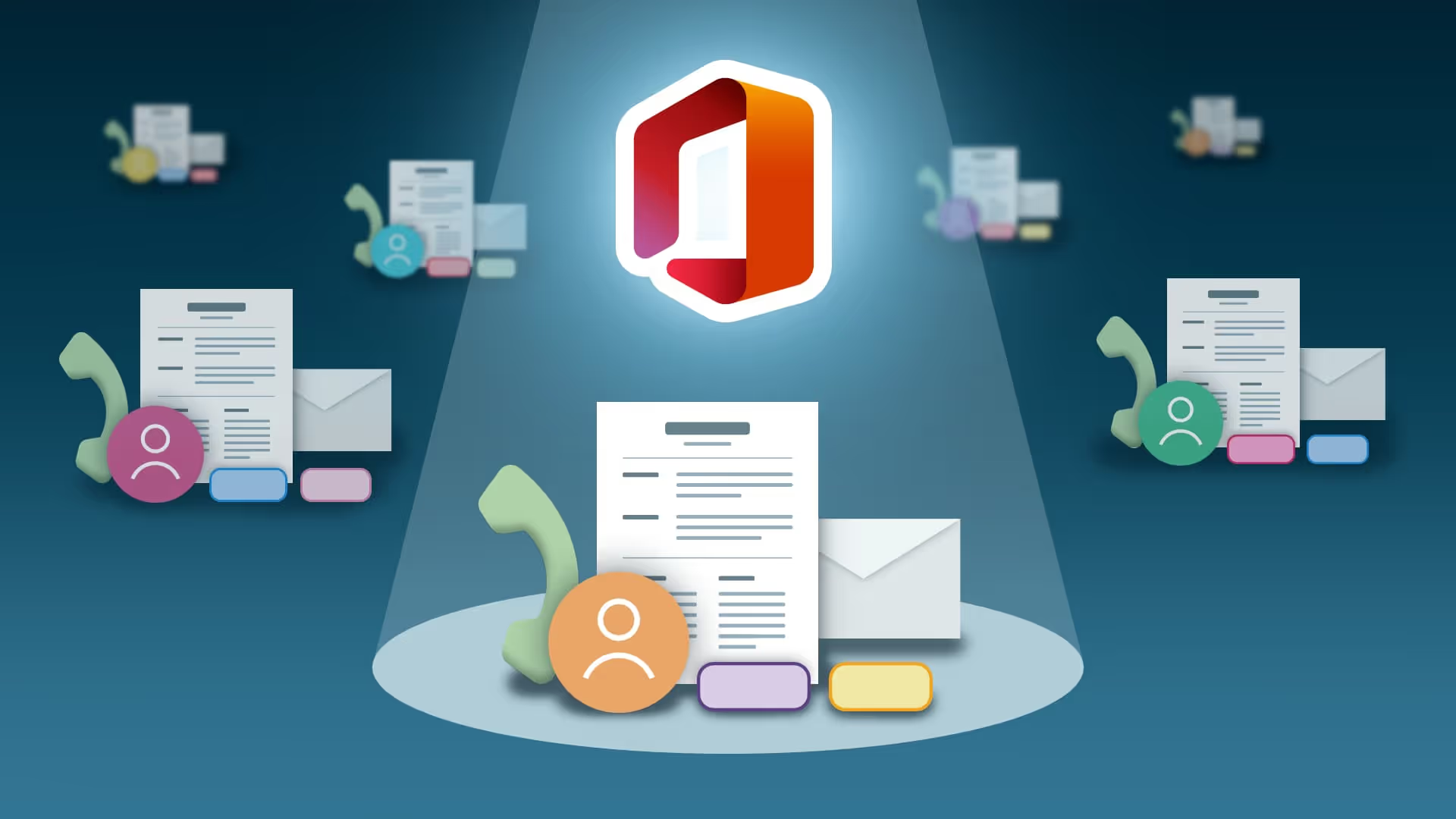
.avif)
.avif)




