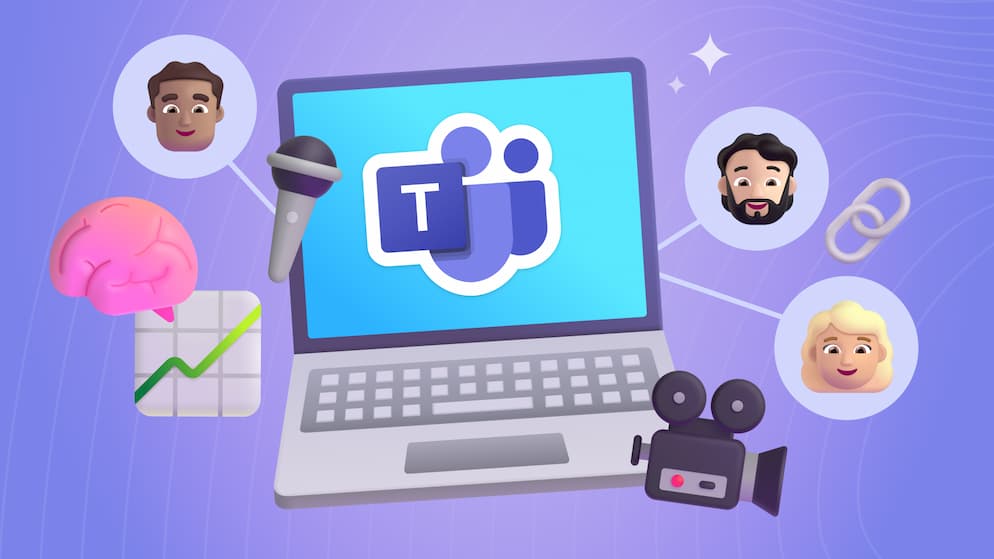Automate Your Newsletter with SharePoint News Digest
If you're getting a digest email with the news you “might have missed” from SharePoint and want to know why one news post is being sent to you instead of another, we are going to explain it all.
What is a news digest?
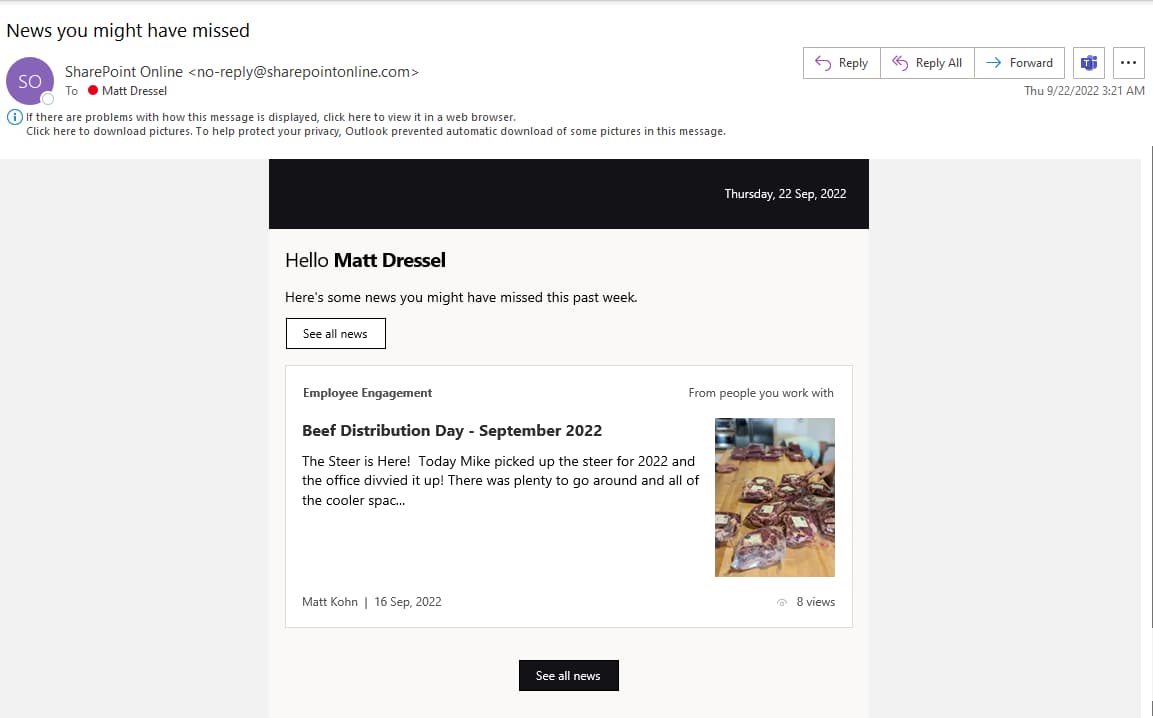
When your organization is using news in SharePoint, it can be difficult to make sure everyone sees new news posts without overloading everyone’s email. News digests solve this exact problem. They allow you to send a summary of news posts to the user’s mailbox in a way that makes it convenient for them to find. While it is possible to create a manual news digest, where a news administrator hand picks news they want to include in a news digest, Microsoft also has an automatic news digest they will send once a week to users. In this article, we are going to focus on how Microsoft decides what will be included and what isn’t.
The Basics
Because the automatic news digest is trying to be smart about the content it displays, several things will impact what you see. Below are the most rudimentary rules that will be applied when SharePoint is looking for news posts to send.
- Security - You will only see news that you have access to.
- Activity aware - Microsoft tries not to show you news posts you have already read. They do this by looking at the activity on news posts. Because they do this at a “point in time” it is possible you will get an email for a post you have read.
- Focused - You will only get one news digest in a week, and it will include no more than 10 news posts.
Why am I getting this specific post?
Beyond the basic rules above, Microsoft attempts to prioritize news posts so you will see the content your organization feels is most important. This is particularly important in organizations where more than 10 posts could be relevant to a user in a week. In this case, not all posts will be delivered, so why are these 10 news posts sent instead of some other posts?
The good news is that Microsoft gives you a bit of detail to help you know why you are getting a specific post.
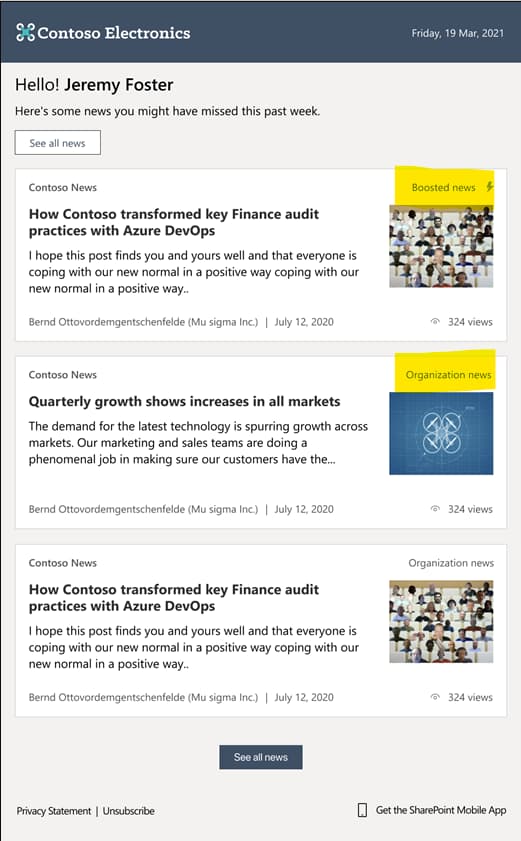
Organization News
Not all sites are created equal. If your organization has configured one or more sites to be authoritative, then news from these sites will be prioritized over other news.
Microsoft: Create an organization news site
Boosted News
Within organizations, news sites news can be boosted. This will be the most prioritized news article for users.
Microsoft: Boost SharePoint news from organization news sites
From People You Work With
This means that the user who posted this news article is “related” to you. It could be that they are in your management chain, or you often collaborate on documents together.
Frequently Visited
If you are seeing news like this, it likely means you have favorited the site this news is posted on.

SELF ASSESSMENT
Is your business getting full value from your M365 subscription?
Billions of dollars are wasted each year on underused subscriptions. Take 3 minutes to find out where your tools are driving results, and where they’re holding you back.
Find Out Now

Is Team Communication Holding You Back?
Find Out in Just 2 Minutes.
Take our quick scorecard to uncover communication gaps and hidden barriers within your team.
What does this mean for you?
If you’re getting these automatic news digests and want to make the information more relevant to you, there are a few things you can do:
1. Follow Sites You Want to Get News From
This is the most personal thing that you can do. By following or unfollowing sites, you can start/stop receiving news from those sites. To do this you can go to any site and use the star icon.
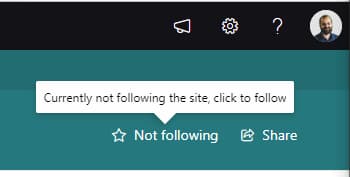
2. Make Sure Your Manager Is Configured Correctly
You may not personally be able to change this, but your organization should have a process to adjust this setting. If you are looking to verify who your manager is, there are several ways to do this. My favorite way to do this is to look at your Delve profile.
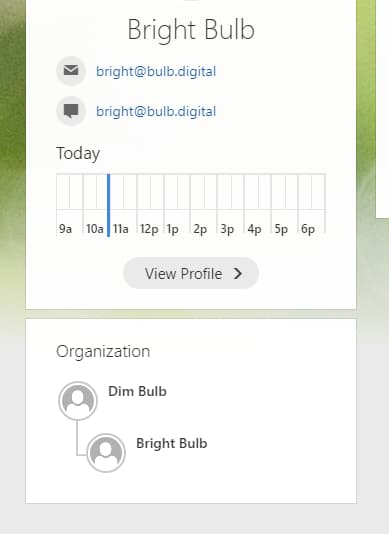
3. Encourage Smart Use of Organization News
If you aren’t getting any organizational news in your digest, I would recommend working with your SharePoint administrator to configure at least one organization news site. This will also help in a scenario where you are getting 10 news articles but none of them are the major announcement that your organization made.
If you are only getting organization news and you are missing other news from other users that are related to you, I would recommend discussing with your SharePoint administrator about removing some existing organization news sites. Another option would be to create a new news site for some news that is currently being created on the organization's news site.
Unfortunately, making these changes isn’t something any user will be able to do. A SharePoint administrator would be required to use the following PowerShell commands:
`Get-SPOOrgNewsSite`
`Set-SPOOrgNewsSite`
`Remove-SPOOrgNewsSite`
Note: There are equivalent commands in PnP PowerShell (`Get-PnpOrgNewsSite`, `Add-PnPOrgNewsSite`, `Remove-PnPNewsOrgSite`)
Microsoft: Create an organization news site
What if you don’t want this digest?
Individual users can unsubscribe to the automatic news digest by clicking the notification settings link included in every digest email and unselecting Digests of news posts you’ve missed.
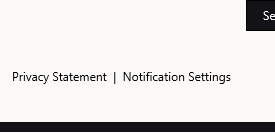
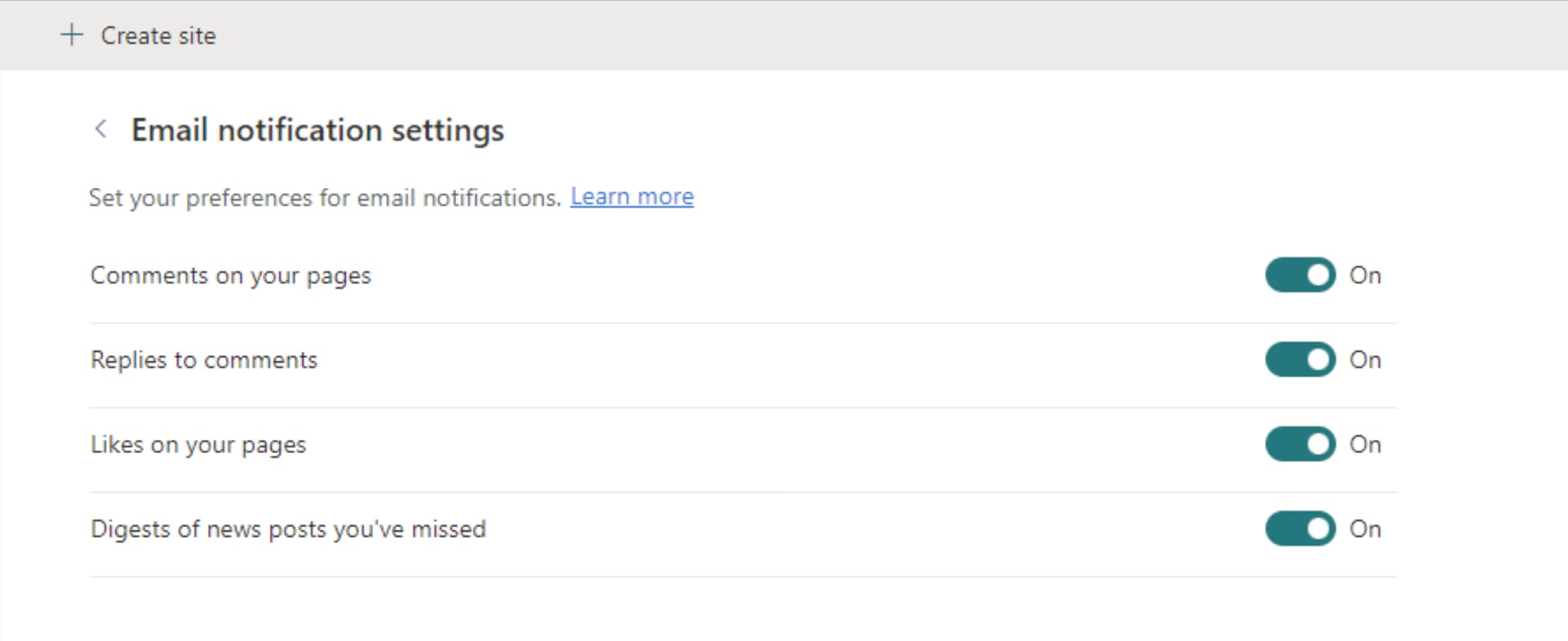
If your organization just hates the idea of the automated news digest or if you are already manually curating news posts, it is possible to disable this feature. It would be for your entire tenant and requires you to be a SharePoint administrator.
`Set-SPOTenant -EnableAutoNewsDigest $false`
How do you brand your news digest?
The brand used for the digest email is taken from your tenant branding configuration. You will want to make sure those settings are configured in your Office 365 admin center.
Wrap Up
Hopefully, I have been able to shed some light on how the automatic news digest works and give you some ideas of how to better make this feature work for you.

.avif)





.jpg)