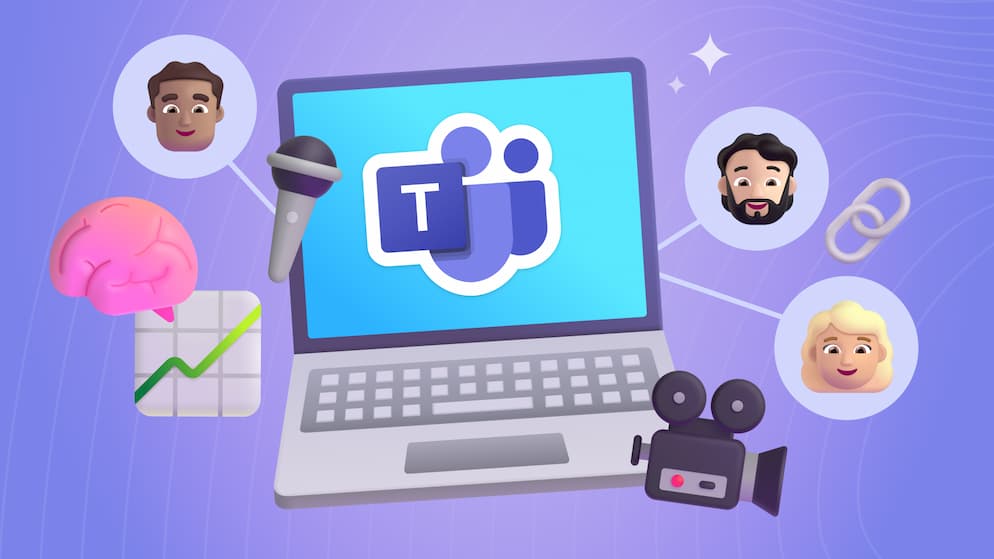SMART Meetings: Being an Effective Facilitator
Most meetings fail because we don’t prepare, capture, or follow up the right way. We're breaking down how to fix that in today’s blog ⬇️
Introduction
We all know the feeling. You walk out of a meeting and think, “That wasn't very effective.” Meetings are supposed to be productive and efficient, but often, they feel like a waste of time. If you’re someone who runs meetings and wants to be more effective, this post is for you.
Make Your Meetings Better in 3 Steps
I have run my fair share of bad meetings. In almost every case the main reason was that I didn't spend enough time preparing for, documenting during, or following up after the meeting and my excuse for not doing it was that it took way too long, and no one ever used it. That has all changed.
1. Agendas
Everyone knows that having a well-articulated plan for your meetings is important. One of the main sticking points to creating a good agenda is how difficult it is to share and collaborate on an agenda. If you put it into the body of the meeting invite, you can't send out the invite until you have the agenda ready. Then when you want to update it, you send out an update and people just get overloaded with emails.
One of our favorite solutions to this is to use Loop to create and manage meeting agendas. We'll show you how in a minute, but you here's why you should consider it:
- You can include the agenda in multiple places like the meeting invite, chat, channels, emails, etc. and they are all kept in sync (without notifications getting sent all the time).
- The agenda can be collaborated on by anyone you choose all at the same time.
- There are advanced controls like checklists and task lists to make the agenda more than simple text.
There are a few different ways to do this. I am going to show you two:
Teams: Add an agenda
NOTE: Adding an agenda when creating a meeting is unique to Teams.
Click Add meeting note down at the bottom of the new meeting window.
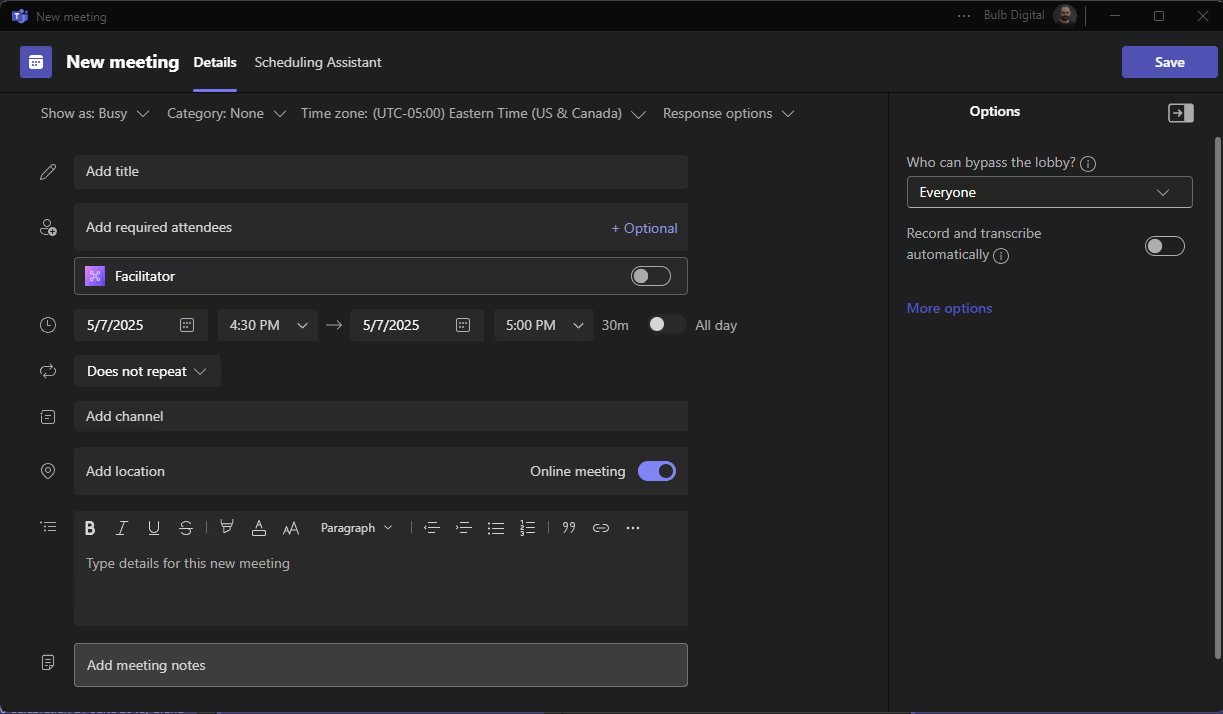
This will create a structure for you to populate with your meeting info.
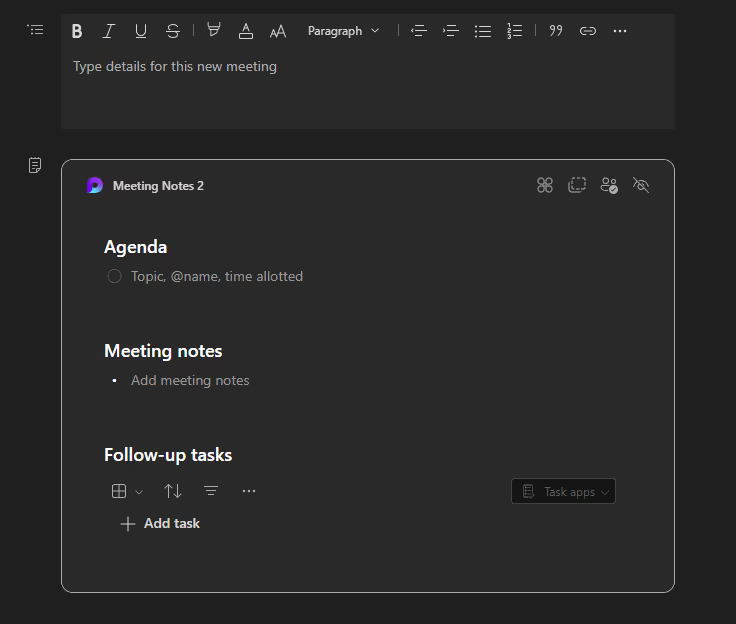
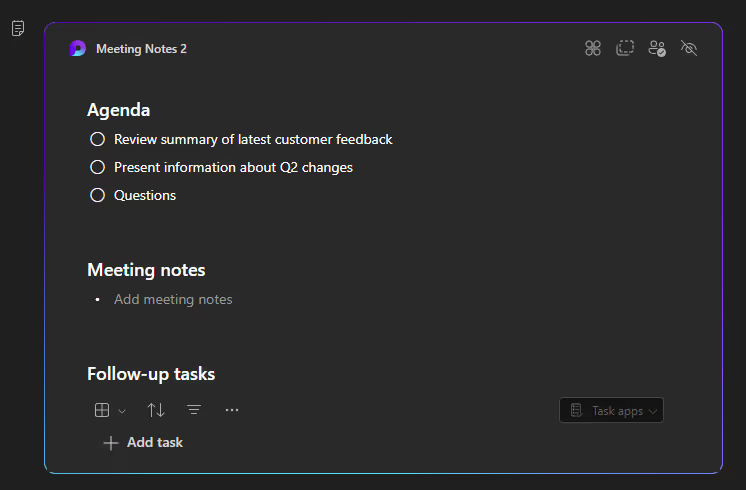
If you use this option, something for you to be aware of is your meeting agenda will technically live in your OneDrive. This is one of the things we generally discourage (we talk a lot about it in our 365 Foundations course), so while this option is easy, the next option is a bit better practice.
Loop: Component from a workspace
If you're using a Loop Workspace (which you should 😉) to organize your information, you can do the same thing directly in your Loop Workspace.
Create your meeting notes on a page:
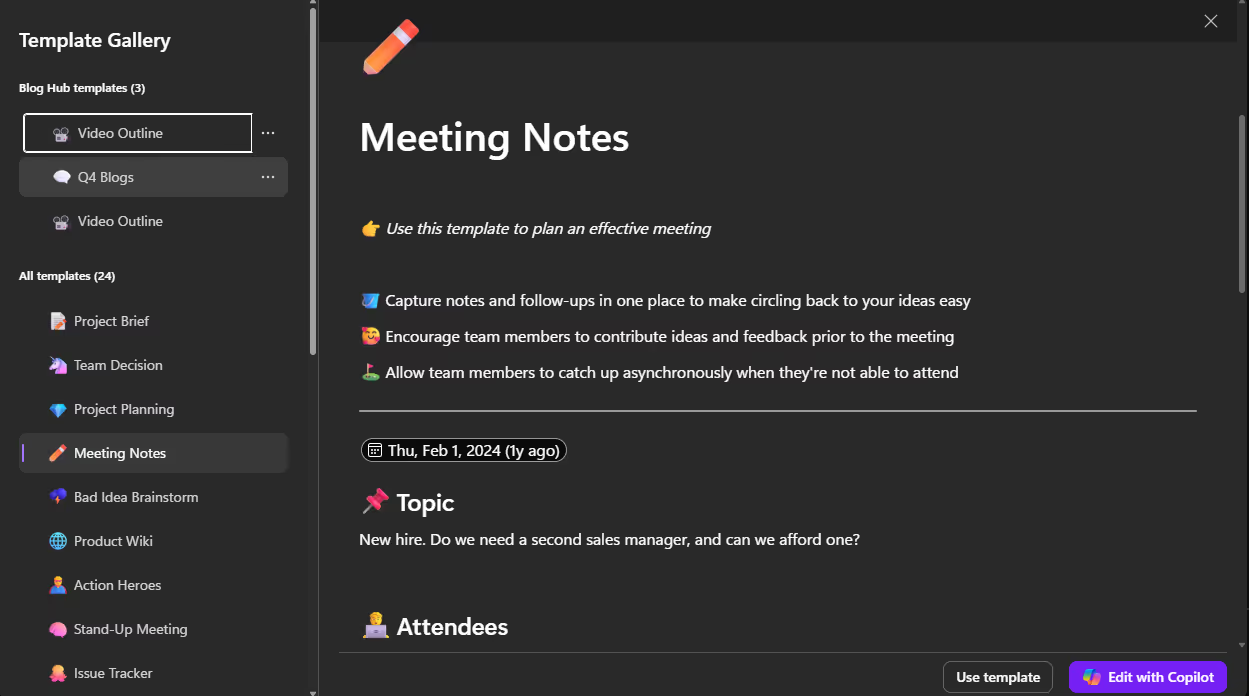
Select the content and Create Loop Component
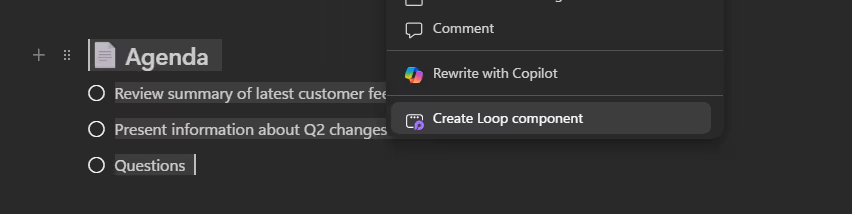
Copy the component.

Paste it into the agenda in Outlook.
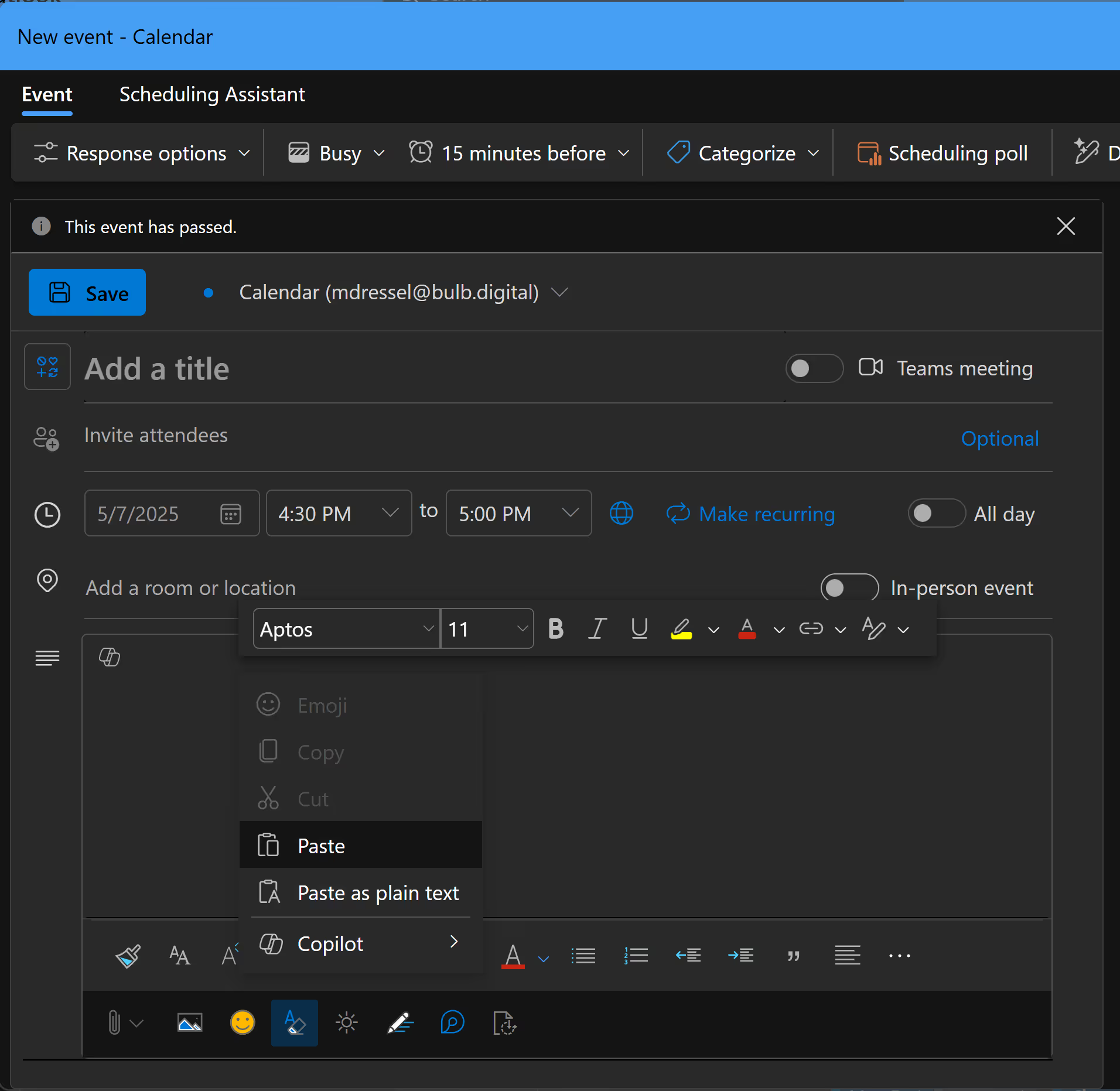
Boom! You did it.
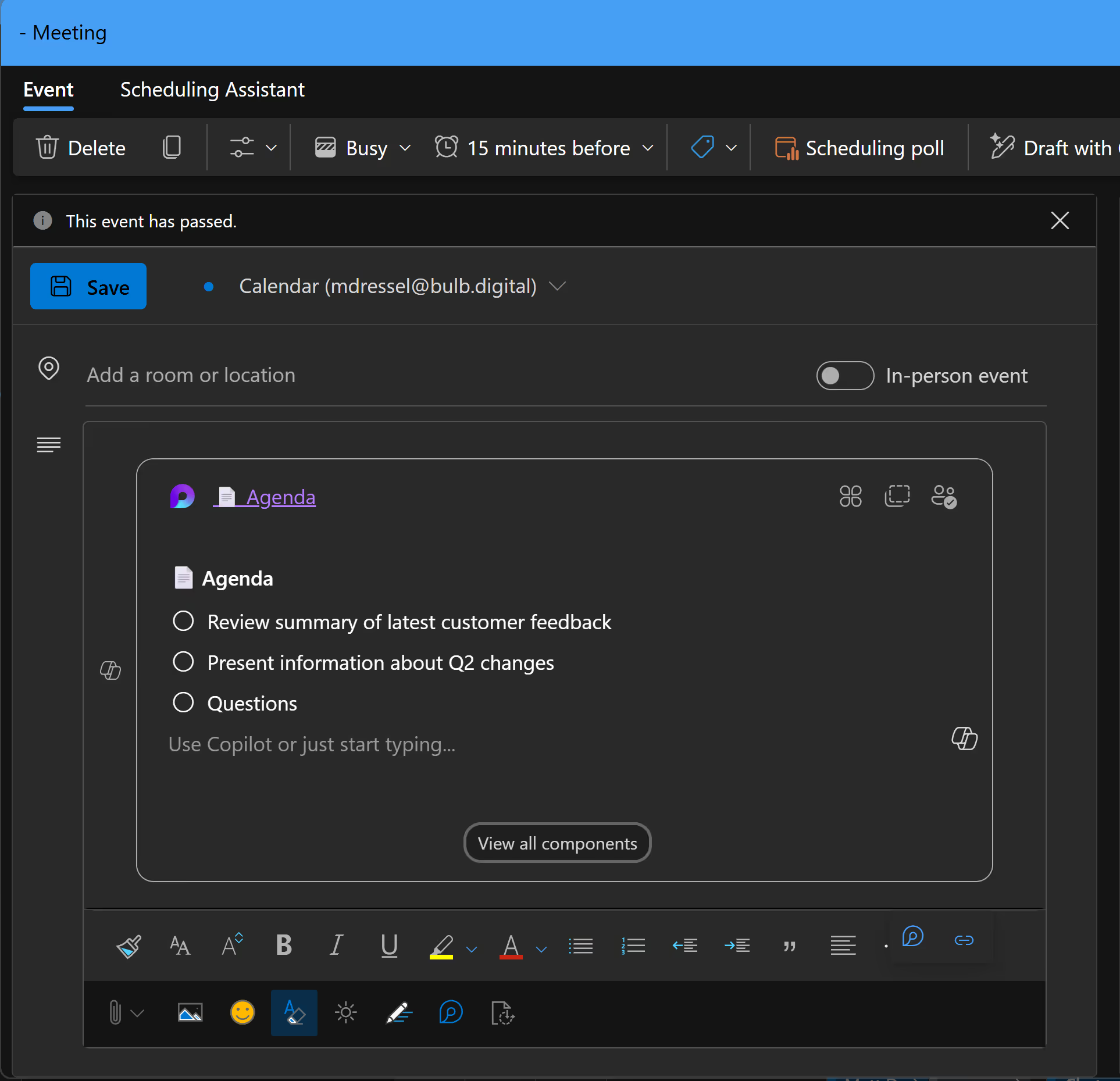
So, we have our Agenda ✅
What else can we do?

SELF ASSESSMENT
Is your business getting full value from your M365 subscription?
Billions of dollars are wasted each year on underused subscriptions. Take 3 minutes to find out where your tools are driving results, and where they’re holding you back.
Find Out Now

Is Team Communication Holding You Back?
Find Out in Just 2 Minutes.
Take our quick scorecard to uncover communication gaps and hidden barriers within your team.
2. Record or Transcribe the Meeting
Ever had that moment where you can’t remember details discussed in the meeting you were just in? When you're jumping from meeting to meeting, this can be a huge pain. Fortunately, recording or transcribing your meetings can help solve this problem. It makes it simple to review important information later. Instead of scribbling down notes the whole time, you can now be more present in meetings and rely on your trusty transcription to remember the details.
While we recommend recording and transcribing all your meetings, there's a few things you should know to make the best use of them:
They don't last forever
Video recordings take up a lot of space and generally speaking, most people watch them a few days after the original meeting (if they do at all). So, by default, recordings and transcripts are usually deleted 60 days after the meeting was created. If you want to keep these longer, you need to do something about it. The best thing you can do is to extract the important information and store that in an appropriate place. More on this later.
Use them as a tool, not a crutch
Just because you can easily record and transcribe meetings doesn't mean you can just ignore what happens during meetings. Instead, you should look at them as a tool to make sure you caught everything or to verify your recollection. They are also great for people who couldn't attend the original meeting.
Most of the time they are individual
When you schedule a meeting on your calendar, the meeting recording or transcription will be stored in your OneDrive by default. Which means managing access to the recording and transcription will be up to you.
Agenda ✅
Recording ✅
Now what do we do after?
3. Capture Organizational Knowledge
Meetings are one of the primary ways "knowledge" is created in organizations. The key to growing and succeeding as a team is being able to share that knowledge in a clear and useful way. Just recording meetings or writing down everything people say isn’t enough. And sending out a quick summary in an email doesn’t really work either.
Topic-Based
What you want is to have a topic-based storage location to capture the outcomes from meetings. Some of the common tools that can be used to do this are:
- Teams Channel
- SharePoint Site
- Loop Workspace
- Planner Plan
We talk a lot more about topic-based communication here: https://www.bulb.digital/blog/cultivate-better-communication-and-collaboration-with-topics
Leverage AI to Summarize things
One of the things AI is good at is summarizing content. If you're creating transcriptions for your meetings, you can easily use Copilot to summarize the topics covered, capture action items, and identify decisions. While you should NEVER accept the output of Copilot as fact, it usually gets you 80%+ there with very little effort.
Here are a few of the prompts we use to do this:
- Key takeaways in a table, with the takeaway in the first column and description in the second column and include action items with who is supposed to do what too.
- Generate a list of the 5 key takeaways from the meeting
- Who was in the meeting, how long did they talk, when did they enter and leave the meeting, did they have an impact (yes/no)? Make a table with all the answers where the row is the person.
- List the action items and owners and deadlines in a table
Agenda ✅
Recording ✅
Knowledge stored ✅
Do you have meetings with external users?
If you have meetings with external users, you'll find that what I provided isn't quite enough to get this to work. Unfortunately, there is quite a bit more you'll need to do when you work with external users, and it's beyond what I can go through in this post. If you want us to do more on this topic let us know. https://www.bulb.digital/feedback
Takeaways & Next Steps
To recap, here are the key points to make your meetings more effective:
- Always have an agenda.
- Record or transcribe your meetings.
- Capture and store organizational knowledge.
M365 Foundations
If you read this article and thought to yourself, "I wish everyone in my organization could get this type of direction", I have good news. We just launched a course that covers Smart Meetings and much more. It is everything we think that EVERY person at an organization should know. Find out more here.







.jpg)