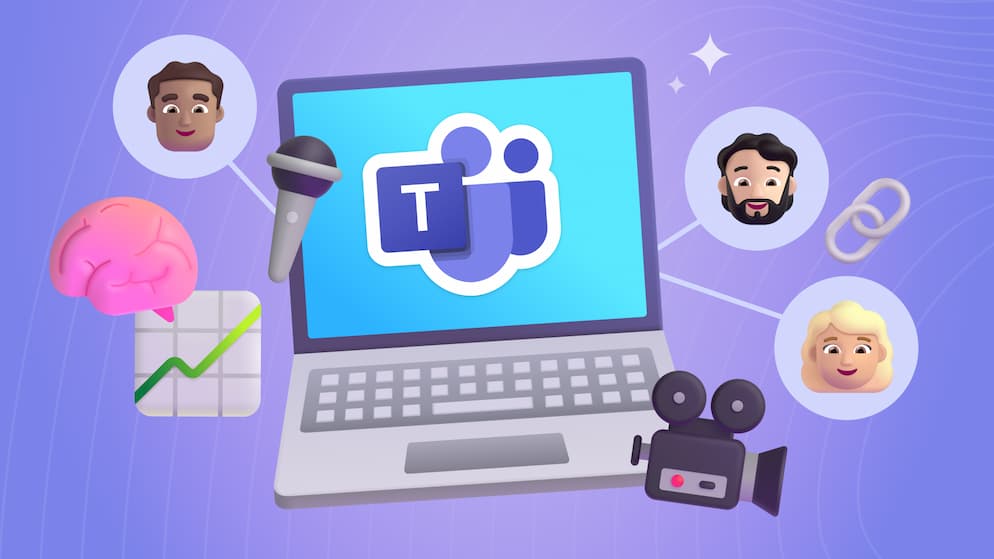Choosing the Right SharePoint Site: Team vs Communication - Which One Fits Your Needs?
So you think you’re ready to dive into the world of SharePoint. You’ve seen cool features and modern pages that rollup content and you might even have your content ready for upload, all you need is a site to get started. Then BOOM. Fork in the road. Microsoft wants you to pick between a Team Site or a Communication Site? What does that even mean? Is SharePoint already too confusing before we even get into it?
Alright, nobody panic. I’ve put together a quick rundown about why Microsoft has two different site options, how they differ from one another, and how to decide which one (or when both) is best for you.
The Difference between Communication and Collaboration
Before we cover what makes these site types different from one another, we should talk about why there’s a difference between them in the first place.
It comes down to the different ways we interact with each other at an organization and the fact that we need to share things with each other at a centralized point (Hence, “SharePoint”). However, we have two distinct ways that we go about doing this:
Collaboration: In smaller, project-based groups it’s common that team members need to collaborate in a shared space. This usually means that all the users have the same access to content and take turns working on it as a whole team through file sharing, chat, and meetings.
Communication: Large organizations may need a way to deliver specific content to a wide and/or small audience in a more focused way. In this style content creators have all the access to publish news posts, events, and final documents in a one-way communication path for the audience to consume or download.
Nailing down how your team works best and what their real needs are is essential to understanding what tools will end up working best for you. There’s a fundamental intent to how these sites function, and users will get more benefit out of them when they work in that same style.
Before diving into what makes either of these sites unique, I’d like to call out the most basic and obvious way of telling the two apart from one another. At first glance, if the site has vertical navigation down the lefthand side of the homepage, then it’s a team site. A communication site will have it’s navigation running horizontally across the top. While this is useful for gauging existing sites that you may not be familiar with, there’s still a lot more to convey about their functional differences.
Team Site Features
Breaking down the features on a team site begins with talking about how users access and operate in them.
In a team site, almost all of the users (aside from the team owners) are equal team members that can contribute, modify, and remove content that they’re sharing with other team members. That way the owners of teams have a clean and concise way of managing any number of teams across an organization. Speaking of the number of teams...
You’re likely going to have a lot of team sites depending on the number of projects, vendors, and partners that you’re working with. Team sites are meant to be discrete site collections dedicated individually to just the members that belong to that project, especially when the content needs to be secured away from other prying eyes in the organization.
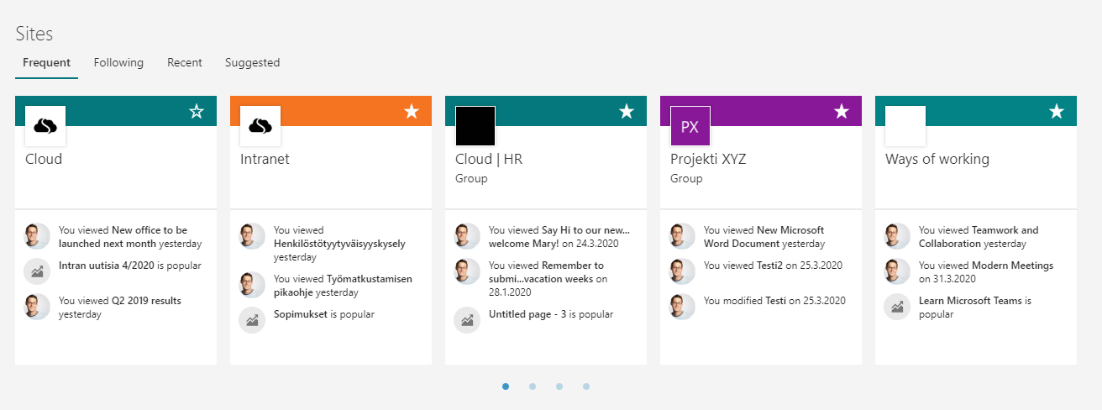
In addition to file sharing, event planning, and content rollup to a central site homepage, you also get a Planner board, OneNote notebook, and email address for the Microsoft 365 group that gets created along with the team site. Getting a new Microsoft group to use as security to your site (as opposed to a SharePoint group) means that the team members belong to a shared calendar, shared mailbox, and can be connected to a Microsoft Team after the fact.
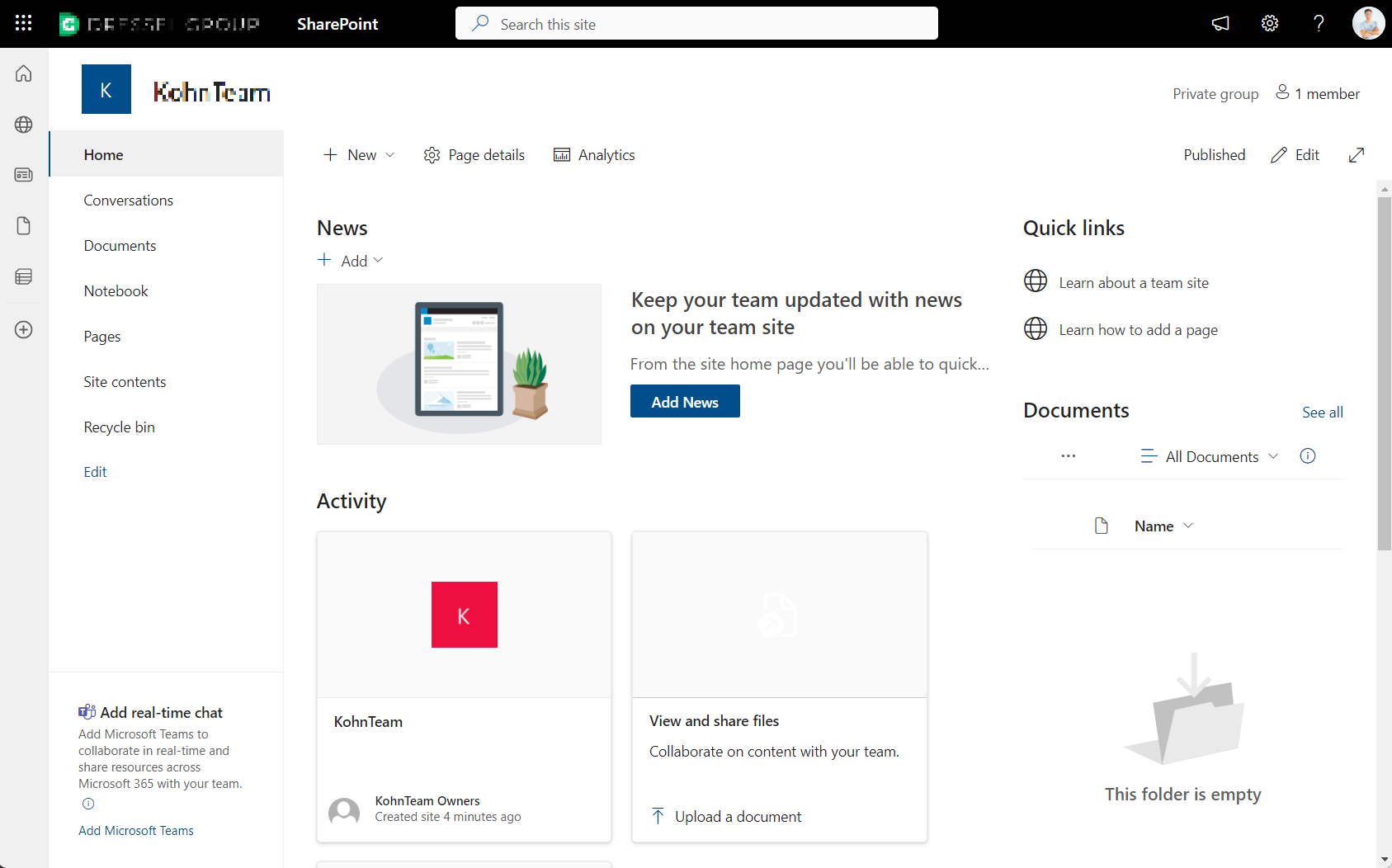
That last option mentioned is essential in the event you decide to set your users up with a team site. MS Teams is a newer app that provides a space for team members to chat in channels and on calls together in a more direct space that’s built on top of a Team Site for all of their files. We have some content that introduces Microsoft Teams and how to use it for project management in our blog space.
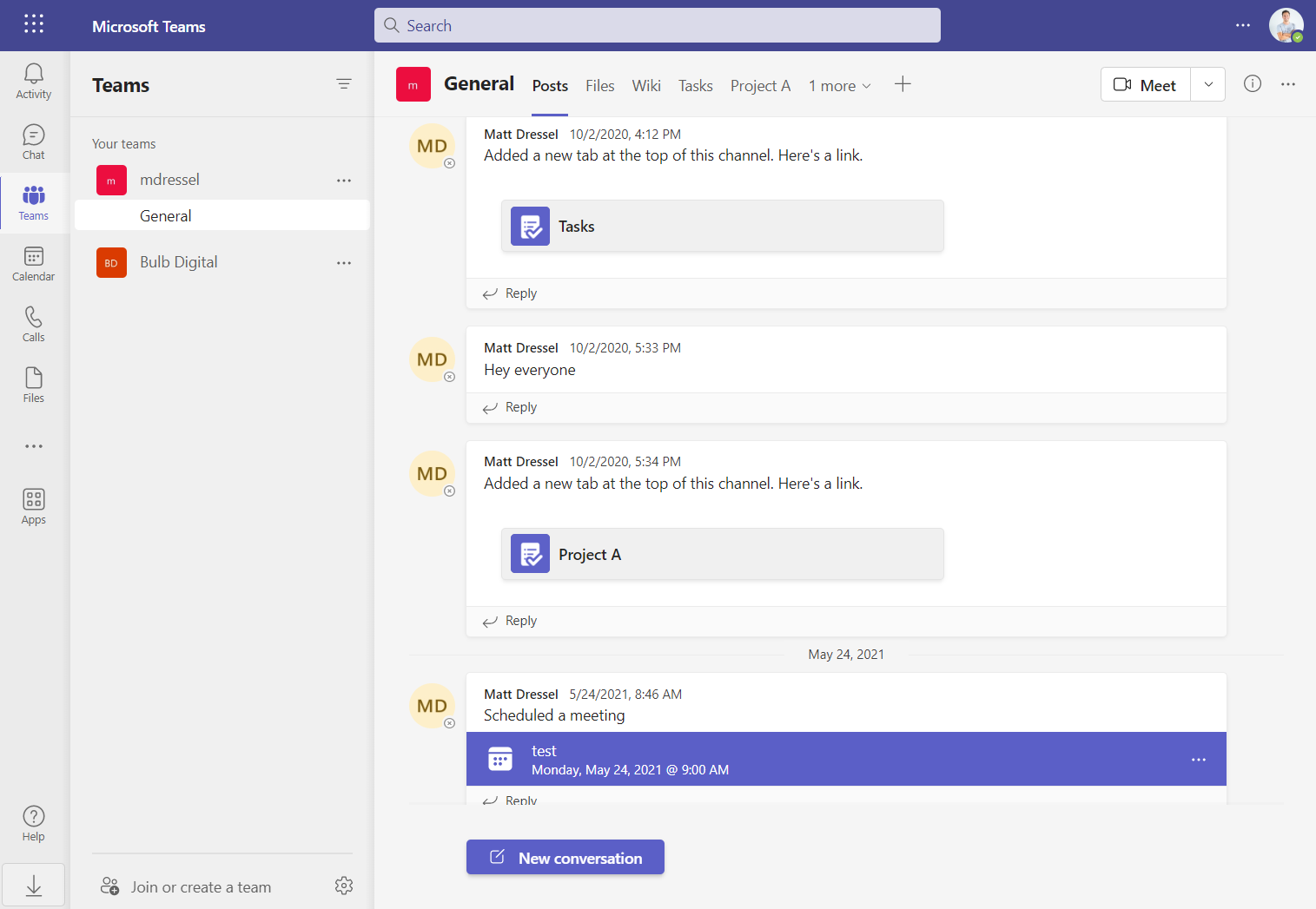

SELF ASSESSMENT
Is your business getting full value from your M365 subscription?
Billions of dollars are wasted each year on underused subscriptions. Take 3 minutes to find out where your tools are driving results, and where they’re holding you back.
Find Out Now

Is Team Communication Holding You Back?
Find Out in Just 2 Minutes.
Take our quick scorecard to uncover communication gaps and hidden barriers within your team.
Communication Site Features
Comparing communication sites to team sites once again starts with discussing permissions and accessibility to them.
In a Communication Site, access is broken out in three default ways:
- The site owner gets full rights
- A site member gets contribute or edit rights
- The site visitor just gets read rights.
Given this setup, site admins should consider who owns the overall site to effectively do whatever they want in it and manage the other user permissions. They should also decide who needs to be a member so they can populate or update data and then enable the rest of the users to simply read/see the content that exists on the site.
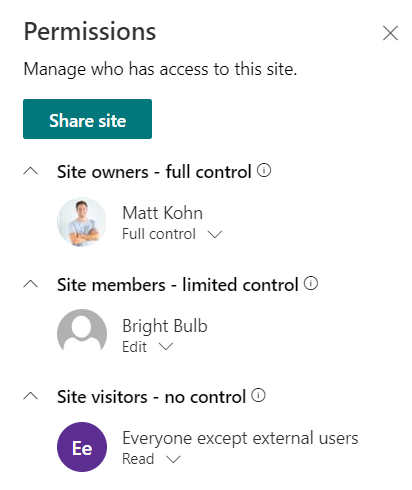
Because you’ll have content curators actively adding content to the site, it’s common to have more than just one site homepage to surface content from different departments of the organization. Comm sites are commonly used as the basis of a company “Portal” and its navigation is built out to organize many site pages from one or more site collections, whereas team site members are used to navigating directly to shared content.
A communication site is made up of a front-end to the site for visitors who don’t necessarily need to look “behind the curtain” into the site contents to files if they’re properly rolled up onto a landing page.
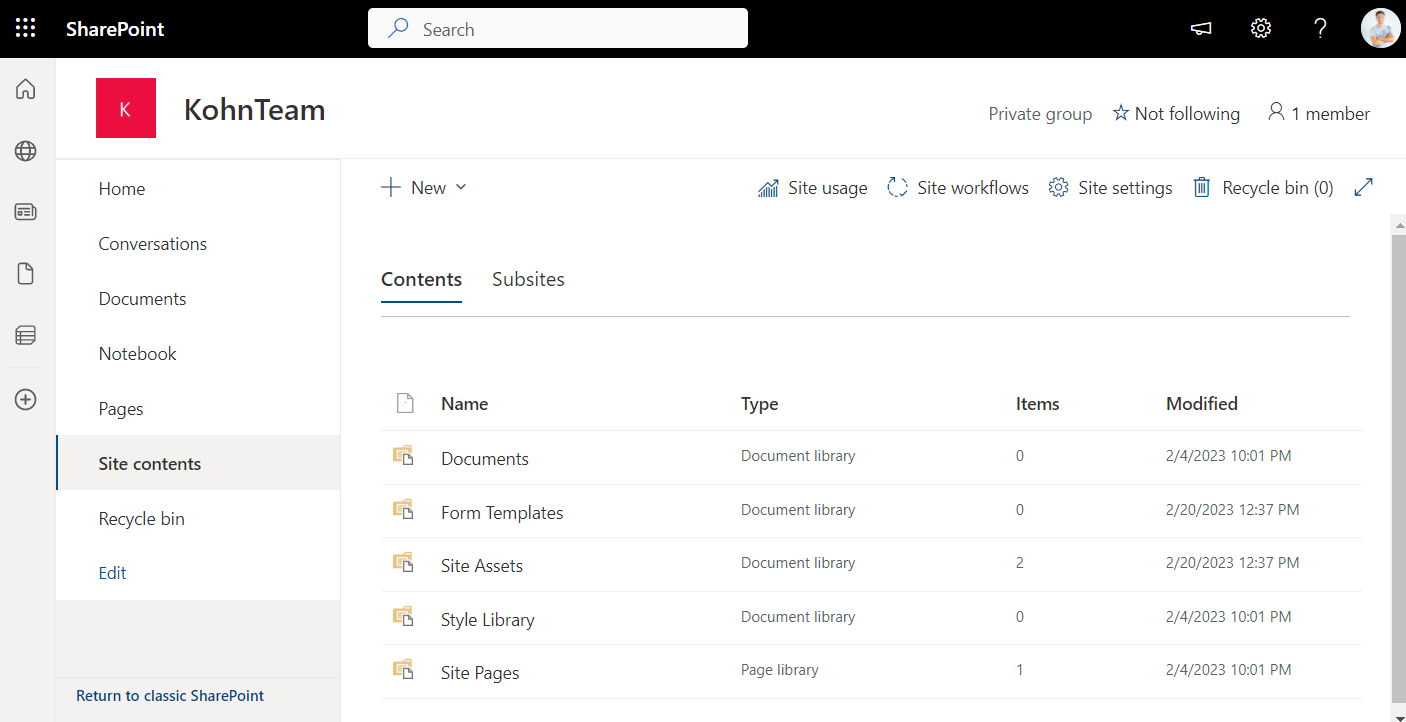
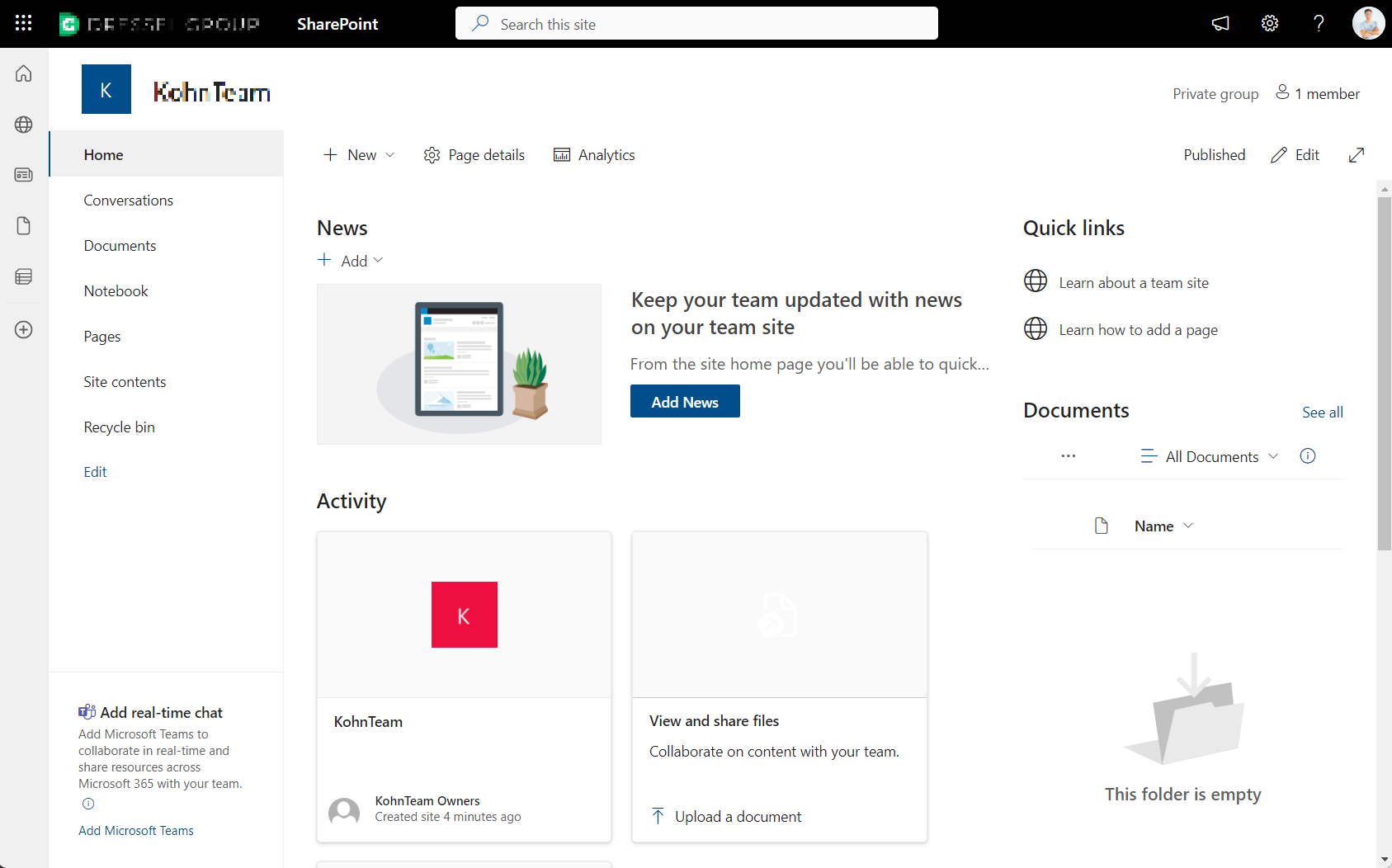
Files
Files can also be treated a little differently within communication sites. You should keep in mind that communication sites are considered publishing spaces, so SharePoint uses version history on files to track incremental changes to documents and even site pages once they’re stored there. This is useful to users that need to update their content periodically (as you should) and maintain an archive that they can restore or revisit when it’s time to audit anything on the site.
Since site owners and members could be collaborating on either publishing (or republishing) new content, that feature also enables them to validate and schedule content directly on the site when it's time to push it out to the masses.
News
The other key component that many consider the lifeblood of a communication site is news posting. Owners and members can create and buildout a SharePoint page as a news post and publish it at a specific time for consumption on any communication site.
Since team sites are usually small, purpose-based and prioritized for sharing files, they don’t always utilize news for their teams (although the feature is there). However, a large organization with a company portal may use a communication site to manage a rollup of news posts from one or several departments on a homepage where employees are pushed to first for announcements and other highlights.

Which One Wins?
In the end, picking between these sites really comes down to fully understanding what you can and want to get out of their features. It may very likely be that you end up using both...
Go with a team site if you need:
- Multiple uniform areas for small teams to co-author content securely and separately from one another.
- Dedicated purposeful spaces that may come (creation) and go (deletion) throughout the year.
- A Microsoft 365 group to integrate that specific team with outlook and calendars to keep everyone up to date.
Go with a communication site if you need:
- A space that grants content curators' additional rights to publish content to the audience.
- To organize your files and content in a meaningful way across a handful of accessible landing pages.
- To track changes to content over time or work on it with others before it can be accessed by the visitors.
Still can't decide? At least now you know what you’re in for within each site offered in the SharePoint space. Honestly the answer really depends on your specific needs and the type of way your team works together. If you’re still unsure of which site to go with I can recommend two things:
- Try out a team site as it’s got fewer features and is intended for smaller groups. This is especially helpful if you’re very new to the SharePoint environment.
- Create a site and start testing things out. Add minimal users to get familiar with the site space. Share content from document libraries or schedule a meeting on Teams and see how it goes. Create a news site, practice checking out documents or publishing a news post so see how it looks in a rollup.
The people that know the most about these sites have become experts by trying (and breaking) every aspect of them, so don’t be afraid to fail forward and fumble through the process firsthand!
Supplemental Links
Team Site vs. Communication Site: Which one should I choose?

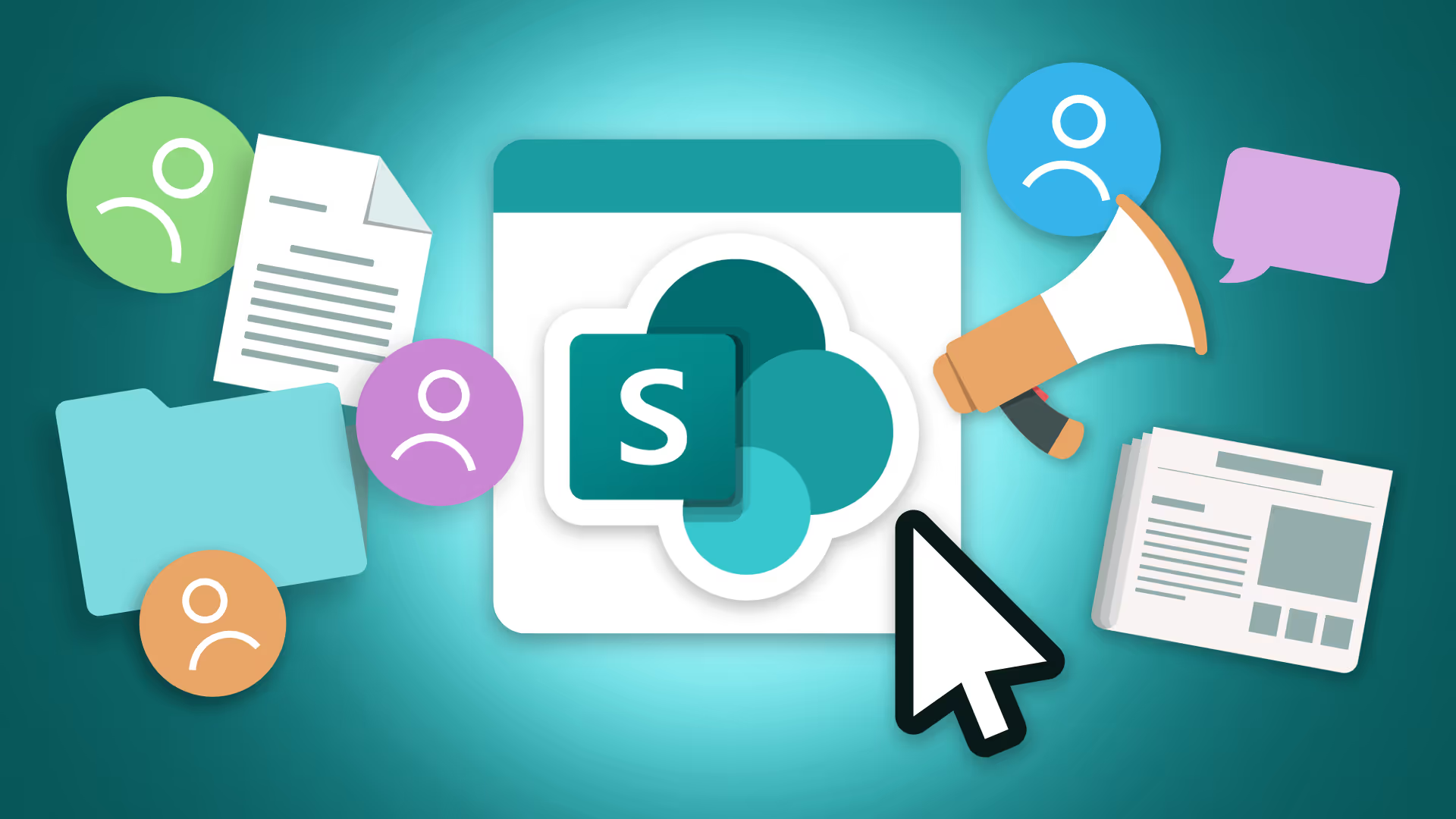





.jpg)