How to Integrate Microsoft Loop with OneNote for Seamless Collaboration
See how integrating Microsoft Loop with OneNote can revolutionize your workflow by enhancing real-time collaboration and dynamic content blocks across Microsoft 365 apps ⬇️
OneNote or Loop?
OneNote has been a prominent tool for everything from taking meeting notes to doing research for over 20 years. While OneNote isn't going anywhere just yet, Microsoft has created another tool with similar focus making big waves (Loop). While we have taken a clean break approach to adopting Loop, we know you might want to take a more measured approach. So, let's talk a bit about how you can get the collaborative benefits of Loop without disrupting your current OneNote workflow.
What is Microsoft Loop?
If you don't know what Loop is, please check out this blog from Mitch about the topic!
Benefits of Loop You Can Take Advantage of in OneNote
When we initially switched to using Loop, there wasn't an option for any integration between OneNote and Loop. Our only choices were to live in some sort of dual world or make the switch completely. If we had this feature, I doubt we would have changed much of our strategy (it wasn't that big of a lift for us and we LOVE Loop), but we probably would have fell in love with Loop quicker. The benefits are just so great!
Modern Real-Time Collaboration
If you collaborate with other people in OneNote you know it comes with it's challenges. For me it got to a point where I simply didn't collaborate with others because there were too many issues. Loop components, such as lists, tables, and tasks, update in real time across all Microsoft 365 apps, including OneNote. They also work how all of us expect modern applications to function when multiple users are editing the same content.
Dynamic Content Blocks
OneNote has basic dynamic content blocks. These are things like checkbox lists, tables, etc. Loop has an extensive and growing ways to organize your information in a way to get work done. Just a few examples are: Kanban Boards, Task Lists, Q&A, Table of Contents, Code, Voting, and Retrospectives. Leveraging Loop components in OneNote brings all of these features directly into your existing workflow.
Seamless Integration
Loop components are integrated into many Microsoft 365 apps. This means you can bring Loop Components created in Teams or Outlook into your OneNote file or share Loop Components created in your OneNote file in Outlook or Teams. This gives you the flexibility to adapt and leverage this information in a very flexible way.

SELF ASSESSMENT
Is your business getting full value from your M365 subscription?
Billions of dollars are wasted each year on underused subscriptions. Take 3 minutes to find out where your tools are driving results, and where they’re holding you back.
Find Out Now

Is Team Communication Holding You Back?
Find Out in Just 2 Minutes.
Take our quick scorecard to uncover communication gaps and hidden barriers within your team.
How to Start Using Loop with OneNote
It is super easy to get started using Loop Components in OneNote. You simply use the insert menu to select the type of component you want to start with. Don't get too hung up on choosing the "right" component. You can actually have multiple of these in a single instance so you can change it around after you insert it. You may also be asked about how you want to insert the component. To start with just insert and share. We will get into permissions later.
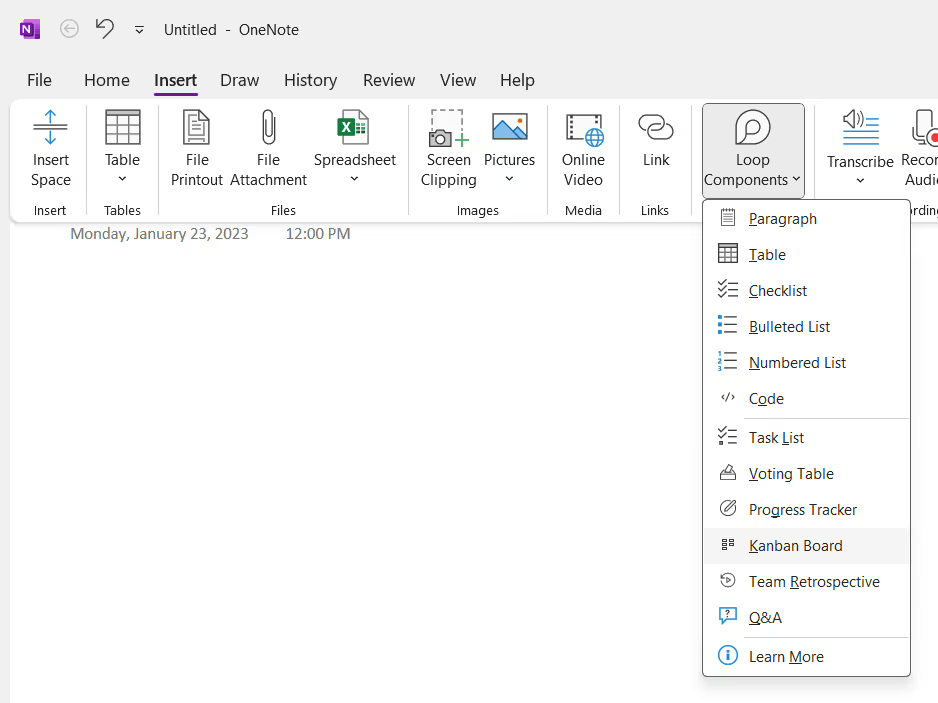
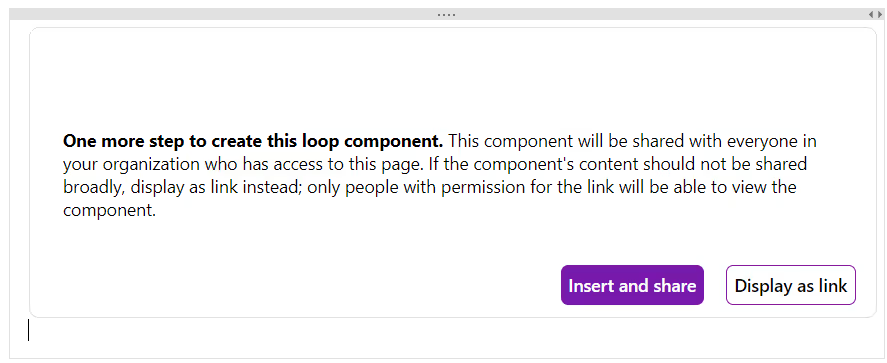
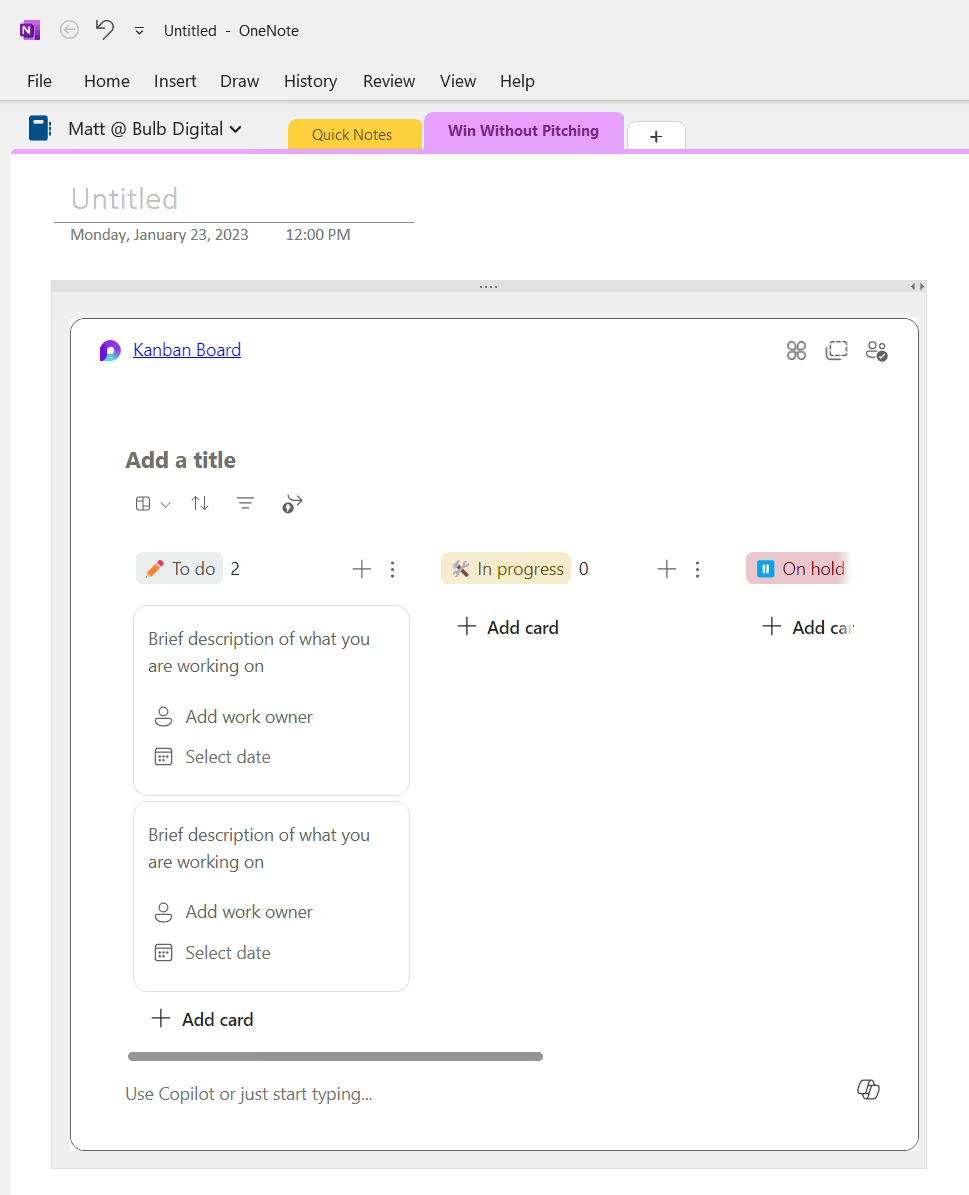
Now that you have inserted a component you can start working with all of the power of Loop right within OneNote!
How Do You Reuse This New Loop Component?
Let's say you also want to let people know about this new Kanban board so they can both see what is going on and update their own status? This is super simple as well. You can simply copy the component and paste it into Teams, Outlook, etc.

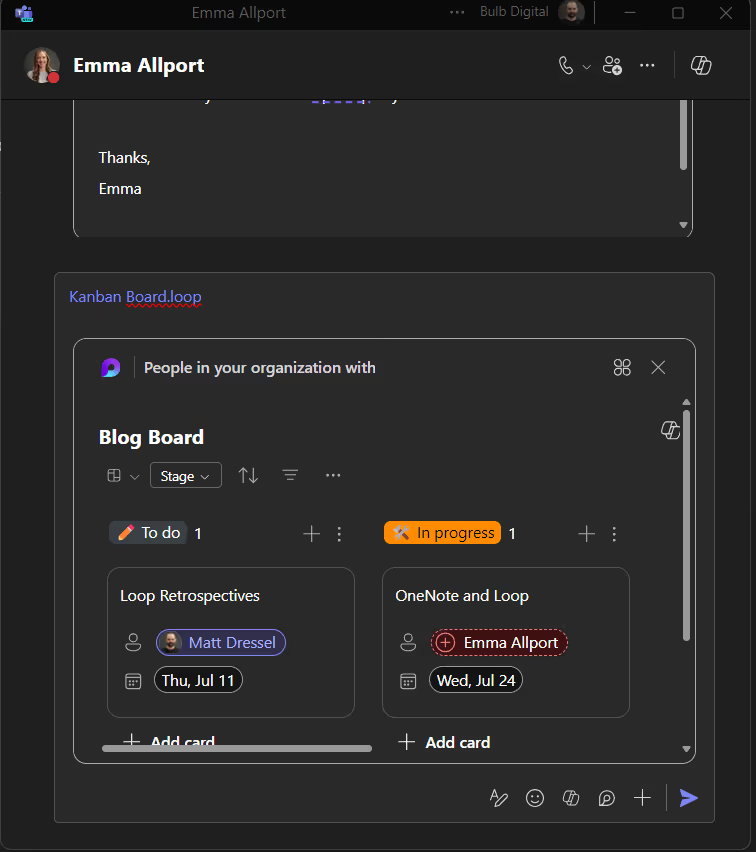
The good news is that you can do the same thing to bring Loop Components you created in other tools like Outlook, Teams, or even the Loop App into OneNote. This flexibility is one of the true strengths of Loop for people who just want to get started.
Tips to Take This to the Next Level
Even though it is super easy to get started with Loop Components in OneNote, there are a few things you can do to take this functionality to next level.
Review How Sharing Works
When you insert images, files, etc. into OneNote you are usually embedding those files right into your OneNote file. Loop Components work differently. They always live as a separate file that are simply displayed inside OneNote. This distinction is part of what gives Loop Components power, but it can also be confusing.
When we copied the Loop Component and posted it a Teams Chat, what it actually did was created a sharing link that can be used by anyone in my organization. So if you were to post that link into an email and that email was passed around anyone could use that link to view this Loop Component. If that isn't what you want, you can easily change this by simply clicking the words "People in your organization with" before you send the teams message.
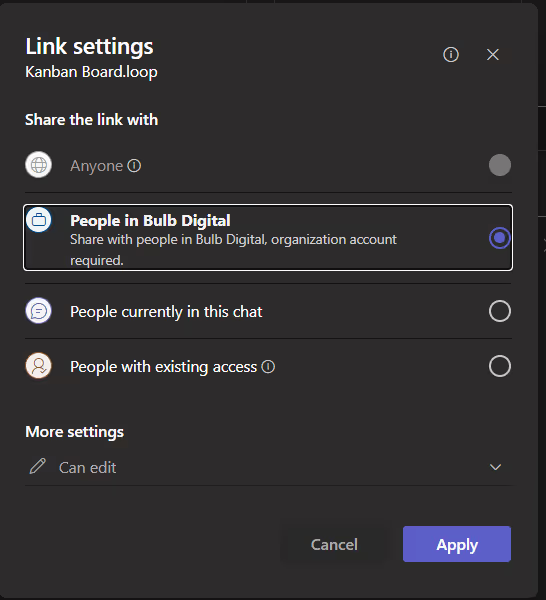
You can also easily see who has access to the Loop Component and where that access is coming from. you just have to be aware of how this all works.
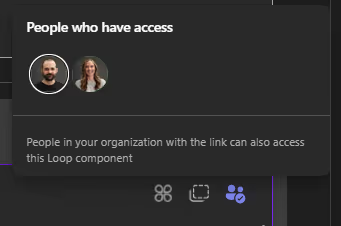
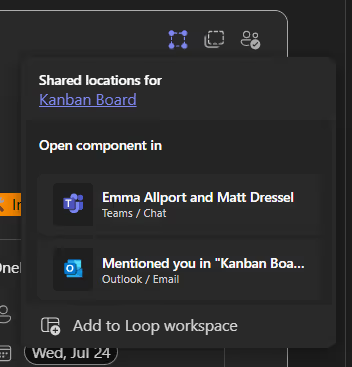
Share with Others
Even though you might include others on your OneNote documents or share with people in other tools like Teams, they might not understand all of what they can do. Sharing what you have learned with others will make you collaboration more effective. Some of the most important things are:
- People often don't realize that a Loop Component in Teams or OneNote are editable.
- People don't understand that when a Loop Component is copied it doesn't duplicate the component. It creates a link to the component so anything you change will sync.
How Do I Make the Full Switch?
Once you fall in love with Loop you might have trouble making the full switch to the Loop App. This could be because your IT department has not enabled Loop for all users. If that is the case I would encourage you to engage IT to review it again. When Loop was initially launched Loop missed a number of Enterprise governance and compliance features. Many of those have not been added and we think it should be ready for everyone!
The other common concern is that there isn't a way to migrate your OneNote content. The good news is that by using Loop Components in OneNote you can easily push those components to Workspaces in the Loop App.
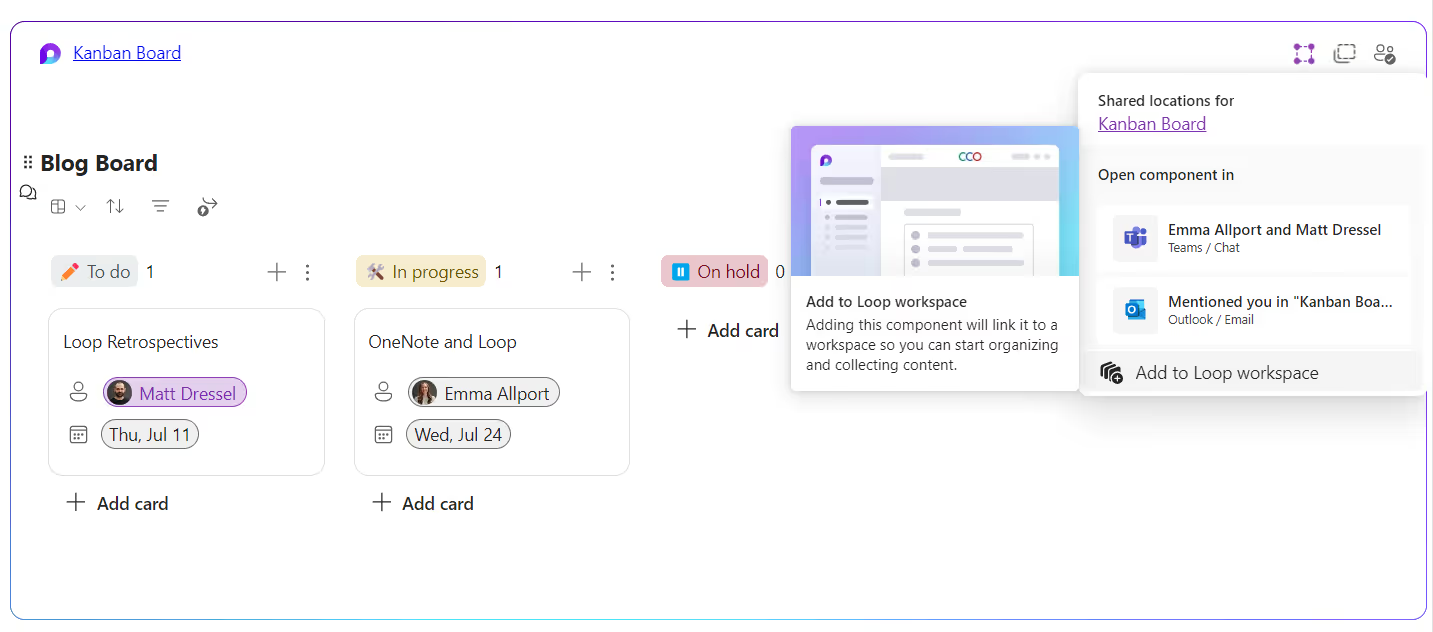
Conclusion
Using Loop Components into OneNote is a game-changer for anyone who wants to start using Loop but aren't ready to switch cold turkey. You get most of the benefits of Loop and without losing the familiarity of OneNote. So start integrating Loop Components today and take your collaboration to the next level.

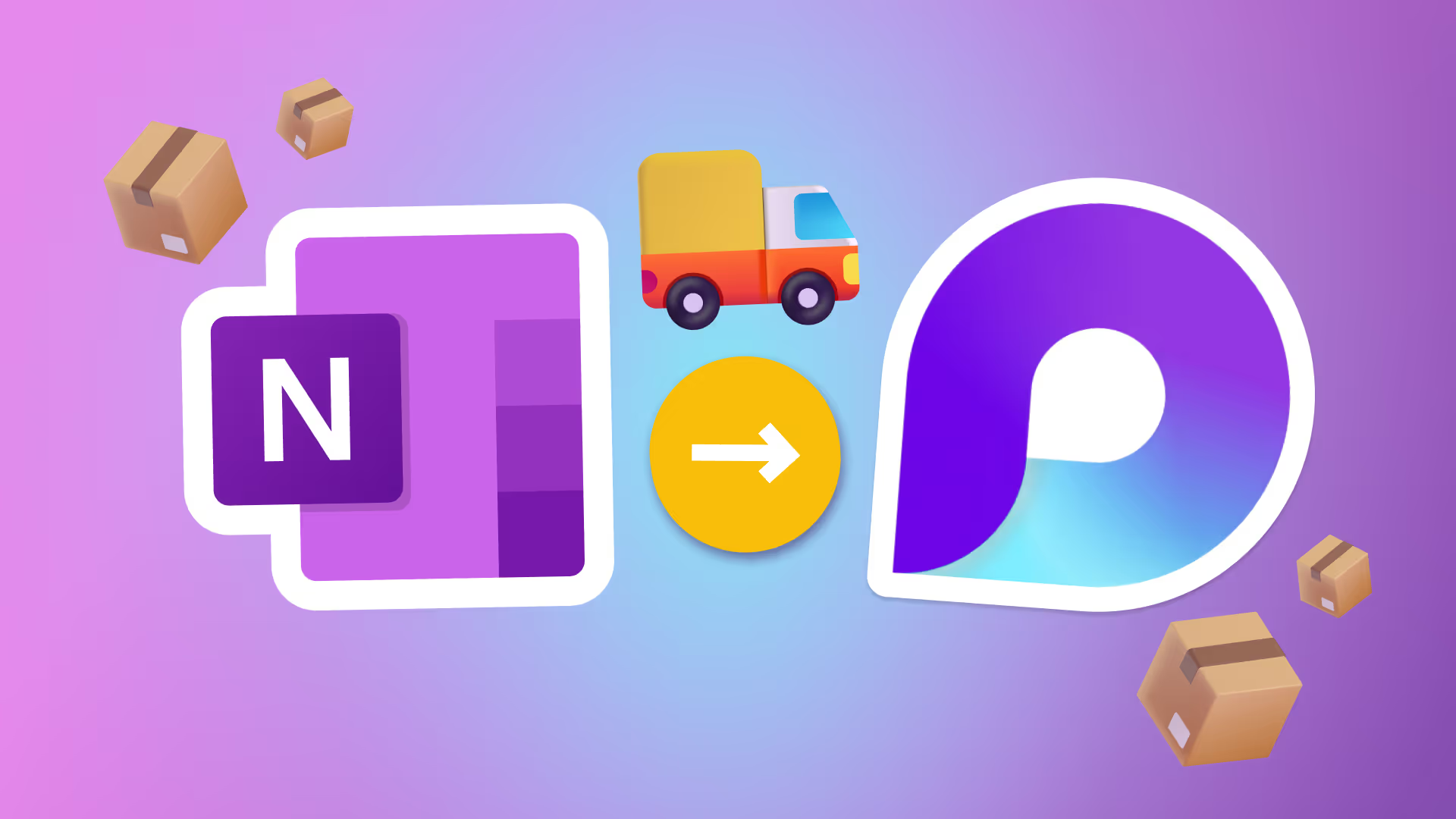





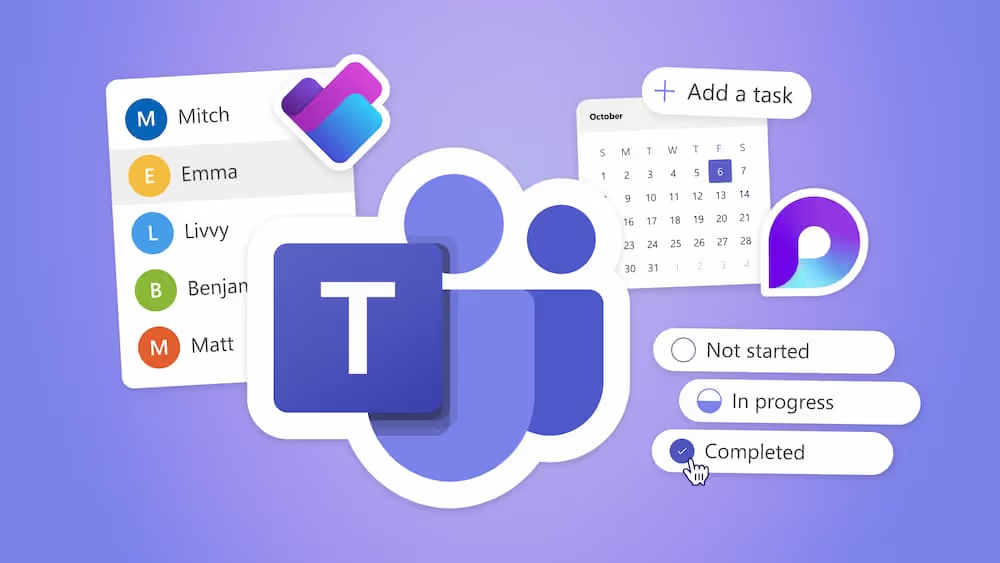

.avif)





