Introducing Microsoft Loop: Revolutionizing Collaboration and Productivity
Have you heard of Loop? If you've been longing for a better collaboration tool in M365, look no further.
A Preface
Let me just start with: Loop is probably the best app Microsoft has built in a very long time. But it's a little bit slippery to nail down.
Our team has been diving into it headfirst and finding a lot of value in collaborating on things like our marketing content and a digital product we're building. It has really become a central repository for much of our day-to-day work.
A little bit of backstory - there's an app called Notion whose following has grown drastically over the last few years. It's a relatively free-form app that lets you organize content in whatever way works best for your needs. It's fast and intuitive. It's dynamic, but stable. It's full of templates for practically anything you need.
It allows you to build out your data (think Microsoft Lists), create custom views for it, along with pulling it into other pages to get your workflow dialed just right.
I believe Loop is Microsoft's answer to Notion.
So what is Loop?
Microsoft is branding "Loop" as less of an app, and more of a collection of tools. It can be a little confusing, so I may refer to the "Loop App" even though it's not technically the name Microsoft has given it.
.avif)
Loop consists of three things:
- Components - small snippets that can be shared with coworkers that stay in sync everywhere they are shared. Think tables of information, checklists, etc.
- Pages - a canvas for you to collaborate with your coworkers in real-time. Think a word doc, but not a document, more a web page.
- Workspaces - A "wrapper" around pages. It provides you a space to invite coworkers to where you can all access the same pages and resources to work on together.
We'll talk about each one in detail, but before we do, I want to clarify that at the time of writing, Loop is in Preview, and not fully released. So my commentary here is in light of that - it may not be as "full-fledged" as what I would hope for, but for a Preview, it's a great start. Oh also, it's great to look at. It's fresh, clean, but still leaves some room for fun with a focus on including icons and banners throughout the app.
What does it do well?
Microsoft's tagline for Loop is "Think, plan and create together". Got it. Let's break that down.
Think
When you aren't sure exactly what something is going to be but need to get thoughts down. You don't want to do anything too rigid; you just want something informal where you can put pen to paper.
Plan
If you need to work with others and bring a lot of thoughts together in an organized fashion. You want to be able to rework things as you go, but it needs to have just enough formatting to keep things organized.
Create
When an idea turns into something like a product or event, it needs to be easy to translate from its raw form into what you need it to end up being. So, Loop keeps things relatively plain and simple so it's easy to get what you need out of it.
Together
Probably the most important piece. If you want people to use your tool, it needs to be simple and intuitive. When you need to get someone's feedback or let them adjust things, it has to work without a hitch.
This might still feel a little fluffy, so let's talk about some specific use-cases. Loop actually comes with some templates you can use out of the box, so here's a few of our favorites:
- Project Brief - Think about this as a "home base" for a simple project. Somewhere where you can go to see how things are going, what's coming up, and access resources you need.
- Meeting Notes - Need somewhere to keep all your notes organized?
- Product Wiki - All the information about a product can be hard to manage without a tool to organize the content
- Issue Tracker - Need to keep track of some things but don't want a full-fledged project management tool?

SELF ASSESSMENT
Is your business getting full value from your M365 subscription?
Billions of dollars are wasted each year on underused subscriptions. Take 3 minutes to find out where your tools are driving results, and where they’re holding you back.
Find Out Now

Is Team Communication Holding You Back?
Find Out in Just 2 Minutes.
Take our quick scorecard to uncover communication gaps and hidden barriers within your team.
Components
What if you could take a snippet you're working on, share it with a coworker in a Teams chat or Outlook, and they could edit it right within that tool (not even open a link)? That's exactly what components do. Any time you turn a piece of content into a component and share it, it essentially gives the receiver a direct window to that content where they can collaborate with you. There's no link to click on or file location to share, it just... shows up right there.

The easiest way to access components is right within a Teams chat. If you click the Loop icon, you'll see a list of components you can create in the chat and edit inline.
For instance, I can create a Table here and work with my Marketing Coordinator, Livvy, right within the Teams chat.
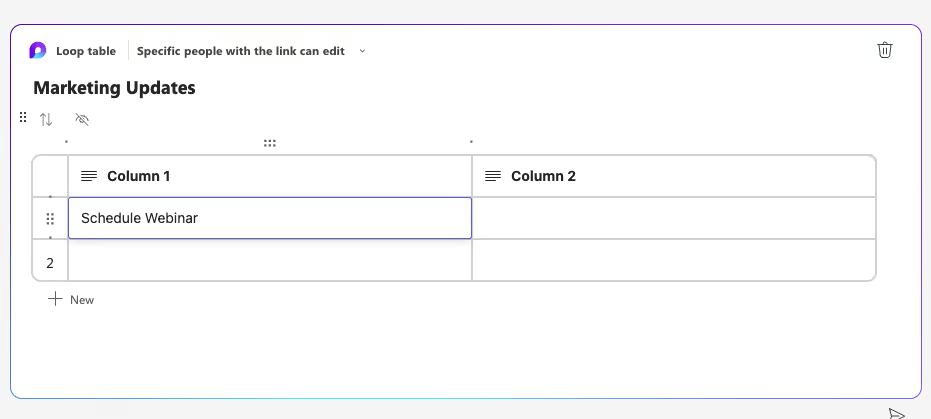
And just to reiterate - this component will instantly get updates wherever it's displayed, no matter who edited it or where they edited it.
Pages
Components have been released for a little while now, but only recently did the Pages functionality get launched. And I believe this is where the real value lies.
Pages originally started at Microsoft as a "Fluid" document. The goal was to have a canvas you could populate with content intermixed with widgets like the components we talked about above. It rides a line somewhere between a OneNote page, and a SharePoint Team site.
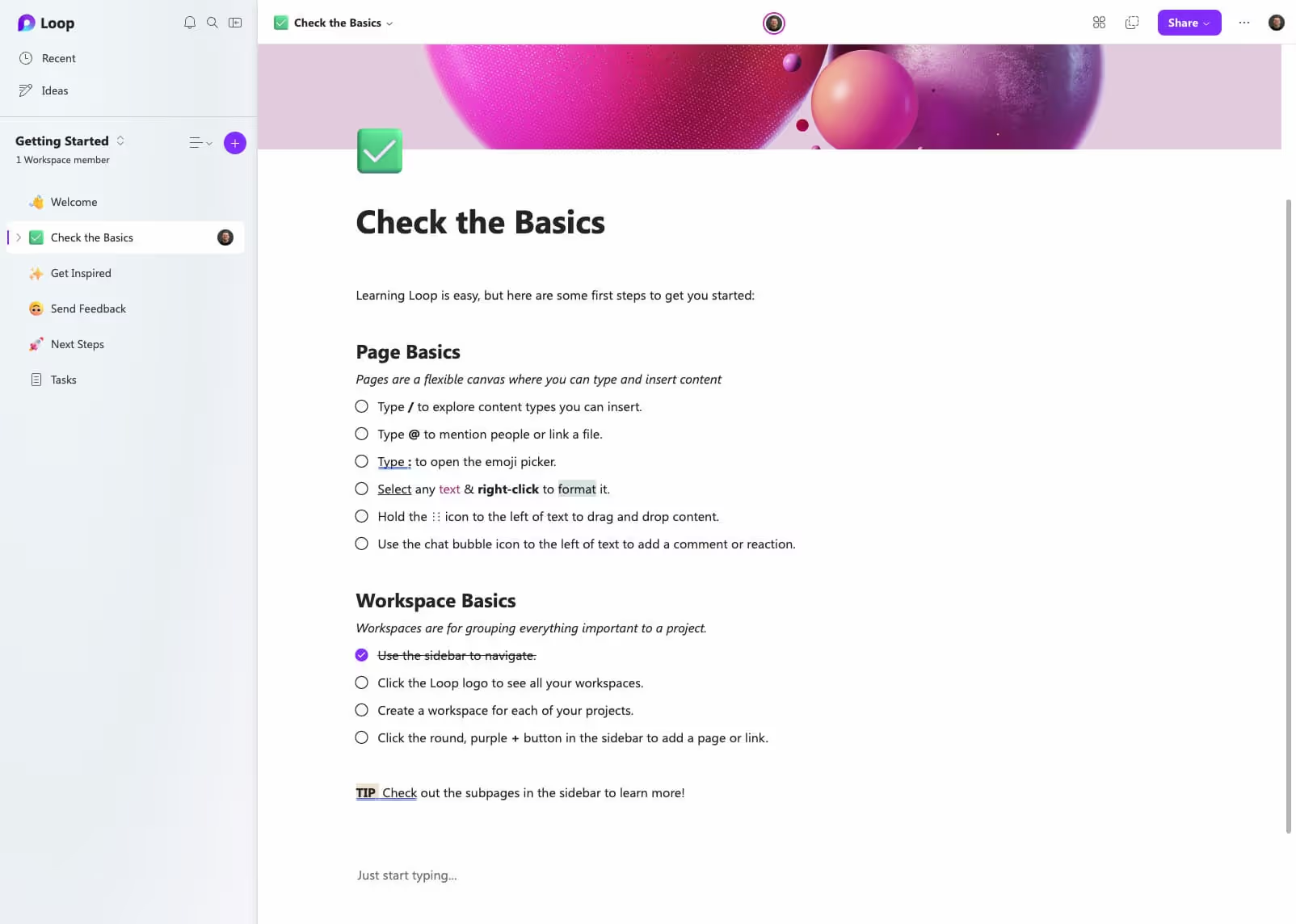
It's like a OneNote page because it is a text-centric tool at its core. It has very few text formatting options (on purpose, it's protecting you against yourself 😉), but enough to get your ideas down in a flexible way.
So in short, a page is like a text document that can also have widgets added inline with the content, all of which can be turned into components to be shared elsewhere.
Workspaces
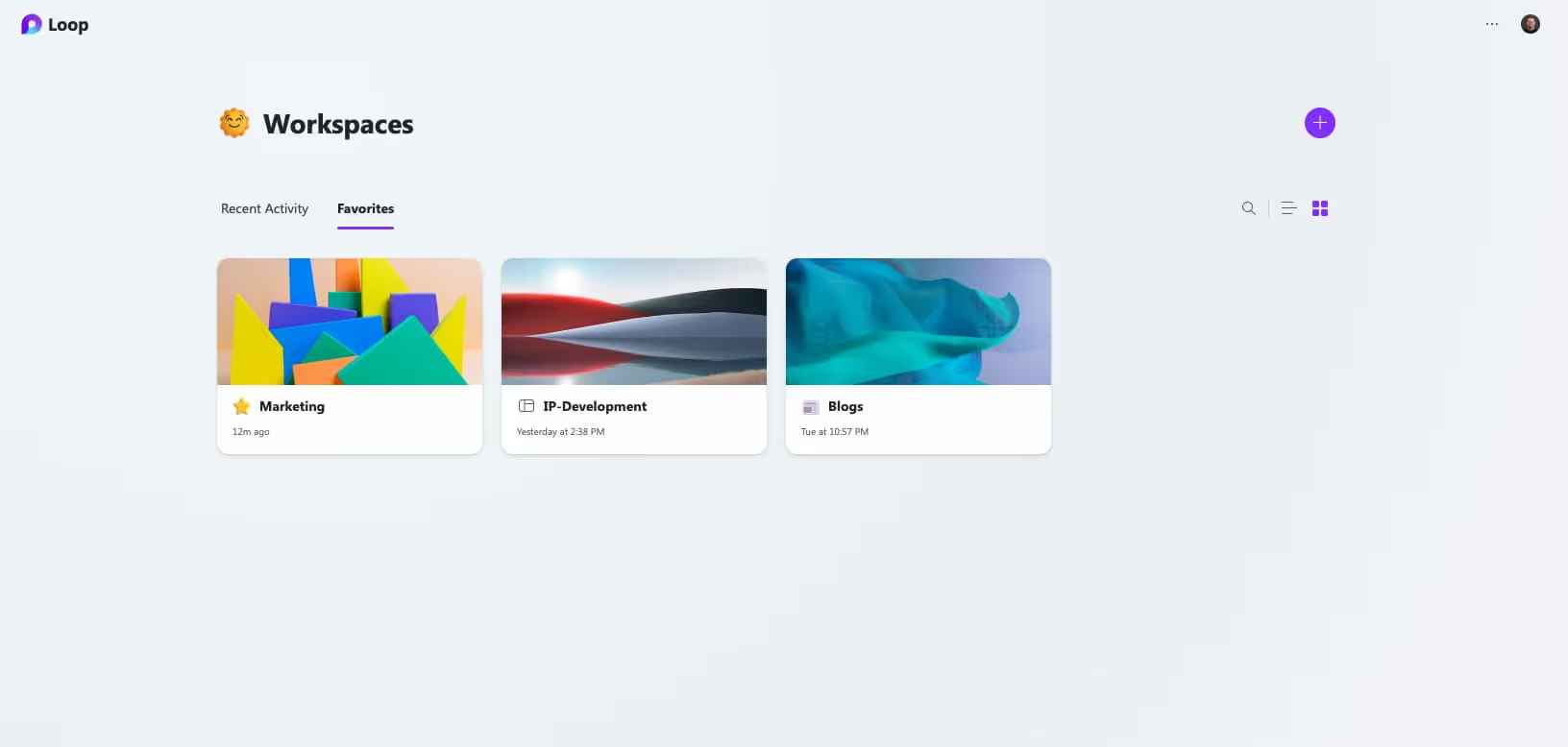
Workspaces tie all the pages together. They're a place where you can invite your coworkers to build out a structured knowledge-base of pages. It reminds me of "wiki"-like functionality. You can nest pages under other pages and keep things nice and organized.
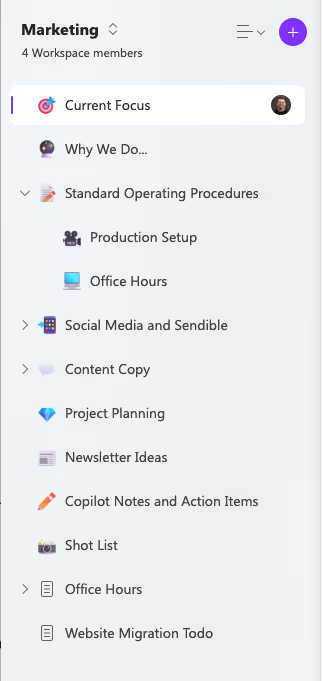
At the time of writing, there is only support for collaborating with your coworkers, and you cannot invite external users into a workspace.
When Should You Try It?
Today! Since Loop is in Public Preview (not for GCC 😬), you can ask your IT to enable it at any time. They have an article here with some instructions for how to get it configured.
If you use OneNote often, I think you'll love Loop. Start off with things like meeting notes and see if you like it.
If you use SharePoint Team Sites often and feel like they're a little bit overkill or clunky for what you need, Loop is what you're looking for. While it's not your answer to a lot of document storage, we've started using it as a replacement for things like writing up Standard Operating Procedures and documenting our processes.
Stay tuned for more Loop content, we think it's going to be a big deal. We're actually part of a preview group for the app, so if you have any feedback you'd like us to pass along, drop it in the comments!

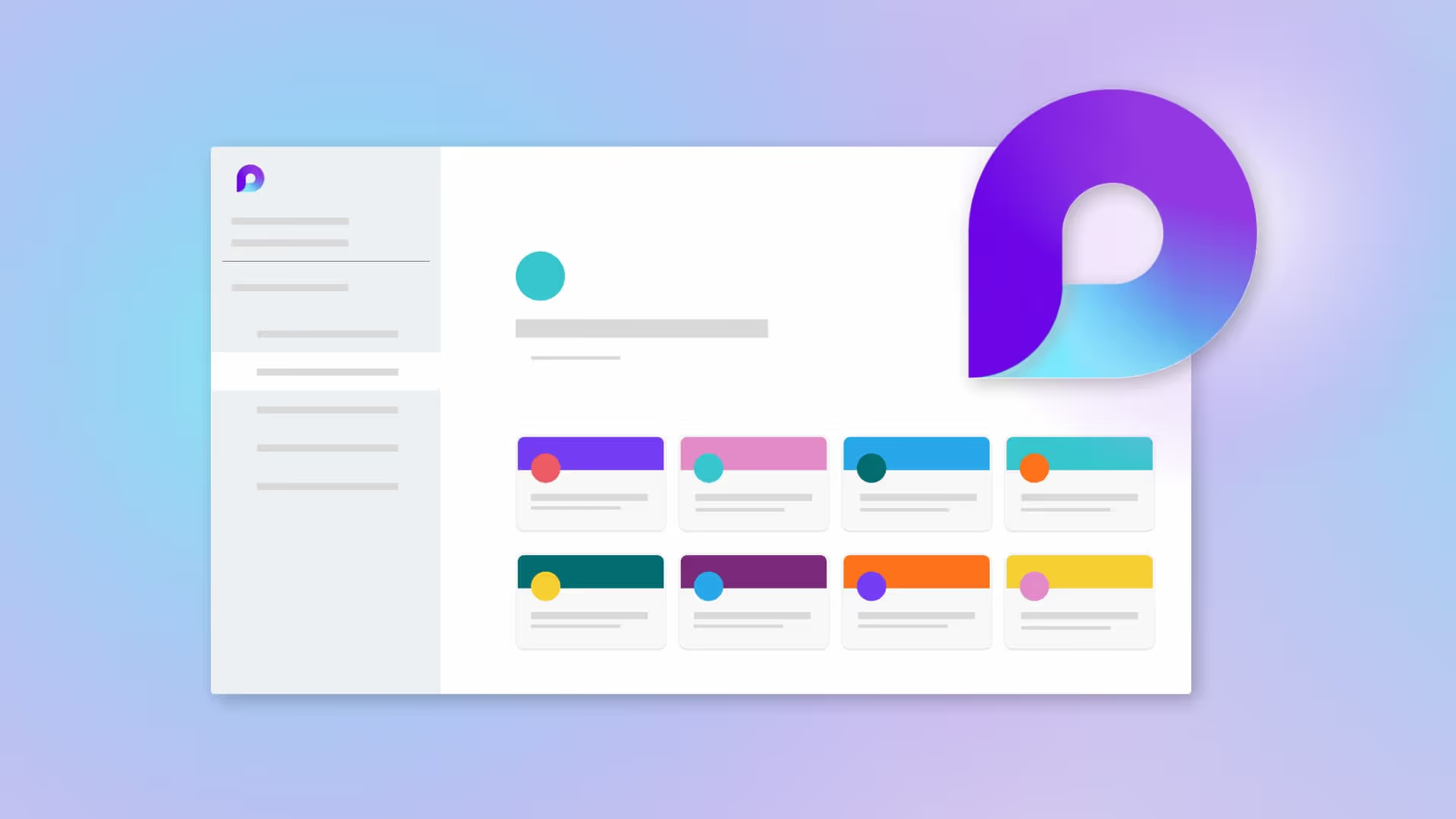





.jpg)






