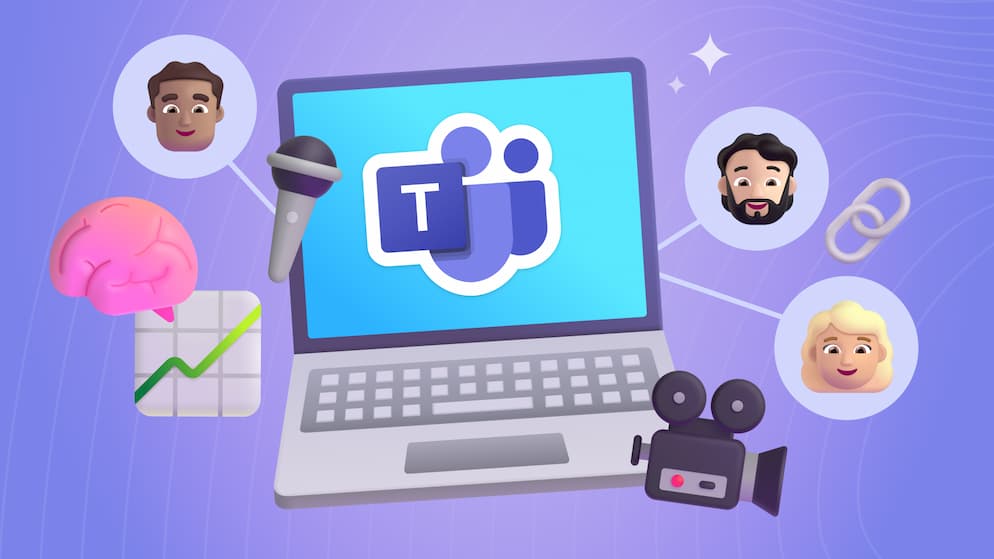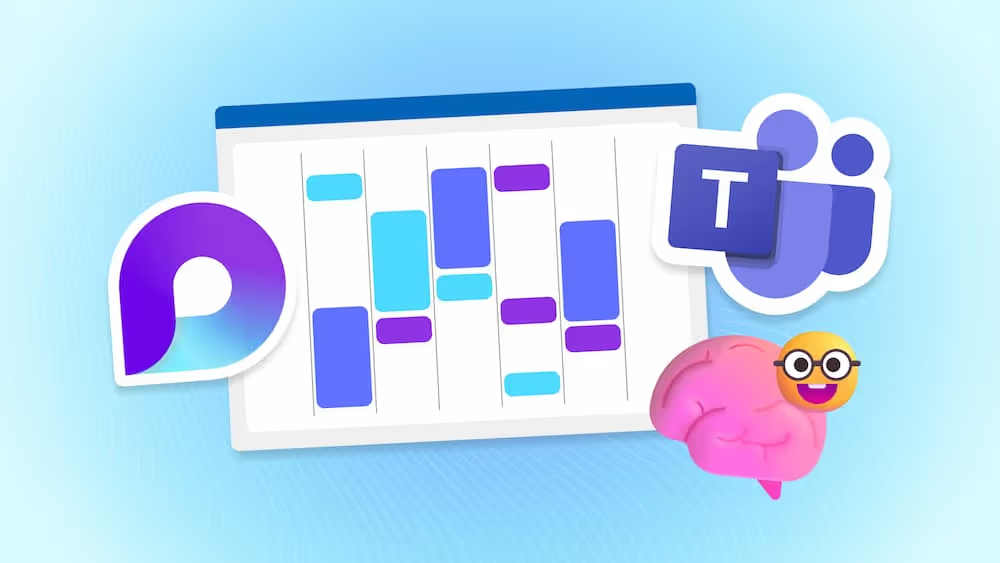Your Guide to Using the SharePoint Modern Calendar View
We’ll show you how to configure a modern calendar view and a quick way to also display that calendar on any SharePoint page!
Until now, users on modern SharePoint have had to endure a poor-looking classic calendar view on their otherwise clean, modern sites. There was a workaround as we showed in our original blog, but this involved some extra time and no one likes having to take extra steps to get something that should be available in the first place! Now modern calendar view is available directly through the lists web part in SharePoint.
Create a New Calendar View in the Modern Experience
The first step is to create a modern calendar view. The easiest way to create a new calendar view is to open the list you want to view, and simply click the drop down on the top menu bar to change your view. Select `Create new view`:
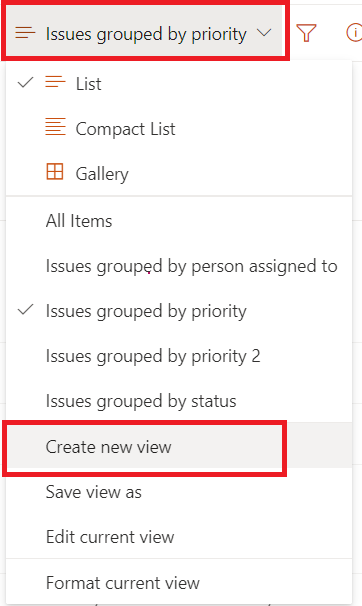
From here, you will be prompted to name your view, select `Calendar`, and customize start/end dates:

Once created, your list view now shows as a calendar. You can even select Calendar view as your default.
.png)
Now that you’ve created your Calendar view, lets display it on our SharePoint site.
Adding a Modern Calendar View
Once you created your calendar view, you may want to add it to a SharePoint page so you can include it with other content. You can achieve this through the List web part without the need for any type of work around. However, it does need to be configured properly in order to show up how you intend. Here’s how to do it:
Add the list web part as you normally would
.jpeg)

SELF ASSESSMENT
Is your business getting full value from your M365 subscription?
Billions of dollars are wasted each year on underused subscriptions. Take 3 minutes to find out where your tools are driving results, and where they’re holding you back.
Find Out Now

Is Team Communication Holding You Back?
Find Out in Just 2 Minutes.
Take our quick scorecard to uncover communication gaps and hidden barriers within your team.
Once you add the list web part, you’ll have the option to choose from the list or lists you have created in that site collection. I create my lists in Microsoft Lists, and then save to the site I want it associated to. Then, when I’m editing that SharePoint Site, it is shown as an option to display in the web part. Once you add your list it will show like this:
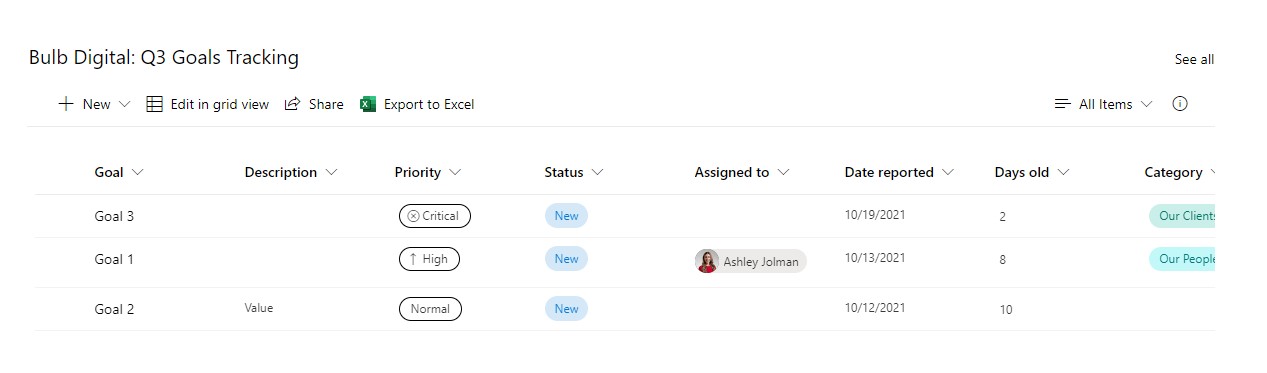
If you have a list you haven’t established a calendar view for yet, you can easily do that from right within the web part. As long as you have a calendar view created, you can switch to this view while editing your site:
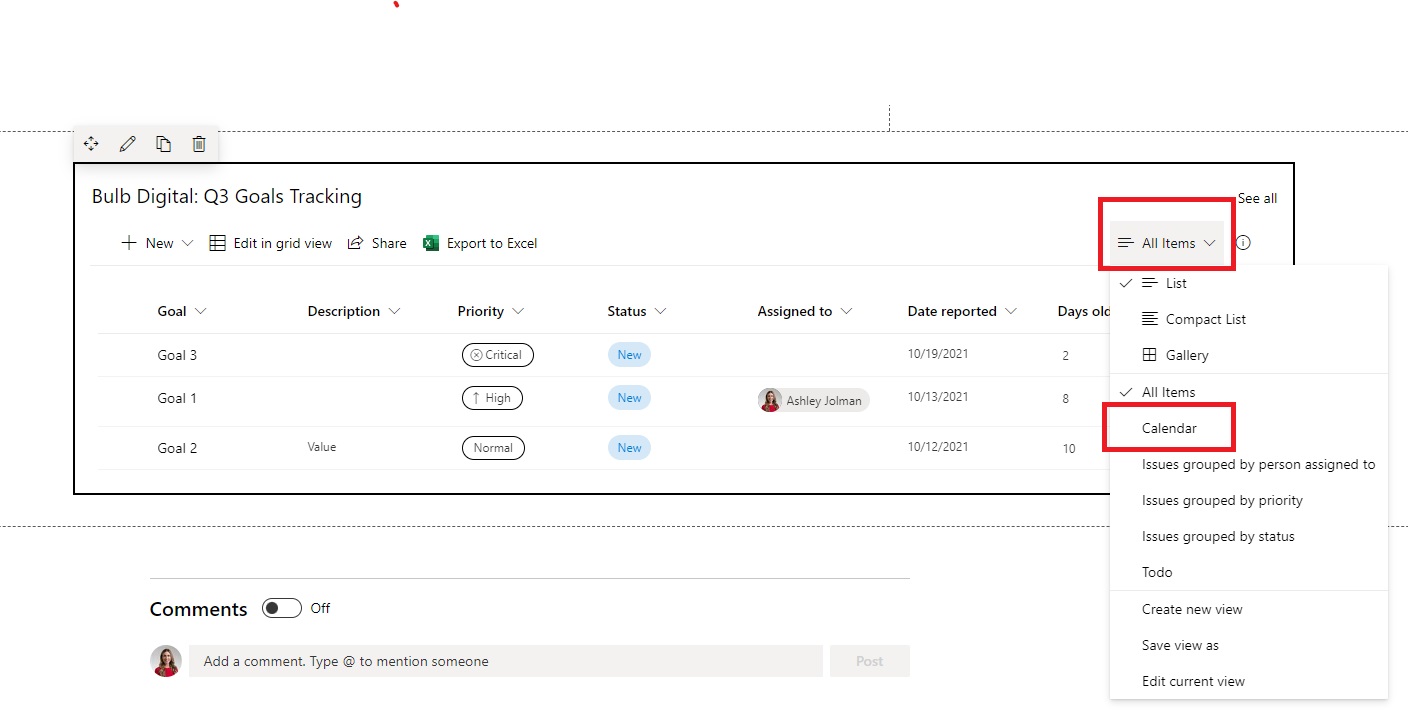
Once you select the view, your list will display accordingly. However, the view won't change on your SharePoint site until you edit the web part settings to your desired view. To do this, click the edit web part icon, and then change `View` to `Calendar` and hit `Apply`.
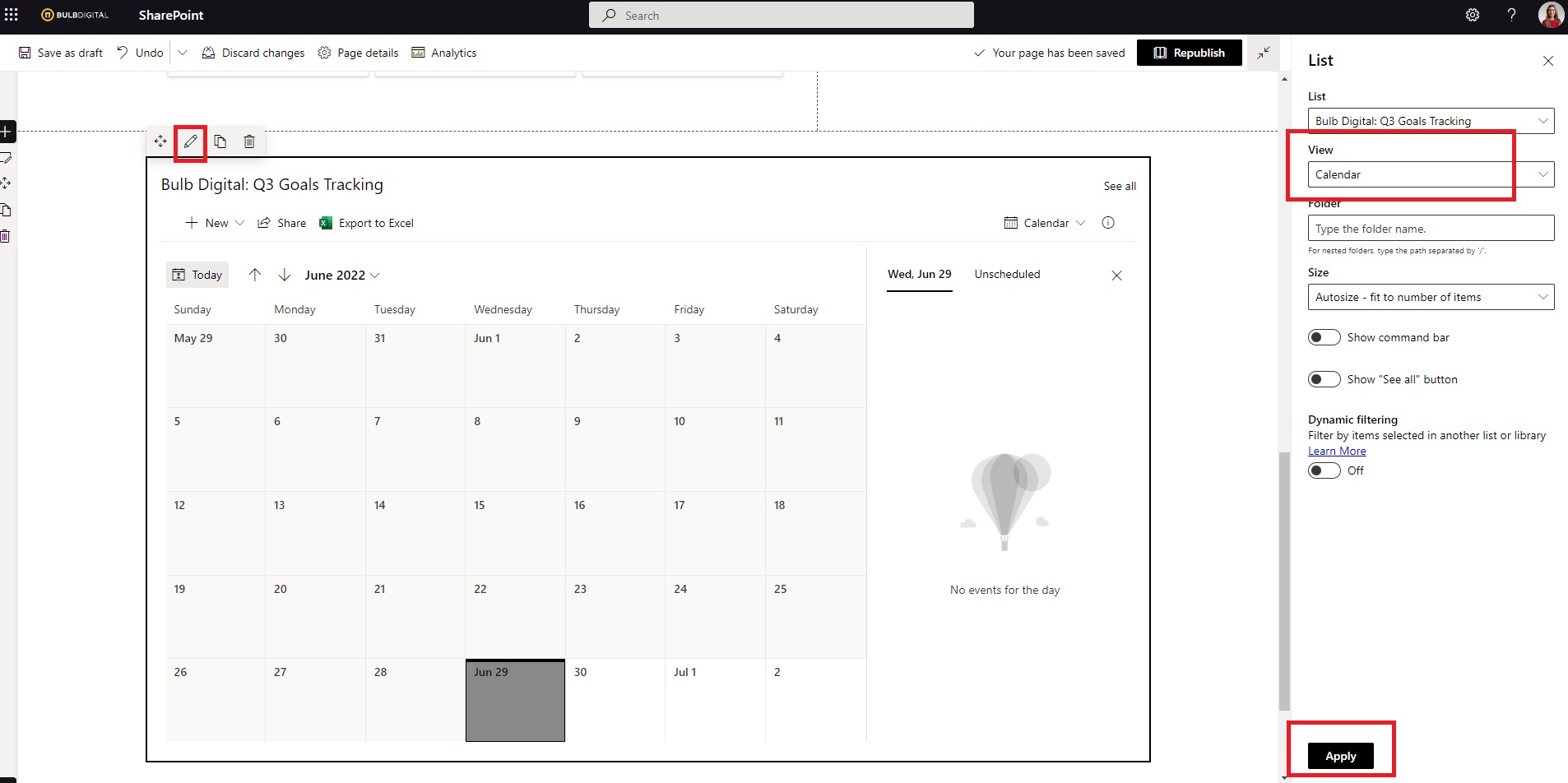
Now your list web part will display in the custom calendar view you created and you are ready to `Republish` your site. Once you republish you are good to go with your modern calendar view.
Limitations
While this feature will greatly improve the experience in displaying a calendar on our SharePoint sites, there are some limitations:
- Recurring events are not currently supported
- Overlay is unavailable
- No integration with Outlook
These are features we enjoyed with calendars on classic SharePoint, so we are hopeful they’ll eventually be available in modern, we just don’t know when.
Conclusion
Displaying a modern calendar view is finally quick and easy. It can be done seamlessly while editing web parts, and quickly changed if you change your mind.
Editor's note: This post was initially published in April 2021 and has been revamped and updated for accuracy.




.avif)