Make Your Documents Find You - Why The Microsoft Cloud is Better Than Shared Drives
Shared network drives at your organization can cause headaches when you have others messing with each other's documents, moving them around without telling anyone, and leading them to search in the wrong places constantly. All these problems can be resolved when you move your documents to Office 365, and you can even get your documents to find you before you ever have to go searching.
Intro
Wouldn’t it be great if the documents you needed at work were always quick and easy to access? If you had a system that was promoting documents to you so that you didn't have to go looking for them on things like shared network drives?
Most people today use a shared network drive and have to work hard to discover their documents, instead of their documents working to get to them.
Did you know that modern tools exist today to make your documents be intelligently surfaced as they're needed? Today, we want to talk through some places on Office 365 where your documents are working to find you.
The Old Way
Let's first talk about the places where you might find your documents today. It's common for us to work with companies that use a shared network drive somewhere on-site in a server room. Usually, you have to ethernet cable in the office, or you have to use your VPN to log into your shared network drives. You end up accessing File Explorer via ‘My Computer’ and finding a ‘K-drive’ or an ‘S-drive,’ and that's where your organization’s documents are stored
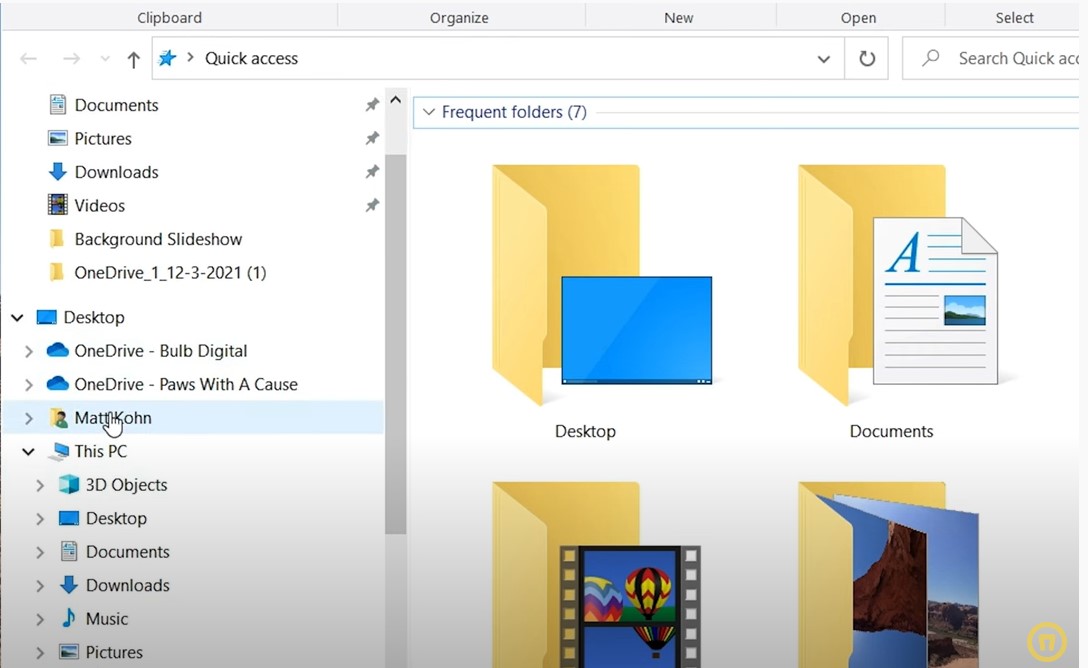
There's some good to this, but also some bad.
It's a place that's centralized for everybody to get into, but it's shared with everybody in the same spot. As a result, as soon as you go home, or you get disconnected from it, you can't access any of your content.
From an IT perspective, those server rooms that host all this data have to be maintained at the company, and those can be pretty big asset purchases over time.
Although everybody has access to the same location, it can be difficult to make your own space in that shared network drive for your documents.
It's common for us to hear stories of people that are messing with each other's documents, or move them around without telling them and then have to go searching for them.
Also, when it comes to searching it can be pretty difficult to find your documents when they are stored in File Explorer, we all have experienced that the search functionality there is not particularly good.
There is a better way.
Using Microsoft 365
Let's pretend we're going to take all those documents out of your `S-drive` or your `K-drive`, and we're going to move them into the cloud to Microsoft 365. We have places like OneDrive, SharePoint, and Microsoft Teams. All of the problems I mentioned above get resolved by just moving them into Office 365, and I’ll tell you why.
Word
We'll start simple, with a basic Word document. Let's say you've been working in Word, both editing documents and sharing them with your coworkers. When you need to find a document that you've recently worked on, simply click the files tab right in Word. Once here, Microsoft 365 makes it easy to locate files that you've recently edited, files that you've pinned, and files that have been shared with you.
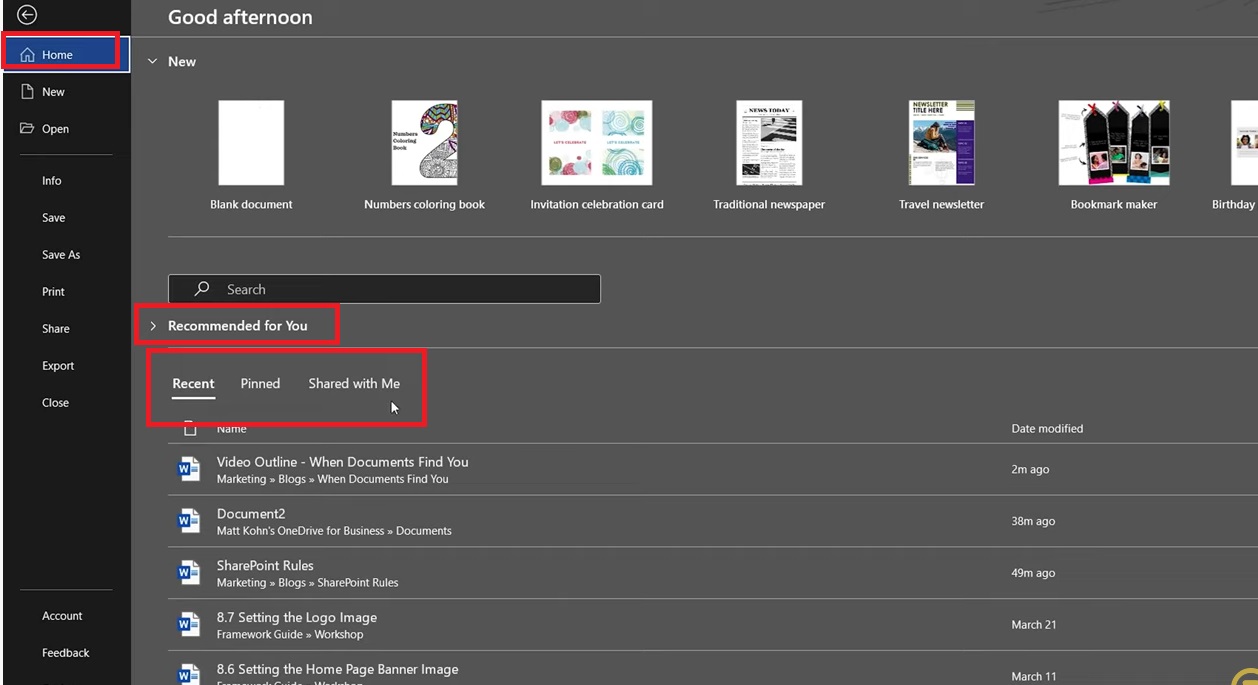
SharePoint
SharePoint has a similar feature. While I’m on my company’s intranet, I can go into ‘My Files’ and view a rollup of all documents from all of the SharePoint sites that I have access to. If you’re storing files in SharePoint sites instead of OneDrive, you can easily locate those this way anywhere in SharePoint. This goes for any type of file, Word, Excel, PowerPoint, and many others.
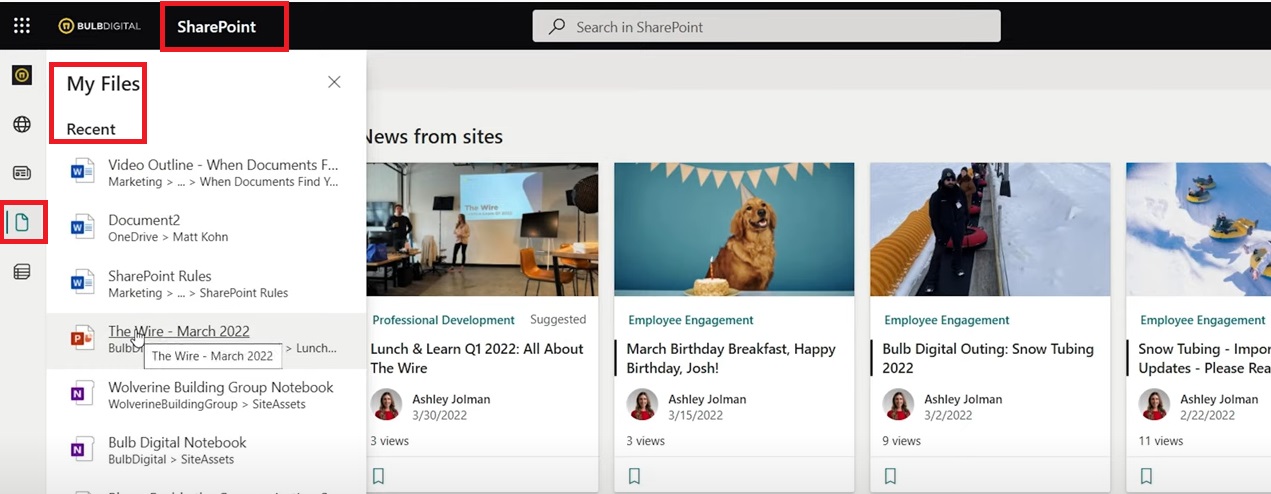

SELF ASSESSMENT
Is your business getting full value from your M365 subscription?
Billions of dollars are wasted each year on underused subscriptions. Take 3 minutes to find out where your tools are driving results, and where they’re holding you back.
Find Out Now

Is Team Communication Holding You Back?
Find Out in Just 2 Minutes.
Take our quick scorecard to uncover communication gaps and hidden barriers within your team.
Teams
Now we’re going to look at how documents are surfaced to you in Microsoft Teams. This is especially useful to those who spend much of their workday in Teams – meaning your main communication and collaboration with your coworkers is occurring there.
Once you’re in Teams, simply click the “Files” tab on the left side of the panel. If you’re putting documents anywhere in Teams, whether in chat conversations, in a channel, or even in the SharePoint sites associated with a Team, you'll see those roll up here in the recent documents. It even has a link for OneDrive so you can see what has been stored on your OneDrive as well and jump over there if needed.
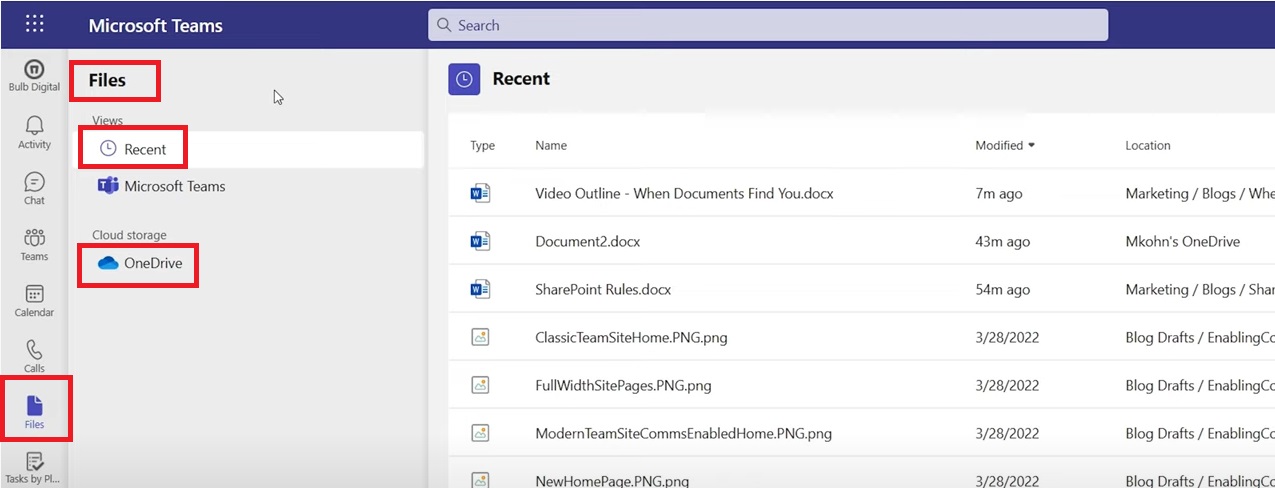
All of these apps within Microsoft 365 are doing their best to surface documents up to you so you can find them faster, without needing to go hunting for them.
Delve
Last but not least, let’s talk about a lesser-known Microsoft app called Delve. This app isn't used by the end-user that often, but it can be quite useful. From the main page, you’ll see popular documents people are working on across your organization. This can be helpful as you can quickly view what's going on at your workplace and in which SharePoint sites. Delve is aggregating all the content and all the documents that you use across the Microsoft 365 interface, so it's a good tool to dig in and find out what's happening with people who are sharing with you at your company.
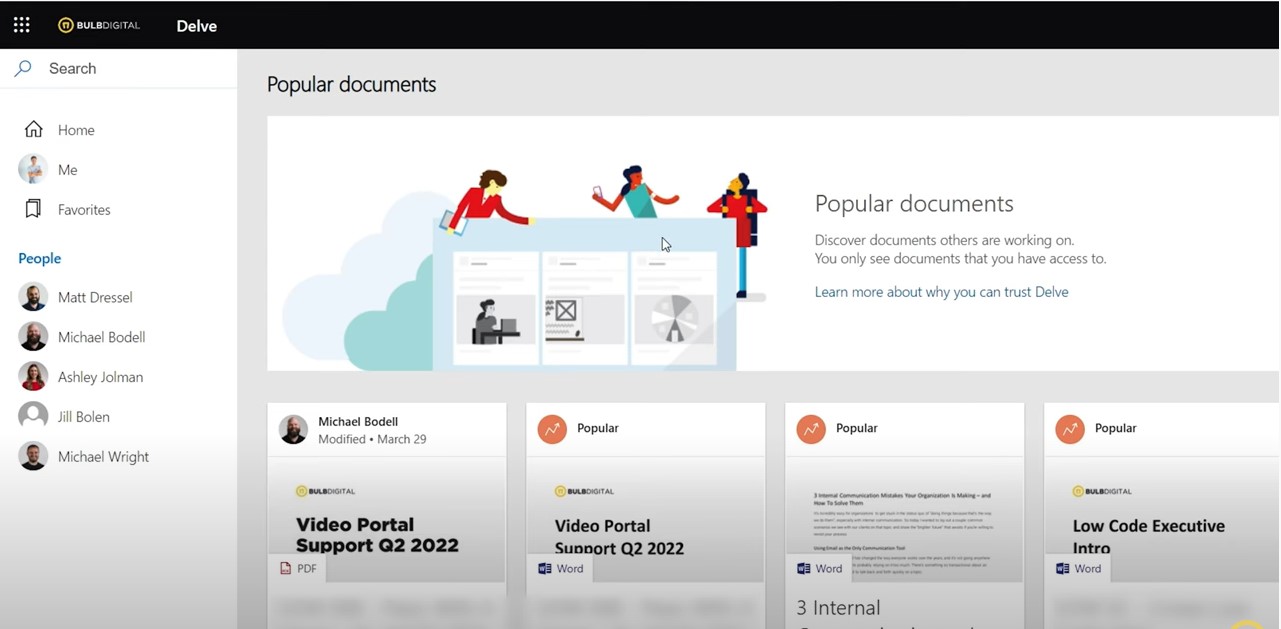
Better Search Experience
While all these apps do an excellent job of surfacing content that's relevant to you, a lot of it is geared more toward popular files or recent files. Sometimes, you want to search for something that’s perhaps a little bit older or that is buried in one of these many areas that you've stored it in.
We've mentioned that File Explorer has a disappointing search experience. Fortunately Microsoft 365's is much better. For example, if I'm in SharePoint and I just want to search for a lunch and learn document that I've saved somewhere, and I don't know how long ago I saved it or who I shared it with, I can simply type “lunch” into the search bar:
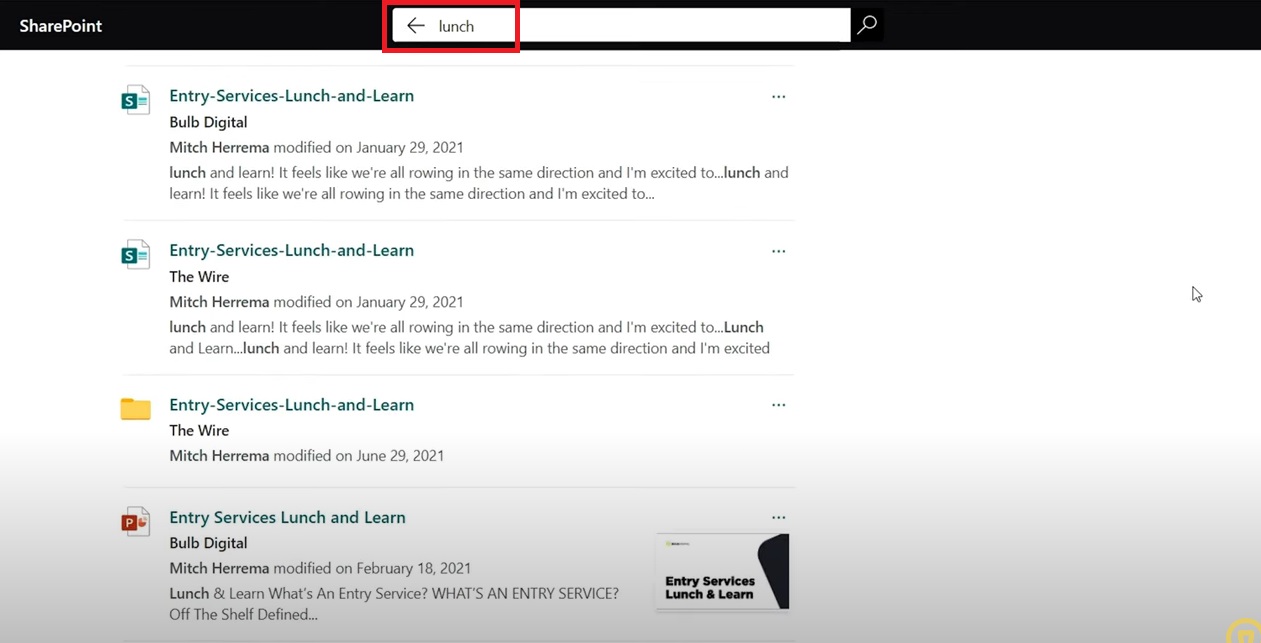
I’m instantly getting results for folders and files related to “lunch.” SharePoint does an impressive job of finding documents overall: whether they're in SharePoint, in my OneDrive, or in one of the Teams that I'm a part of, that content is pulled up quickly to me.
Conclusion
Working with your documents in Microsoft 365 is significantly better than hunting for them in those shared network drives. I’m confident that moving your documents to M365 will allow you to find your content quickly and easily. I encourage you to try it out and feel for yourself how much greater the experience is!






.jpg)

.jpg)





