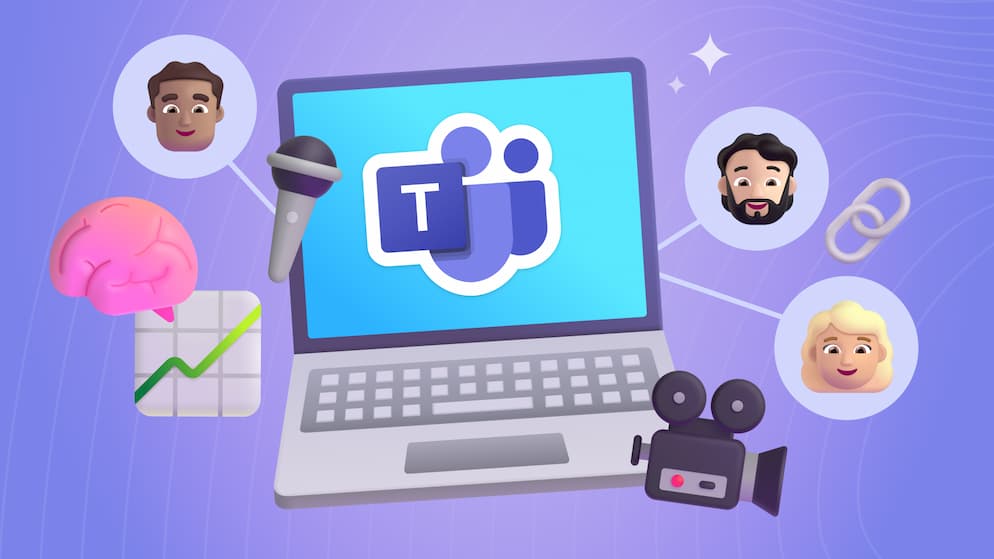All About Project Management in Microsoft 365
Better partner with clients and keep project teams successful by utilizing dynamic tools for project management, communication, and collaboration. Many projects have unique needs that require the use of multiple applications. Microsoft 365 makes this easy by providing exceptional apps that integrate seamlessly together. Try utilizing these apps and eliminate your organization’s need for third-party project management tools!
Microsoft 365 offers a powerful set of tools to manage projects. These tools facilitate communication, collaboration, and task management. You can mix and match which tools work best for your specific project, then group them together for easy access among the project team members using Microsoft Teams.
Microsoft Teams
Microsoft Teams is my favorite place to start a new project. Teams is an all-encompassing communication and collaboration tool. It connects your team, keeps your project organized, and integrates seamlessly with many other apps from the M365 suite. When I set up a project in Teams, I can add the apps that will be most effective for the project requirements, while limiting access to only those members I identify. Teams offers video conferencing, instant messaging, file sharing, and more among the project team members.
My first step to starting a project in Microsoft Teams is to create a new team. When you create a new team, a Microsoft 365 Group is created as well. A Microsoft 365 group is a team of people within an organization that need to work together on a specific project. It provides security across all M365 apps limiting project tools to just the members of your group. You can also invite guests from other organizations to your group. This is especially helpful if you have project sponsors from client organizations.
Microsoft 365 Groups
Upon creating a group, the group’s related tools are created at the same time. I will go through just a few of these tools that are especially useful for project management:
Group Mailbox Email
- A group email is automatically created based on the name of the group. Anyone can reach the entire group by emailing this email address.
Group Calendar
- The group calendar allows a central location for meeting schedules for the project team, including client visits as well as both internal and external meetings.
Team Site in SharePoint
- Hub for announcements, news articles, and document storage
- News Announcements on the SharePoint Team site can be used for project updates: kickoff details, milestone updates, and more
- SharePoint News updates can automatically post in a “News” tab in your project’s Microsoft Teams Channel so that all members stay updated without having to leave Teams

- SharePoint Online document library for storage of project assets so that all project team members have access to documents. This allows for seamless collaboration on presentations, documents, and more. Also, it eliminates documents from getting lost or outdated in team members’ email boxes.
- Each channel added in Microsoft Teams is set up with a “Files” tab so that team member’s have quick access without having to leave Teams:

OneNote
- OneNote is a digital note taking app. A M365 group creates a OneNote specific to that group/project.
- This notebook can be organized to store all notes from both internal and external meetings related to the project, project check lists, and more. It is available to all group members.

Task Management
After organizing my team members locations for communications and collaboration, it’s time to choose which tool is best for task management and resources scheduling. This varies depending on the project, luckily Microsoft 365 has tools to suite any type of project. The main tools are Microsoft Planner, Lists, Project, and Azure DevOps. You’ll choose which is best for you depending on the type of project you are managing. Whichever project management tool you choose to use, you can add it as a tab to your Project’s channel within Microsoft Teams. This will live right next to the other tools you are using to manage your project mentioned earlier. Once your tool is accessible via the Channel, the entire team can access their tasks and other project progress metrics without ever having to leave the Teams application.

The two M365 project management tools I use the most are Azure DevOps and Planner. Planner is a lightweight project management application that allows me to create plans, assign tasks, chat about tasks, and see charts of my team’s progress. Planner provides a simple interface that allows for smooth progress update meetings and reporting tools I use for stakeholder updates. DevOps, on the other hand, is a more advanced tool for developing and deploying software, with built-in project management tools and task-boards. I utilize this app to carry out a wide variety of technical projects. In both applications, I prioritize tasks into buckets, apply due dates, and assign to team members who are then automatically alerted when they have been assigned a new task.
Conclusion
There are endless project management and communication applications advertised online today. However, none of them fulfill the full spectrum of a project’s needs and integrate with each other. M365 offers a host of tools for project management, communication, and collaboration to cover all aspects of a particular project’s unique requirements, all while maintaining the ability to seamlessly integrate with each other.

SELF ASSESSMENT
Is your business getting full value from your M365 subscription?
Billions of dollars are wasted each year on underused subscriptions. Take 3 minutes to find out where your tools are driving results, and where they’re holding you back.
Find Out Now

Is Team Communication Holding You Back?
Find Out in Just 2 Minutes.
Take our quick scorecard to uncover communication gaps and hidden barriers within your team.





.avif)

.jpg)